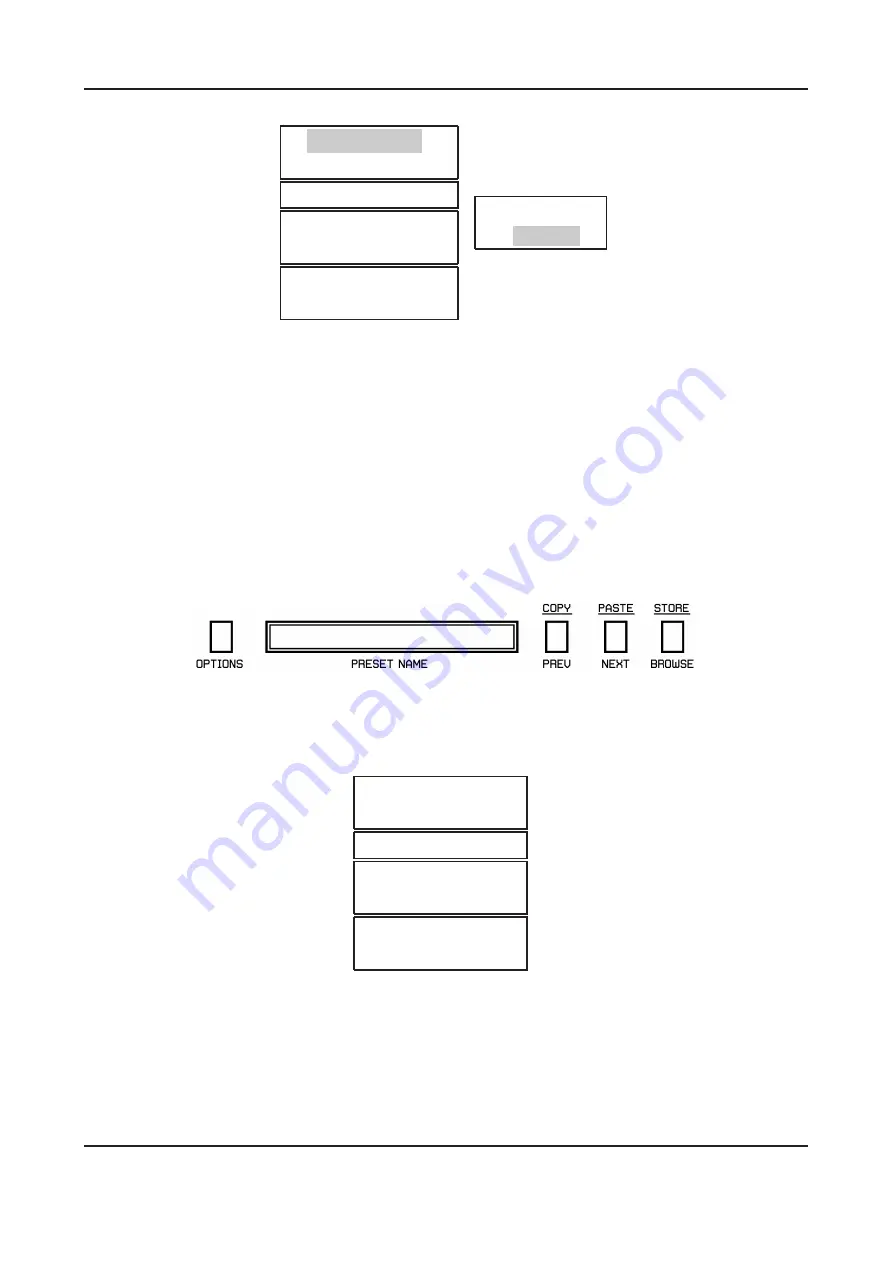
Chapter 3. Preset management
3.2. Loading and Saving presets
Preset Group 1
I
Preset Group 2
I
Preset Manager
Load Preset
Save Preset
Load Bank
Save Bank
Preset 1
Preset 2
Figure 3.2: Browsing presets via context menu
It is worth mentioning that changing any of the presets is not permanent. After removing and
reloading the plug-in again, the factory presets will be recalled. However, saving the project
within the host application with Toraverb, and reloading that project will cause a recall of all
changes we have made in this project.
3.2
Loading and Saving presets
There are some additional options that add functionality to preset management. They are
placed in the context menu which is accessible from the
Browse
button:
Figure 3.3: Configuration and preset management section
When we click this button, the context menu is unfolded:
Preset Group 1
I
Preset Group 2
I
Preset Manager
Load Preset
Save Preset
Load Bank
Save Bank
Figure 3.4: Preset management - under Browse button
In this chapter, we’ll focus on the first 4 items:
Load Preset
- Loading preset and overwrite the active slot from the file (
.trprs- Toraverb
Preset
).
8
Summary of Contents for Toraverb 1.2.0
Page 20: ......






































