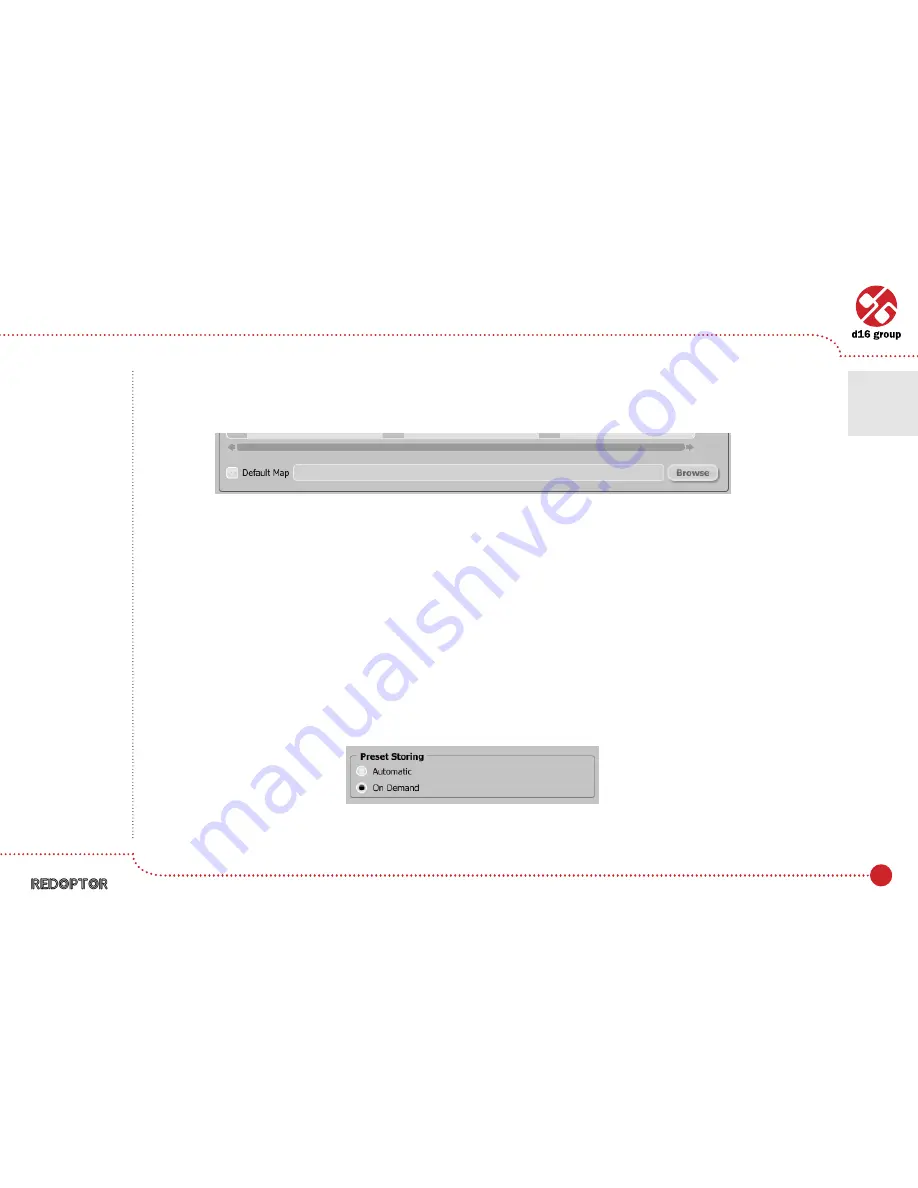
18
Default MIDI Map
Selecting a default MIDI Map:
1. Check the
Default Map
checkbox, which activates the
Browse
button on the right.
2. Click
Browse
and select a file with a saved MIDI Map.
After selecting the MIDI map the text box on the left from the
Browse
button shows the path to the active map file.
A default MIDI map is loaded each time when the plug-in is loaded.
Presets tab
Preset Storing
Using
Prev
,
Next
buttons or the
Preset Browser
navigates through the preset bank. Any change in the current preset
can be stored automatically or on demand. Depending on the selection one of the two options is active:
Default MIDI Map selection
Configuration
•
Midi control tab
•
Presets tab
4
Preset Storing flag




















