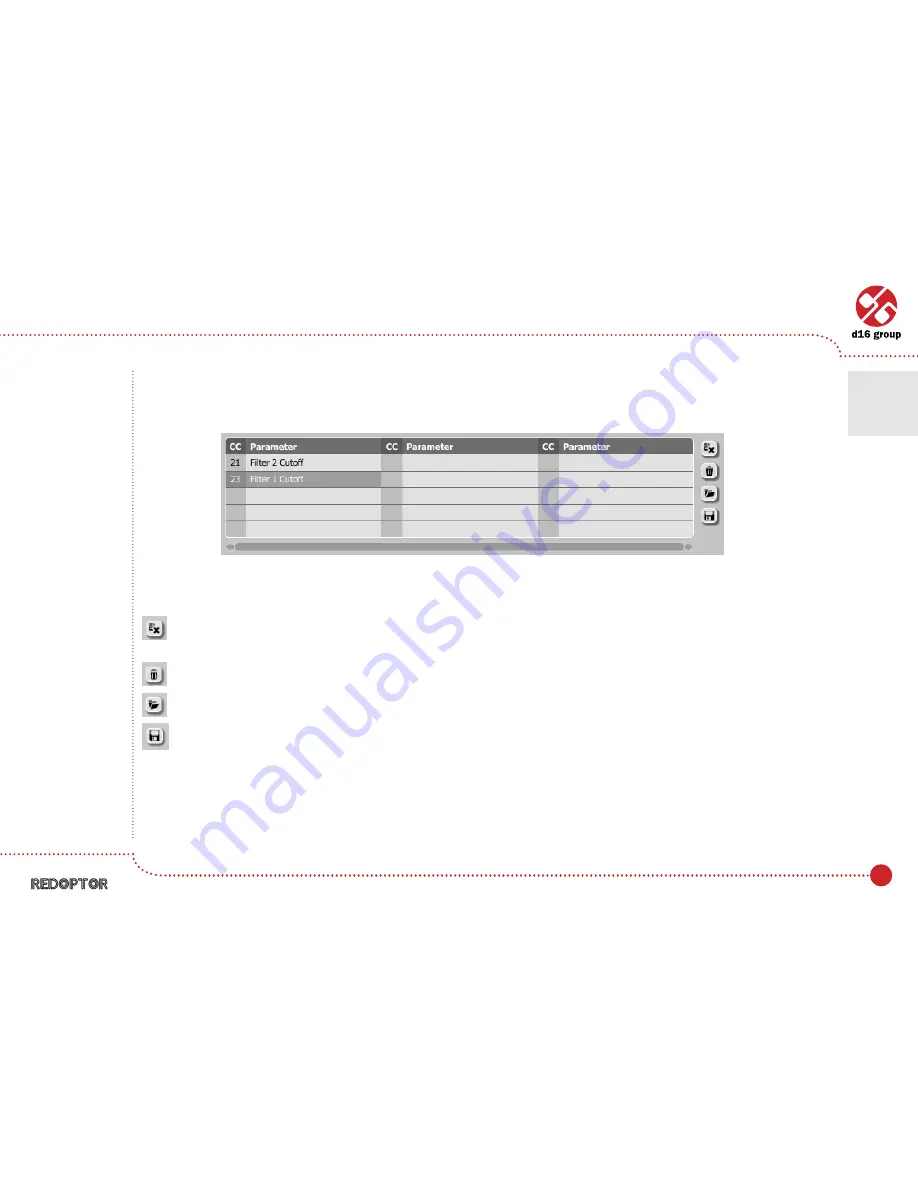
17
Unlinking and midi link management
On the right side of the link list there are 4 function buttons located:
– Removes a selected link; choosing any link from the list and clicking on it highlights the selected link. Using this
button removes the selected link.
– Removes all MIDI CC links.
– Loads link lists/MIDI maps from file (.rdccmap – Redoptor MIDI CC Map).
– Saves link lists/MIDI maps to file.
MIDI CC link list and function buttons
Configuration
•
Midi control tab
4
Note: MIDI map
files are saved
in
XML
format,
which enables
their edition in
any text editor.





















