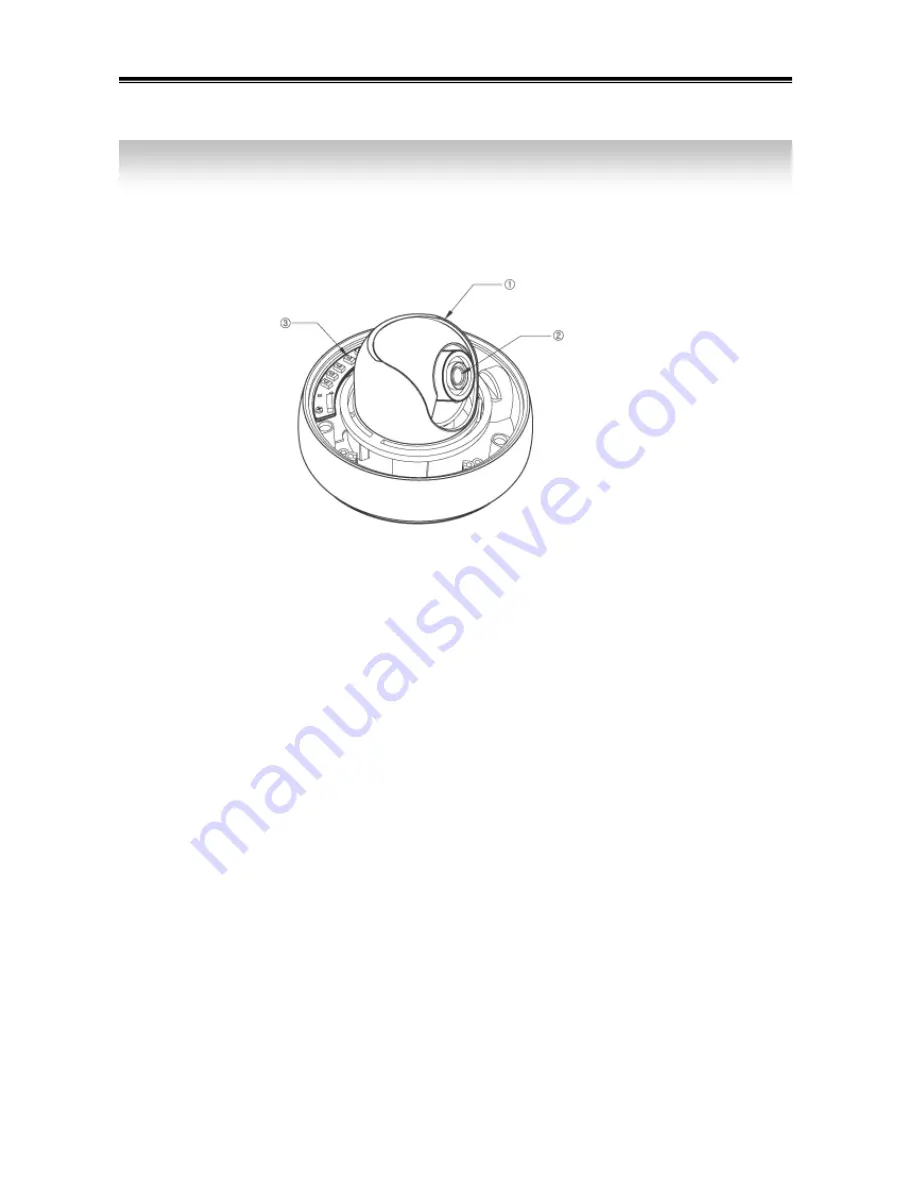
9
1) Names
2) Functions
①
3AXIS BRACKET
-
Please loosen screws and fix tilted and panned position.
③
LENS : Vari-Focal Auto Iris Lens
③
OSD PCB
- SETUP
button
: Used for the menu display. This button can be used to confirm
settings after changing the value of the selected function or current conditions.
- UP & DOWN buttons
: Used for selecting items by moving the cursor up or down
on the menu screen.
- LEFT & RIGHT buttons
: Used when changing item values, by moving the cursor
to the left or right on the menu screen
3. Names and Functions of Parts










































