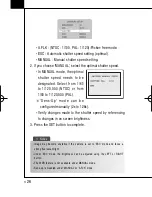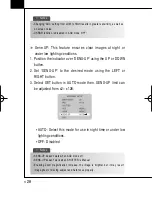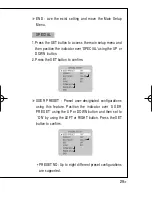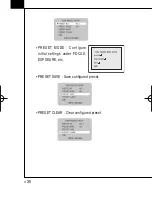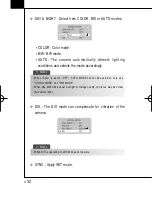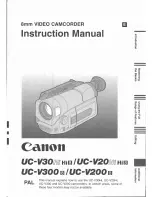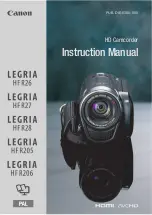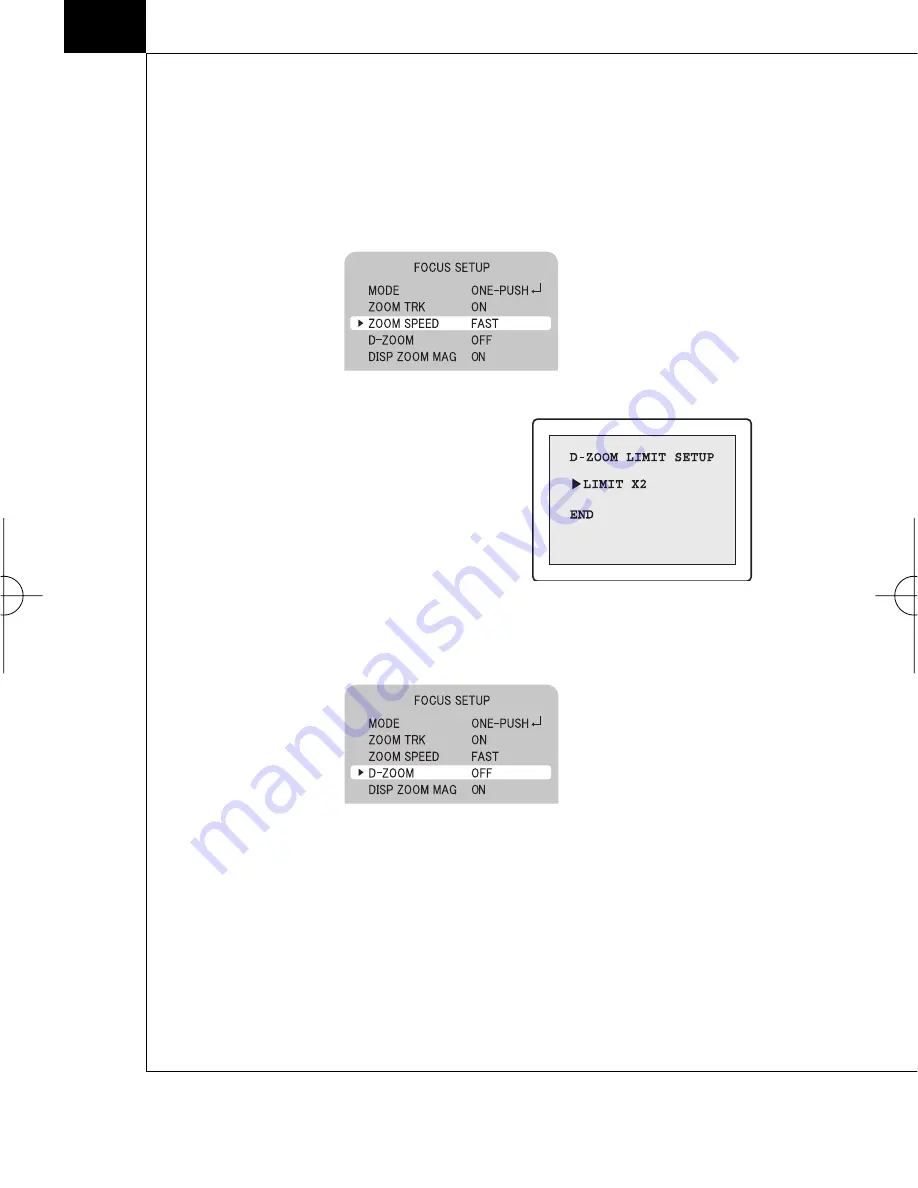
▶
ZOOM SPEED : Configure zoom tracing speed by using this
feature. Position the indicator over 'ZOOM SPEED' by using
the UP or DOWN button and then set todesired mode by
using the LEFT or RIGHT button.
▶
D-ZOOM : Configure magnification
l i m i t f r o m x 2 ~ x 1 0 u s i n g t h i s
feature. Position the indicator over
‘
D - Z O O M
’
by using the UP or
DOWN button. Set
‘
D-ZOOM
’
t o
’
O N
’
and press the SET button to
confirm.
▶
DISP ZOOM MAG : Use this feature to display the current
zoom magnification level on screen. Position the indicator
over
‘
DISP ZOOM MAG
’
by using the UP or DOWN button.
Then set to ON by using the LEFT or RIGHT button.
◀
2 2
DAZ-530/523(동양본문3.10) 2008.3.10 4:33 PM 페이지22 (주)조은
Summary of Contents for DAZ-530
Page 1: ...DAZ 530 DAZ 523 AUTO FOCUS DAY NIGHT ZOOM COLOR CAMERA USER MANUAL...
Page 6: ...5 1 Color zoom camera DAZ 530 DAZ 523 2 Instruction Manual 3 Products Components...
Page 10: ...1 Connecting to Monitor 2 Connecting to connection External Control Connector 9 5 Connection...
Page 11: ...MD Motion Detection Output Signal Level less than 10mA Communication Control Connector 1 0...
Page 39: ...DISTRIBUTED BY...