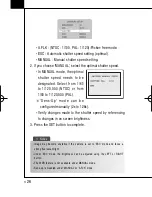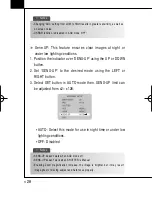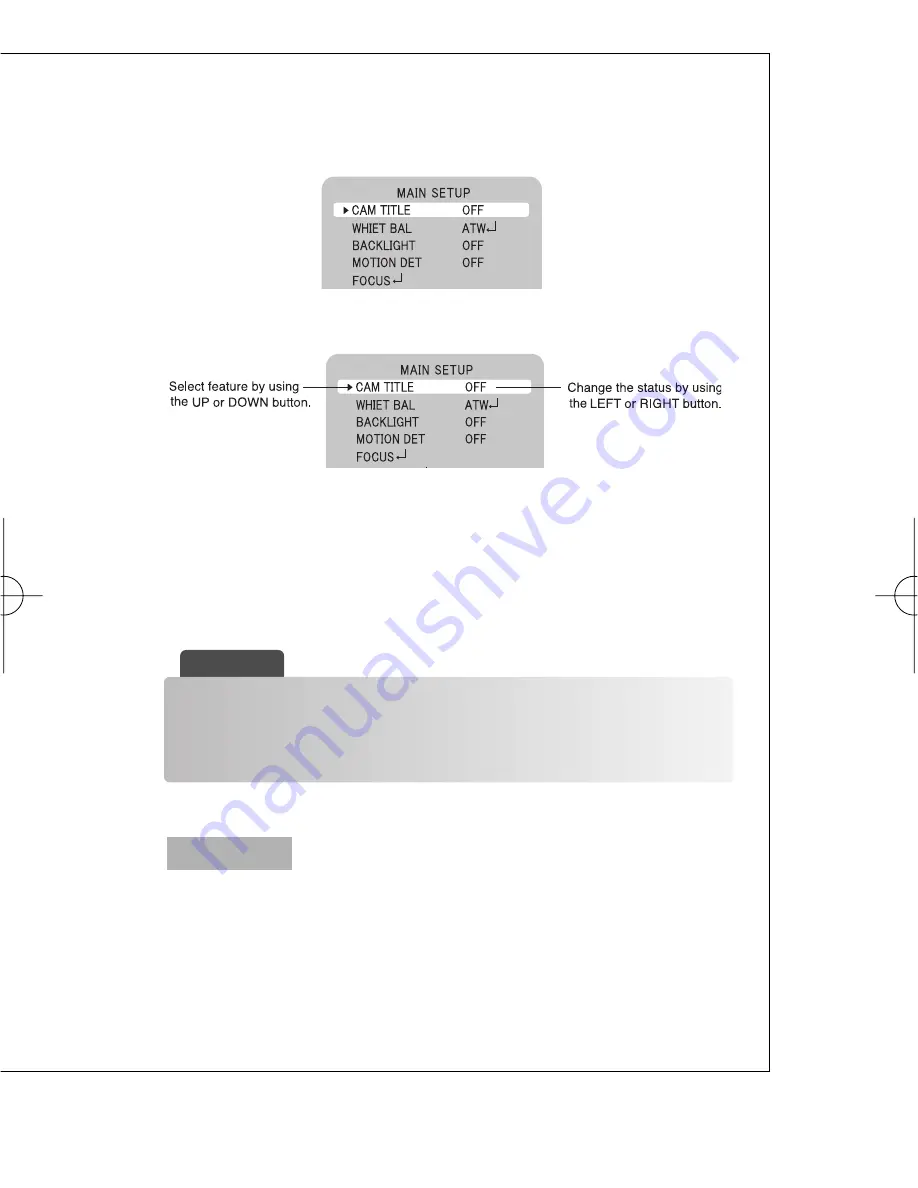
1. Press the SET button to access the main setup mode.
Main setup menu is displayed on the monitor screen.
2. Select the desired feature by using the UP or DOWN button.
3. Change the status of the selected feature by using the LEFT
or RIGHT button.
4. When completed, move the arrow indicator to 'EXIT' and
press the SET button.
Use this feature to designate a name for the camera, which will
display on the monitor screen.
1. Press the SET button to display the main setup menu and
move the arrow indicator to 'CAM TITLE' by using the UP or
DOWN button.
CAM TITLE
1 3
▶
☞
Notes
Features marked w
ith a ' ' have a
n accessible submenu.
Some features marked with a '----' are not available according to the status of
setting option.
DAZ-530/523(동양본문3.10) 2008.3.10 4:33 PM 페이지13 (주)조은
Summary of Contents for DAZ-530
Page 1: ...DAZ 530 DAZ 523 AUTO FOCUS DAY NIGHT ZOOM COLOR CAMERA USER MANUAL...
Page 6: ...5 1 Color zoom camera DAZ 530 DAZ 523 2 Instruction Manual 3 Products Components...
Page 10: ...1 Connecting to Monitor 2 Connecting to connection External Control Connector 9 5 Connection...
Page 11: ...MD Motion Detection Output Signal Level less than 10mA Communication Control Connector 1 0...
Page 39: ...DISTRIBUTED BY...