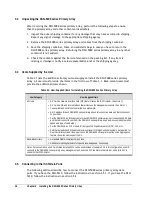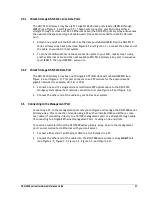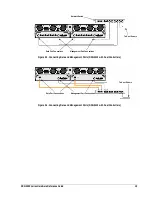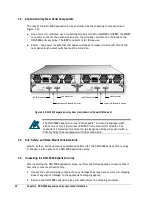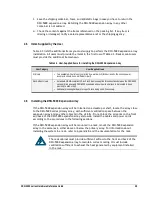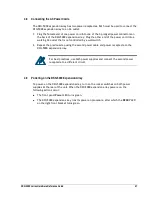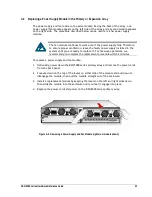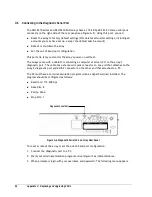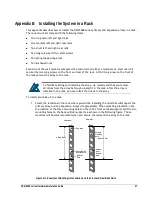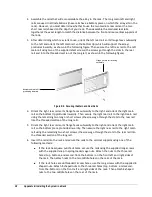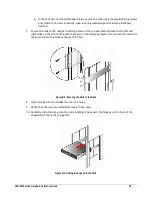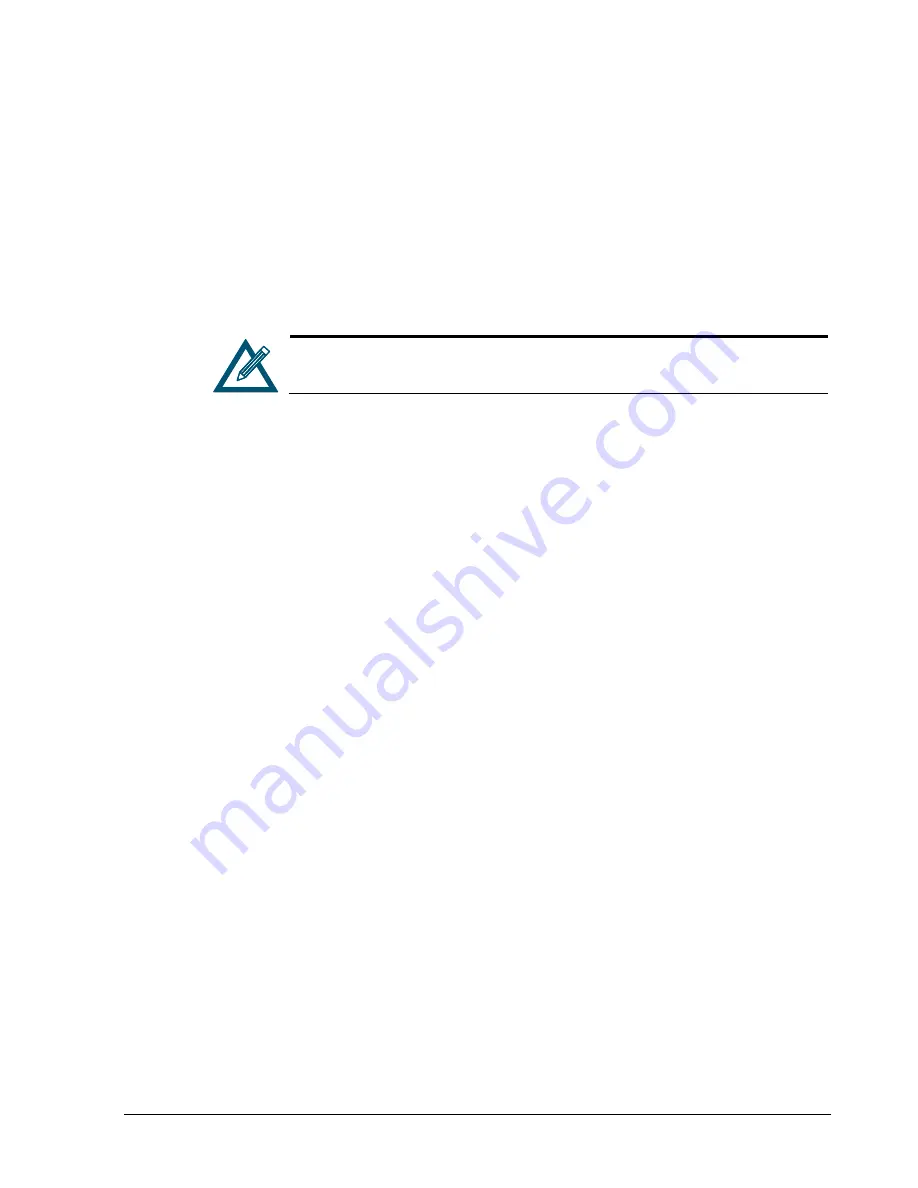
DSN-5000 series Hardware Reference Guide
27
4.8
Connecting the AC Power Cords
The DSN-5000 expansion array has two power receptacles. Both must be used to connect the
DSN-5000 expansion array to an AC outlet:
1.
Plug the female end of one power cord into one of the 3-pronged power connectors on
the back of the DSN-5000 expansion array. Plug the other end of the power cord into a
working AC outlet that is not controlled by a wall switch.
2.
Repeat the previous step using the second power cable and power receptacle on the
DSN-5000 expansion array.
For best practices, use both power supplies and connect the second power
receptacle to a different circuit.
4.9
Powering-on the DSN-5000 Expansion Array
To power-on the DSN-5000 expansion array, turn on the rocker switches on both power
supplies at the rear of the unit. When the DSN-5000 expansion array powers-on, the
following actions occur:
The front panel Power LED turns green.
The DSN-5000 expansion array runs its power-on procedure, after which the READY LED
on the right front bracket turns green.
Summary of Contents for xStack Storage DSN-5210
Page 4: ...iv Document Revision Level Revision Date Description Version 1 0 January 27 2009 Version 1 0 ...
Page 8: ...viii Contents This Page Left Intentionally Blank ...
Page 20: ...12 Chapter 2 DSN 5000 Series Primary Array Layout This Page Left Intentionally Blank ...
Page 44: ...36 Appendix A Replacing and Upgrading FRUs This Page Left Intentionally Blank ...