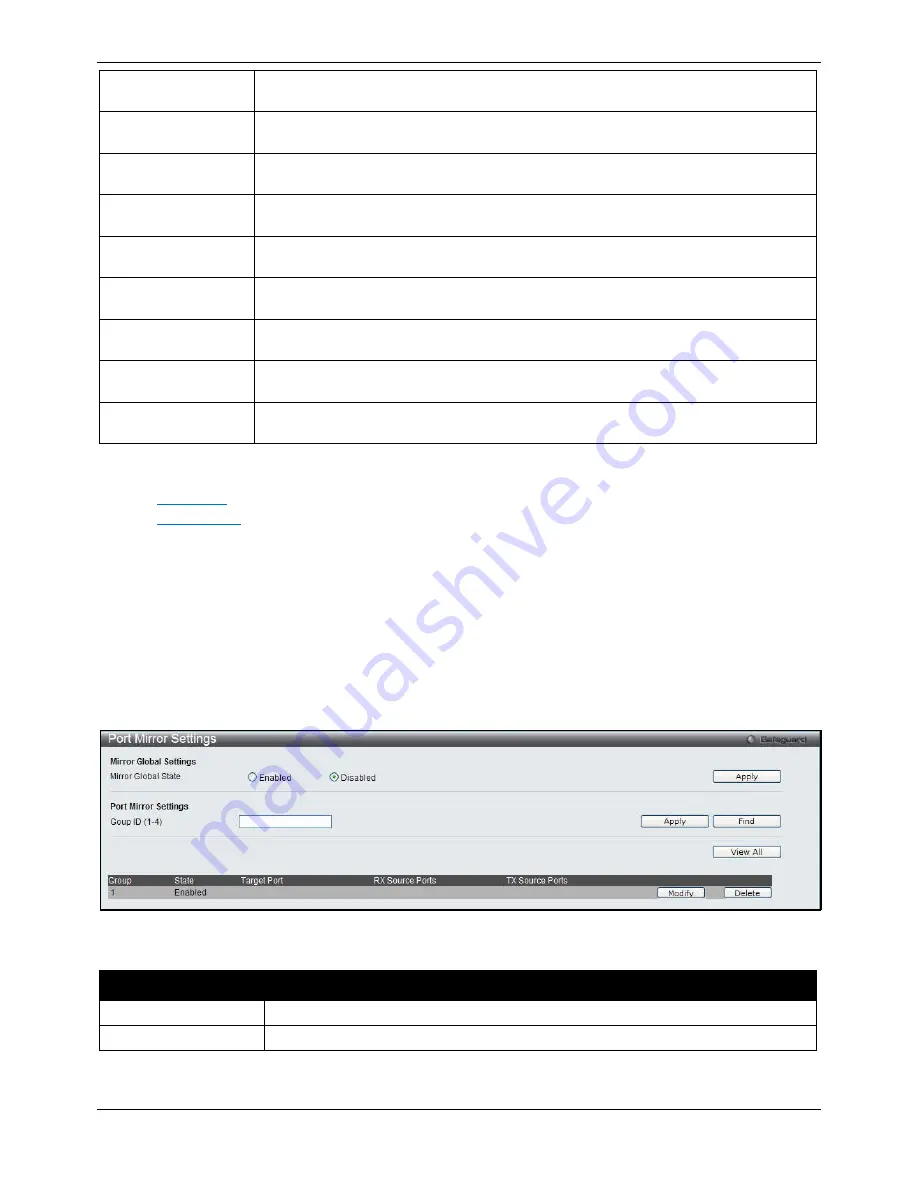
xStack
®
DGS-3620 Series Layer 3 Managed Stackable Gigabit Switch Web UI Reference Guide
437
128-255
The total number of packets (including bad packets) received that were between 128
and 255 octets in length inclusive (excluding framing bits but including FCS octets).
256-511
The total number of packets (including bad packets) received that were between 256
and 511 octets in length inclusive (excluding framing bits but including FCS octets).
512-1023
The total number of packets (including bad packets) received that were between 512
and 1023 octets in length inclusive (excluding framing bits but including FCS octets).
1024-1518
The total number of packets (including bad packets) received that were between 1024
and 1518 octets in length inclusive (excluding framing bits but including FCS octets).
1519-1552
The total number of packets (including bad packets) received that were between 1519
and 1552 octets in length inclusive (excluding framing bits but including FCS octets).
1519-2047
The total number of packets (including bad packets) received that were between 1519
and 2047 octets in length inclusive (excluding framing bits but including FCS octets).
2048-4095
The total number of packets (including bad packets) received that were between 2048
and 4095 octets in length inclusive (excluding framing bits but including FCS octets).
4096-9216
The total number of packets (including bad packets) received that were between 4096
and 9216 octets in length inclusive (excluding framing bits but including FCS octets).
Show/Hide
Check whether or not to display 64, 65-127, 128-255, 256-511, 512-1023, 1024-1518,
1519-1552, 1519-2047, 2048-1095 and 4096-9216 packets received.
Click the
Apply
button to accept the changes made for each individual section.
Click the
Clear
button to clear all statistics counters on this window.
Click the
View Table
Click the
link to display the information in a table rather than a line graph.
View Graphic
link to display the information in a line graph rather than a table.
Mirror
The Switch allows you to copy frames transmitted and received on a port and redirect the copies to another port.
You can attach a monitoring device to the mirroring port, such as a sniffer or an RMON probe, to view details about
the packets passing through the first port. This is useful for network monitoring and troubleshooting purposes.
Port Mirror Settings
To view this window, click
Monitoring > Mirror > Port Mirror Settings
as shown below:
Figure 11-16 Port Mirror Settings window
The fields that can be configured are described below:
Parameter
Description
Mirror Global State
Click the radio buttons to enable or disable the Port Mirroring feature.
Group ID (1-4)
Enter a mirror group ID.
Click the
Apply
button to accept the changes made for each individual section.
Click the
Find
button to locate a specific entry based on the information entered.
Summary of Contents for xStack DGS-3620-52P
Page 1: ......
















































