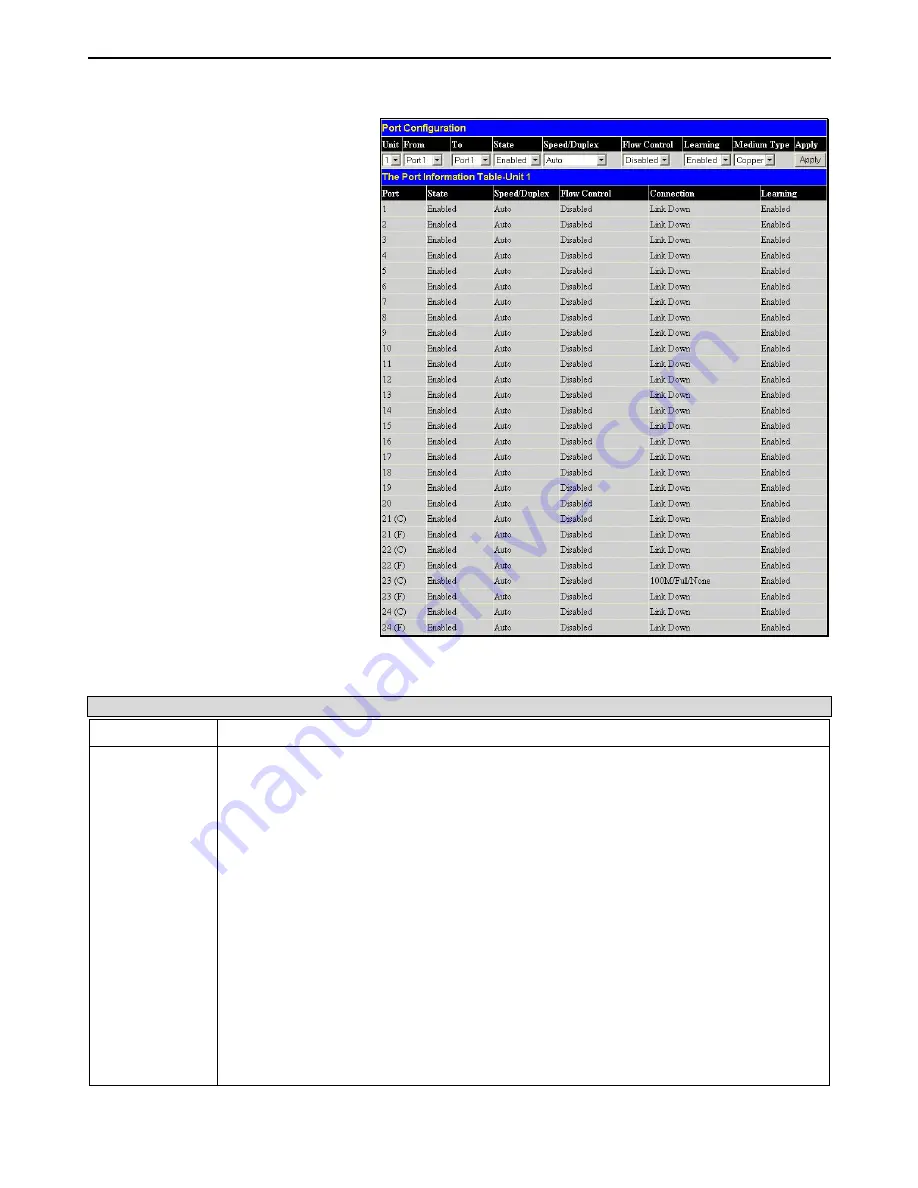
xStack DGS-3400 Series Layer 2 Gigabit Ethernet Managed Switch
Port Configuration
Figure 6- 13. Port Configuration window
The following parameters can be configured:
Parameter
Description
State
Toggle the State field to either enable or disable a given port or group of ports.
Speed/Duplex
Toggle the
Speed/Duplex
field to either select the speed and duplex/half-duplex state of the
port.
Auto
denotes auto-negotiation between 10 and 100 Mbps devices, in full- or half-duplex.
The
Auto
setting allows the port to automatically determine the fastest settings the device the
port is connected to can handle, and then to use those settings. The other options are
Auto
,
10M/Half
,
10M/Full,
100M/Half
and
100M/Full
,
1000M/Full_M
and
1000M/Full_S
. There is no
automatic adjustment of port settings with any option other than Auto.
The Switch allows the user to configure two types of gigabit connections;
1000M/Full_M
and
1000M/Full_S
. Gigabit connections only support full duplex connections and take on certain
characteristics that are different from the other choices listed.
The
1000M/Full_M
(master) and
1000M/Full_S
(slave) parameters refer to connections running
a 1000BASE-T cable for connection between the Switch port and other device capable of a
gigabit connection. The master
setting (
1000M/Full_M)
will allow the port to advertise
capabilities related to duplex, speed and physical layer type. The master
setting will also
determine the master and slave relationship between the two connected physical layers. This
relationship is necessary for establishing the timing control between the two physical layers.
The timing control is set on a master
physical layer by a local source. The slave
setting
(
1000M/Full_S)
uses loop timing, where the timing comes form a data stream received from the
master. If one connection is set for
1000M/Full_M
, the other side of the connection must be set
for
1000M/Full_S
. Any other configuration will result in a link down status for both ports.
Click
Administration
>
Port Configuration >
Port Configuration
to display the following
window:
To configure switch ports:
1. Choose the port or sequential range of
ports using the
From
…
To
… port
pull-down menus.
2. Use the remaining pull-down menus to
configure the parameters described
below:
49
Summary of Contents for xStack DGS-3400 Series
Page 303: ...D Link D Link D Link D Link 495 744 00 99 http www dlink ru email support dlink ru...
Page 306: ......
Page 323: ......
Page 326: ......






























