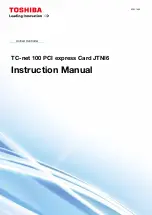9
Getting Started
Access Point
– using an Access Point, such as the
DWL-900AP.
Peer-to-Peer
– directly connecting to another computer, for
peer-to-peer communication, using wireless network adapters
on each computer, such as two or more WMP-G04 wireless
network Mini PCI card.
On the following pages we will show you an example of an
Infrastructure
Network
and an
Ad Hoc Network
.
An
Infrastructure
network contains an Access Point or Router. To utilize the
full features of the WMP-G04 you will need to include a radius server in your
network. The
Infrastructure Network
example shown on the following page
contains the following D-Link network devices (your existing network may be
comprised of other devices):
A wireless Access Point -
D-Link
Air
Plus
900AP
A laptop computer with a wireless adapter -
D-Link
Air
PlusXtreme G DWL-G650
A desktop computer with a wireless adapter -
D-Link
Air
Plus
DWL-520
(802.11b devices have speeds up to 11Mbps)
A Cable modem -
D-Link DCM-200
There are basically two modes of networking:
n
n
n
n
n
n
Summary of Contents for WMP-G04
Page 1: ...Manual 2 4GHz up to 54Mbps D Link WMP G04 Wireless Mini PCI Card ...
Page 10: ...10 ...
Page 11: ...11 ...