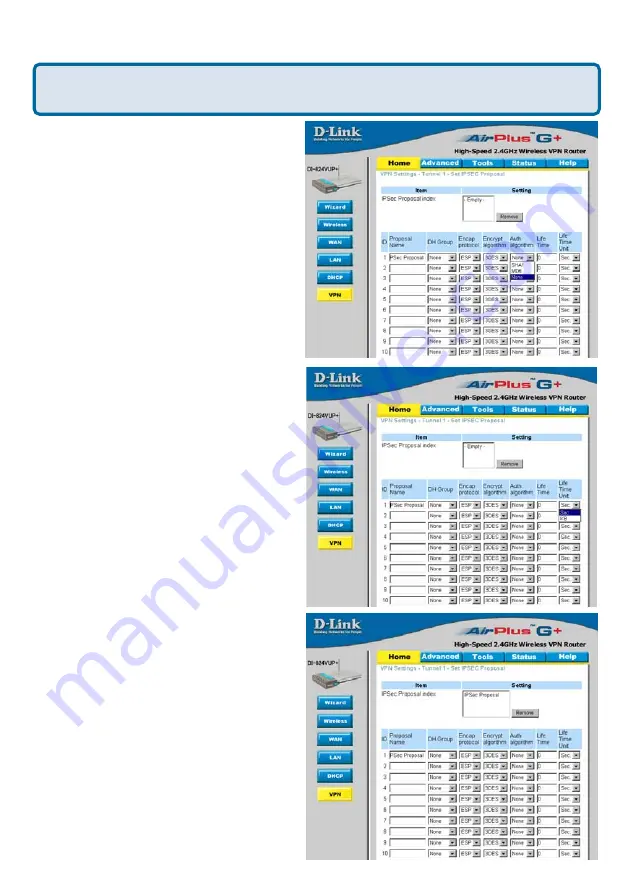
121
Step 20
Select SHA-1, MD5, or None
as the Authentication Algorithm.
I have two DI-824VUP Routers, how can I set them up to work with
each other? (continued)
Frequently Asked Questions (continued)
Step 21
Enter a Lifetime value and then
either select Sec. or KB as the unit for
the lifetime value.
Step 22
Select 1 out of the Proposal ID
dropdown menu and click Add To, which
will add the proposal that was just
configured to the IPSec Proposal Index.
Click Apply and the device will restart.






























