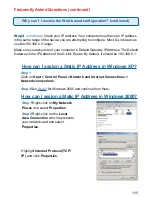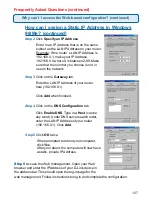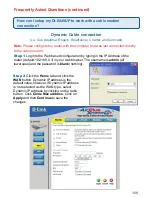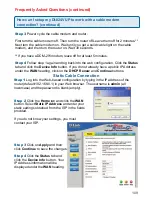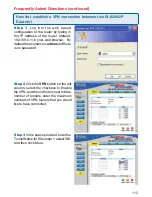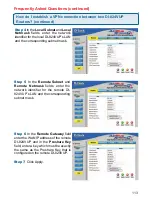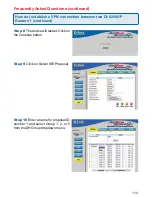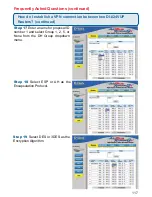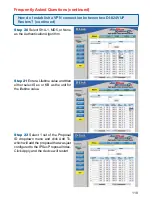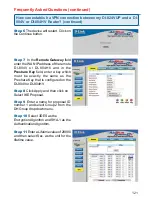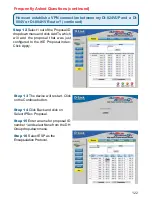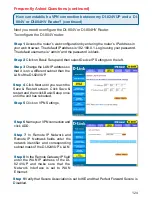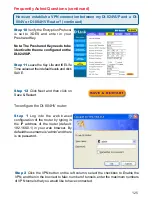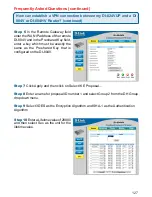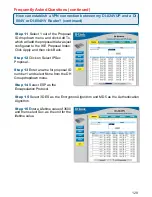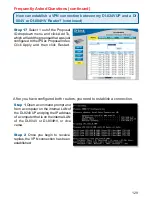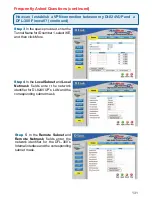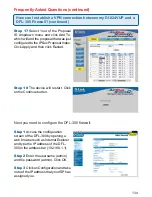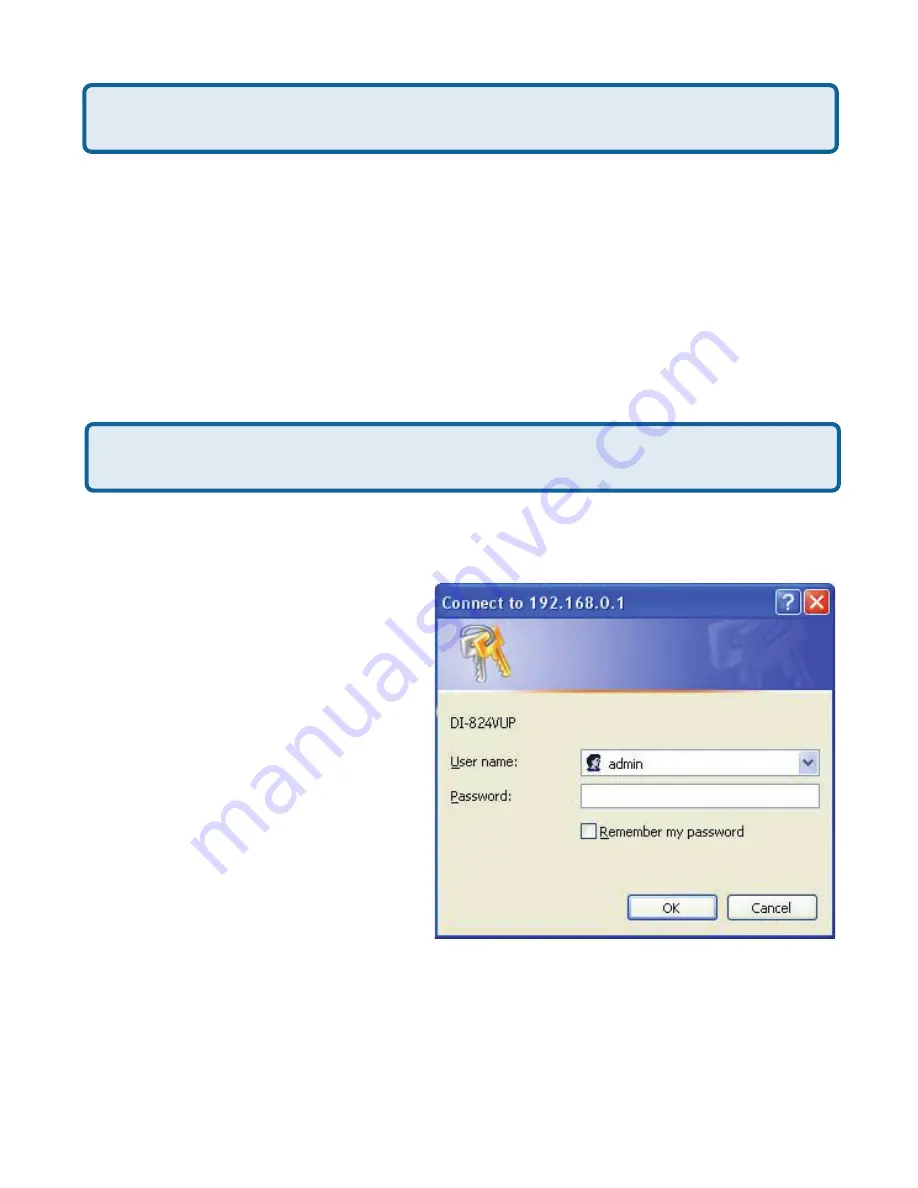
119
Step 23
Follow these instructions to configure your other DI-824VUP using the
exact same settings for the IKE Proposal and the IPSec Proposal. Also make sure
that Step 4 is configured to reflect the LAN settings for what is now the Local DI-
824VUP and that Steps 5 & 6 are configured to reflect the Subnet and WAN IP of
what is now the remote DI-824VUP.
Step 24
To establish the connection, open a command prompt and ping an IP
address of a computer on the remote LAN. Once you receive replies the tunnel has
been established.
Frequently Asked Questions (continued)
You need to first configure your DI-824VUP router.
How can establish a VPN connection between my DI-824VUP and a DI-
804V or DI-804HV Router?
Step 1
Log into the Web-based
configuration of the router by typing in
the IP address of the router (default:
192.168.0.1) in your web browser. By
default the username is “admin” and there
is no password.
Step 2
Click the VPN button on the left
column, select the checkbox to Enable
the VPN, and then in the box next to
Max. number of tunnels, enter the
maximum numbers of VPN tunnels that
you would like to have connected.
How do I establish a VPN connection between two DI-824VUP
Routers? (continued)