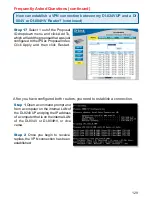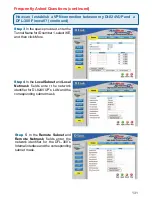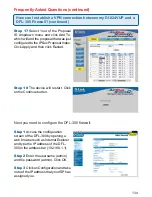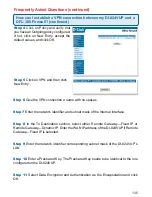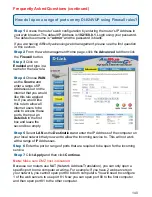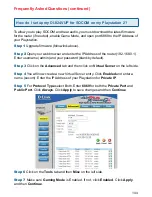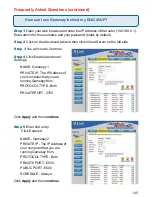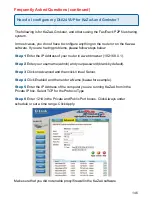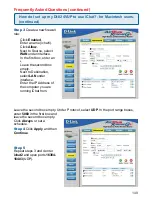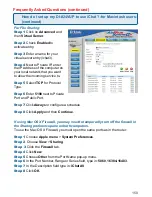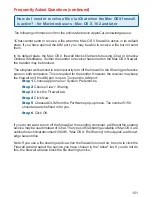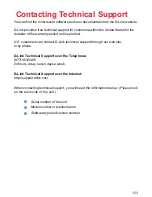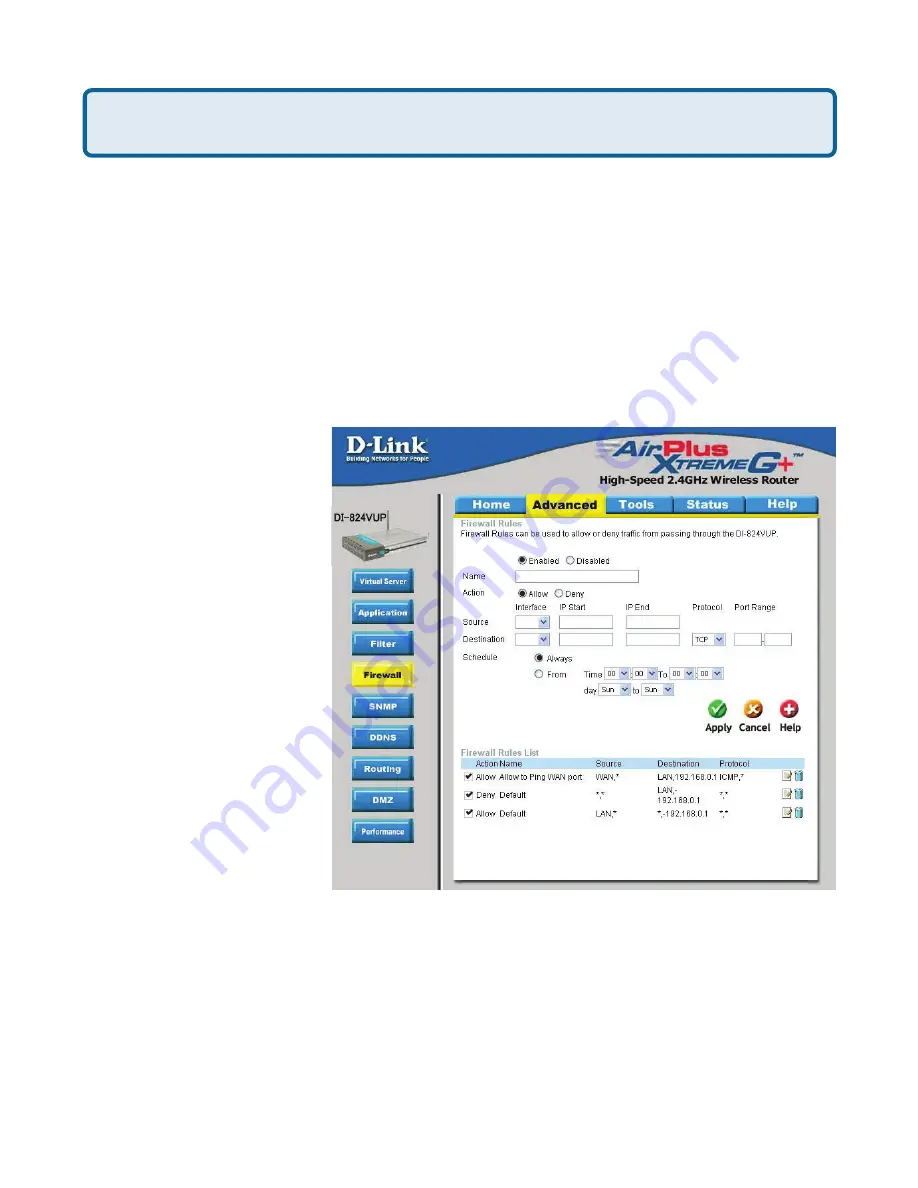
143
How can I use
eDonkey
behind my DI-824VUP?
Frequently Asked Questions (continued)
You must open ports on your router to allow incoming traffic while using
eDonkey.
eDonkey uses three ports (4 if using CLI):
4661 (TCP) To connect with a server
4662 (TCP) To connect with other clients
4665 (UDP) To communicate with servers other than the one you are connected to.
4663 (TCP) *Used with the command line (CLI) client when it is configured to allow
remote connections. This is the case when using a Graphical Interface (such as the
Java Interface) with the client.
Step 1
Open your web
browser and enter the IP
Address of your router
(192.168.0.1). Enter
username (admin) and
your password (leave
blank).
Step 2
Click on
Advanced
and then
click
Firewall
.
Step 3
Create a new
firewall rule:
Click
Enabled
.
Enter a name (edonkey).
Click
Allow
.
Next to Source, select
WAN
under interface. In
the first box, enter an
*
.
Leave the second box
empty.
Next to Destination,
select
LAN
under interface. Enter the IP Address of the computer you are running
eDonkey from. Leave the second box empty. Under Protocol, select
*
. In the port
range boxes, enter
4661
in the first box and then
4665
in the second box. Click
Always
or set a schedule.
Step 4
Click
Apply
and then
Continue
.
edonkey
WAN
LAN
192.168.0.100
4661
4665