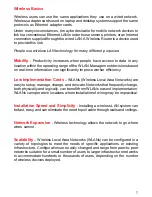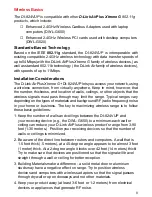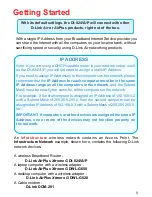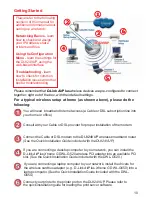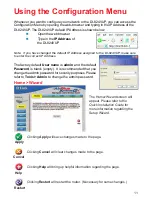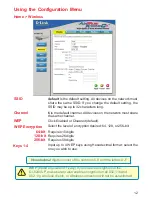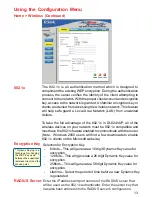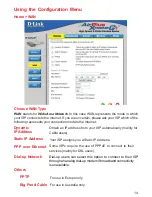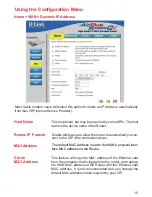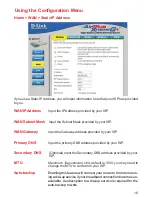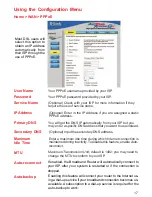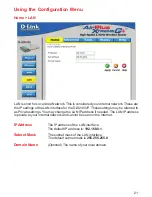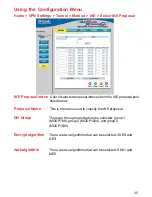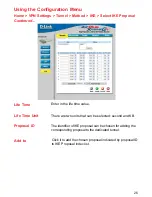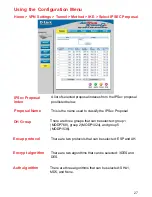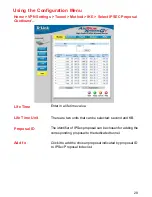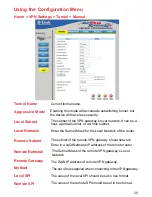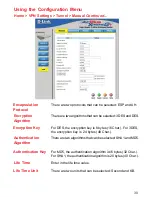17
Using the Configuration Menu
Home > WAN > PPPoE
Most DSL users will
select this option to
obtain an IP address
automatically from
their ISP through the
use of PPPoE.
MTU
Maximum Transmission Unit
; default is 1492; you may need to
change the MTU to conform to your ISP.
IP Address
(Optional) Enter in the IP Address if you are assigned a static
PPPoE address.
Service Name
(Optional) Check with your ISP for more information if they
require the use of service name.
Maximum
Idle Time
Enter a maximum idle time during which Internet connection is
maintained during inactivity. To disable this feature, enable
Auto-
reconnect
.
Secondary DNS
(Optional) Input the secondary DNS address.
Primary DNS
You will get the DNS IP automatically from your ISP but you
may enter a specific DNS address that you want to use instead.
Password
Your PPPoE username provided by your ISP.
User Name
Your PPPoE password provided by your ISP.
Auto-reconnect
If enabled, the Broadband Router will automatically connect to
your ISP after your system is restarted or if the connection is
dropped.
Auto-backup
Enabling this feature will connect your router to the Internet us-
ing a dial-up service if your broadband connection becomes un-
available. A subscription to a dial-up service is required for the
auto-backup to work.