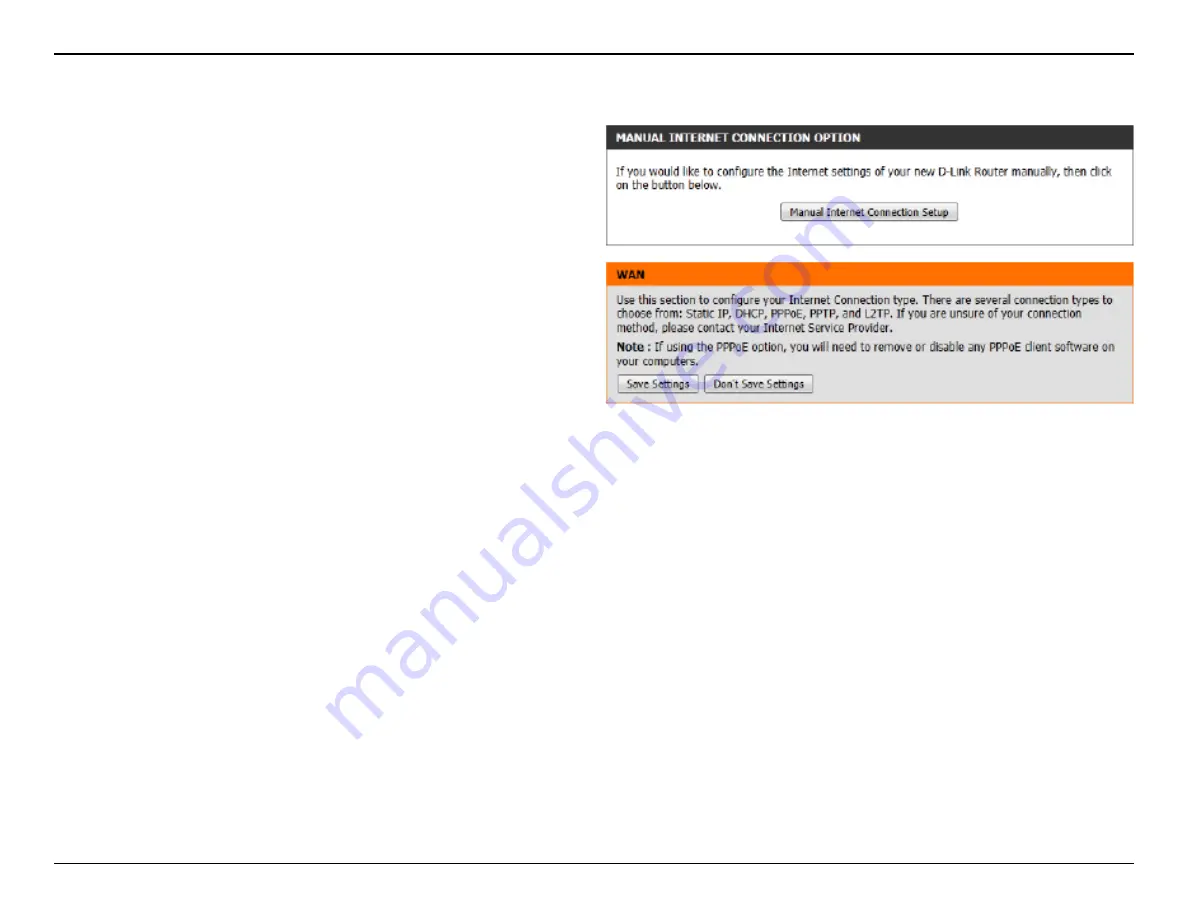
35
D-Link DIR-845L User Manual
Internet (Manual)
On this page the user can configure the Internet Connection settings
manually. To access the Manual Internet Connection Setup page, click
on the
Manual Internet Connection Setup
button. On this page there
a multiple parameters that can be configured regarding the Internet
Connection setup. We’ll discuss them from top to bottom.
At any given point the user can save the configuration done, on this
page, by clicking on the
Save Settings
button. If you choose to discard
the changes made, click on the
Don’t Save Settings
button.
















































