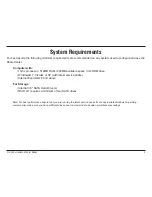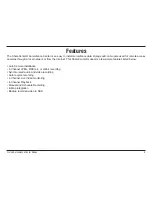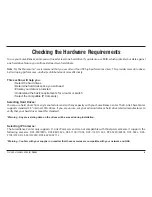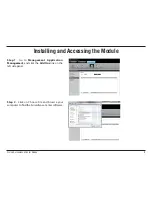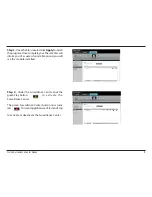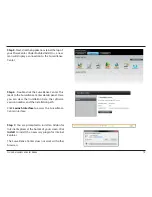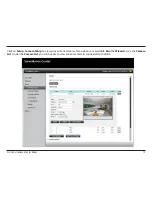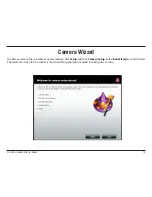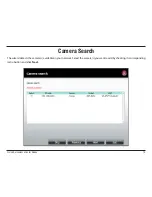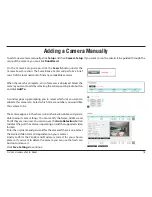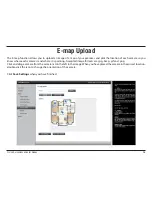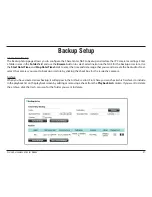18
D-Link Surveillance Center Addon
Adding a Camera Manually
To add a new camera manually, click
Setup
and then
Camera Setup
. If you want to run the wizard to be guided through the
setup of the camera, you can click
Run Wizard.
On the Camera Setup screen, click the
Search
button under the
Camera Search section. The Surveillance Center will perform a brief
search of the local network to find any compatible cameras.
When the search is complete, a list of cameras is displayed. Select the
camera you want to add by selecting the corresponding radio button
and click
Add To.
A window pops up prompting you to select which slot you want to
allocate this camera to. Select which Camera number you would like
this camera to be.
The camera appears in the chosen slot in the section above and you are
able to adjust some settings. You can modify the Name, Address and
Port if they are incorrect. You can also use the
Auto Detection
button
to detect the port the camera is operating on and the supported video
formats.
Enter the username and password for the camera if there is one. Select
the desired Video Format (dependent on your camera).
Finally, confirm the Vendor and Model are correct for your chosen
camera. If you want to delete the camera you can use the trash can
button to remove it.
Click
Save Settings
to continue.
Summary of Contents for Storage
Page 1: ......
Page 31: ...31 D Link Surveillance Center Addon Live Camera Panel ...