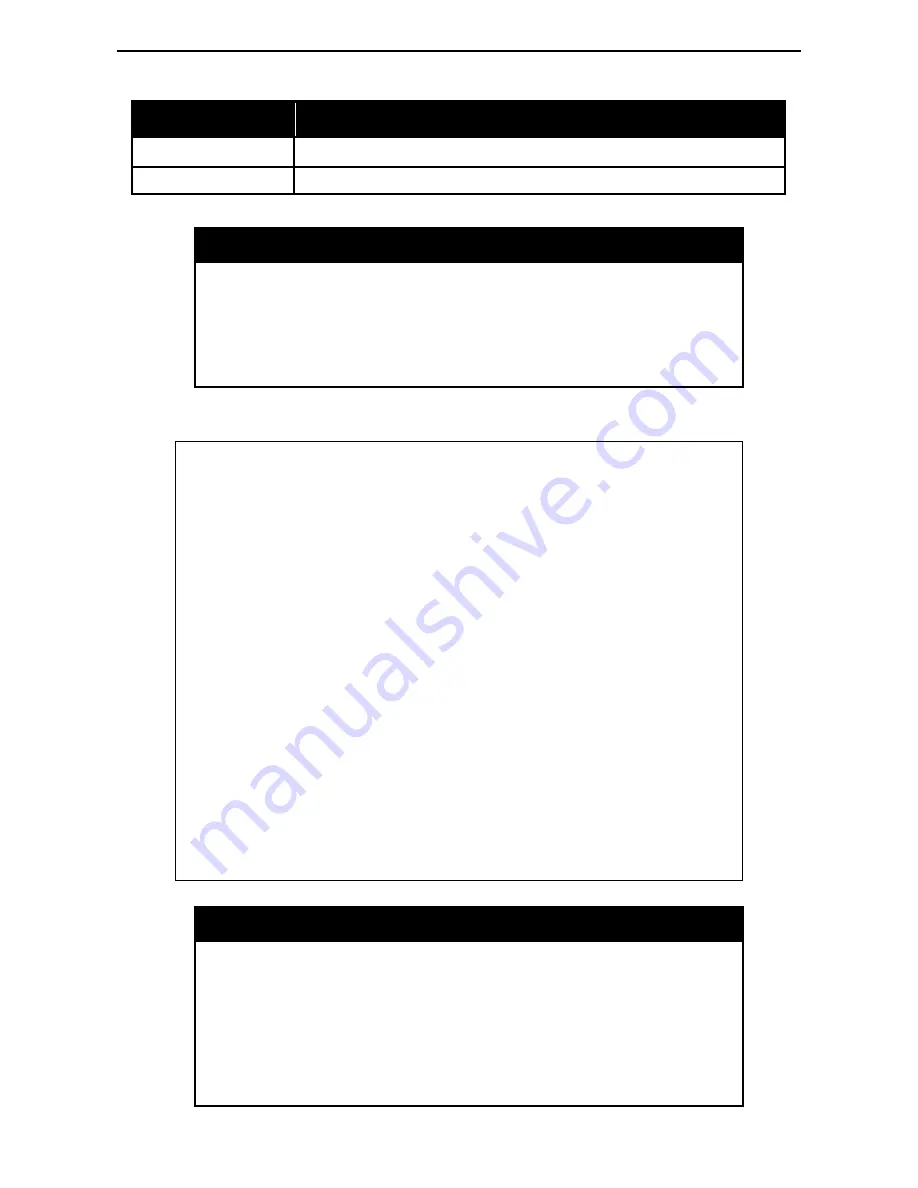
6 Command Line Interface
D-Link Web Smart Switch User Manual
78
Command
Parameter
save
debug info
Each command is listed in detail, as follows:
?
Purpose
To display a list of commands.
Syntax
?
Description
The
?
command displays a list of commands of the switch.
Parameters
None.
Restrictions
None.
Example usage:
To display a list of commands of the switch:
DGS-1500-28> ?
USEREXEC commands :
config account admin password <passwd>
config ipif System { ipaddress <ip-address> <subnet-mask> gateway <gw-
address> | dhcp }
debug info
download { firmware_fromTFTP tftp://ip-address/filename | cfg_fromTFTP
tftp://ip-address/filename }
logout
ping <ip_addr>
reboot
reset config
save
show ipif
show switch
upload { firmware_toTFTP tftp://ip-address/filename | cfg_toTFTP tftp://ip-
address/filename }
DGS-1500-28>
download
Purpose
To download and install a firmware, boot, or switch configuration
file from a TFTP server.
Syntax
download { firmware_fromTFTP tftp://ip-address/filename |
cfg_fromTFTP tftp://ip-address/filename}
Description
The
download
command downloads a firmware, boot, or switch
configuration file from a TFTP server.
Parameters
firmware_fromTFTP
−
Download and install new firmware on the
Switch from a TFTP server.
Summary of Contents for SmartPro DGS-1500-20
Page 1: ......
Page 29: ...5 Configuration D Link Web Smart Switch User Manual 24 Figure 5 15 User Guide Micro Site ...
Page 93: ......

























