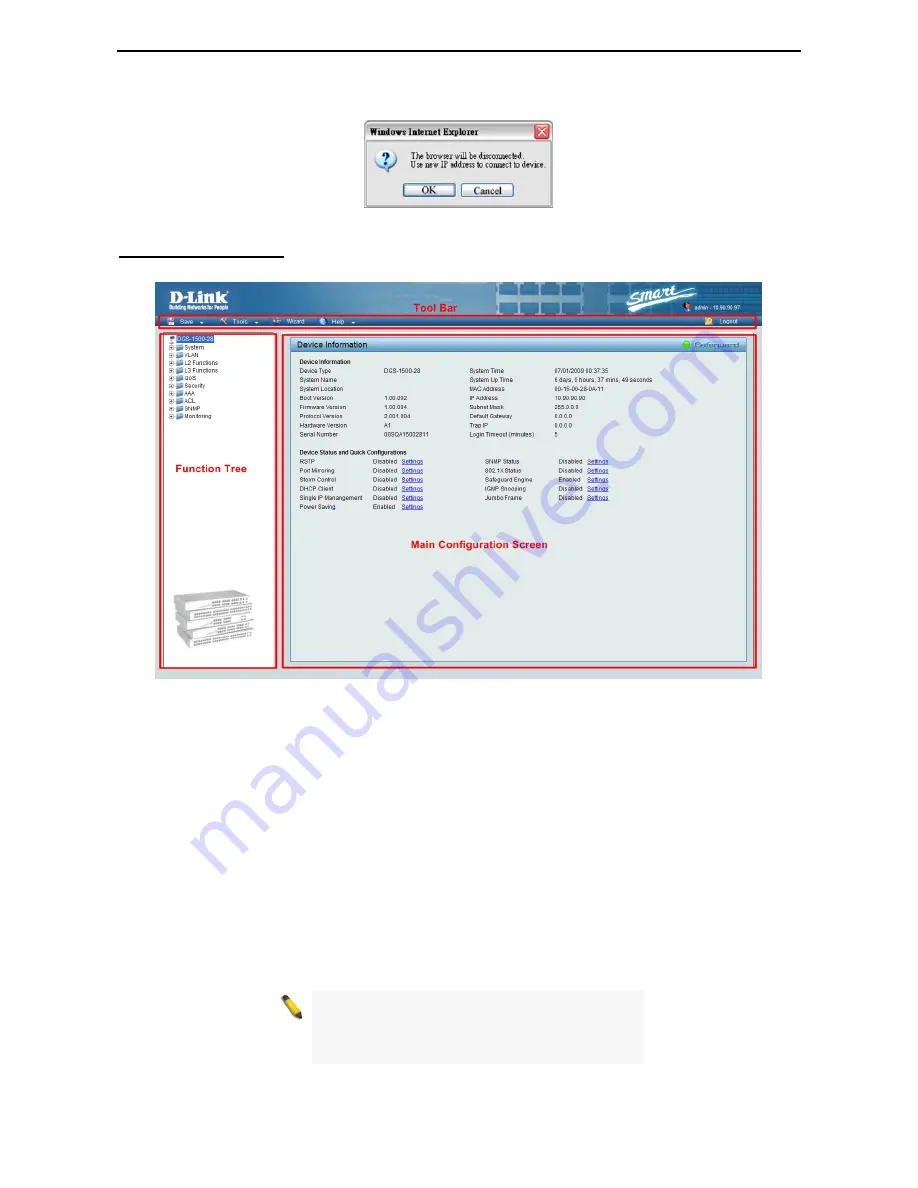
5 Configuration
D-Link Web Smart Switch User Manual
20
If you want to change the IP settings, click
OK
and start a new web browser.
Figure 7 – Confirm the changes of IP address in Smart Wizard
Web-based Management
After clicking the
Exit
button in Smart Wizard you will see the screen below:
Figure 5.4 – Web-based Management
The above image is the Web-based Management screen. The three main areas are the
Tool Bar
on top, the
Function Tree
, and the
Main Configuration Screen
.
The
Tool Bar
provides a quick and convenient way for essential utility functions like firmware and
configuration management.
By choosing different functions in the
Function Tree
, you can change all the settings in the
Main
Configuration Screen
. The main configuration screen will show the current status of your Switch by clicking
the model name on top of the function tree.
At the upper right corner of the screen the username and current IP address will be displayed.
Under the username is the
Logout
button. Click this to end this session.
NOTE:
If you close the web browser without
clicking the
Logout
button first, then it will be seen
as an abnormal exit and the login session will still
be occupied.
Summary of Contents for SmartPro DGS-1500-20
Page 1: ......
Page 29: ...5 Configuration D Link Web Smart Switch User Manual 24 Figure 5 15 User Guide Micro Site ...
Page 93: ......






























