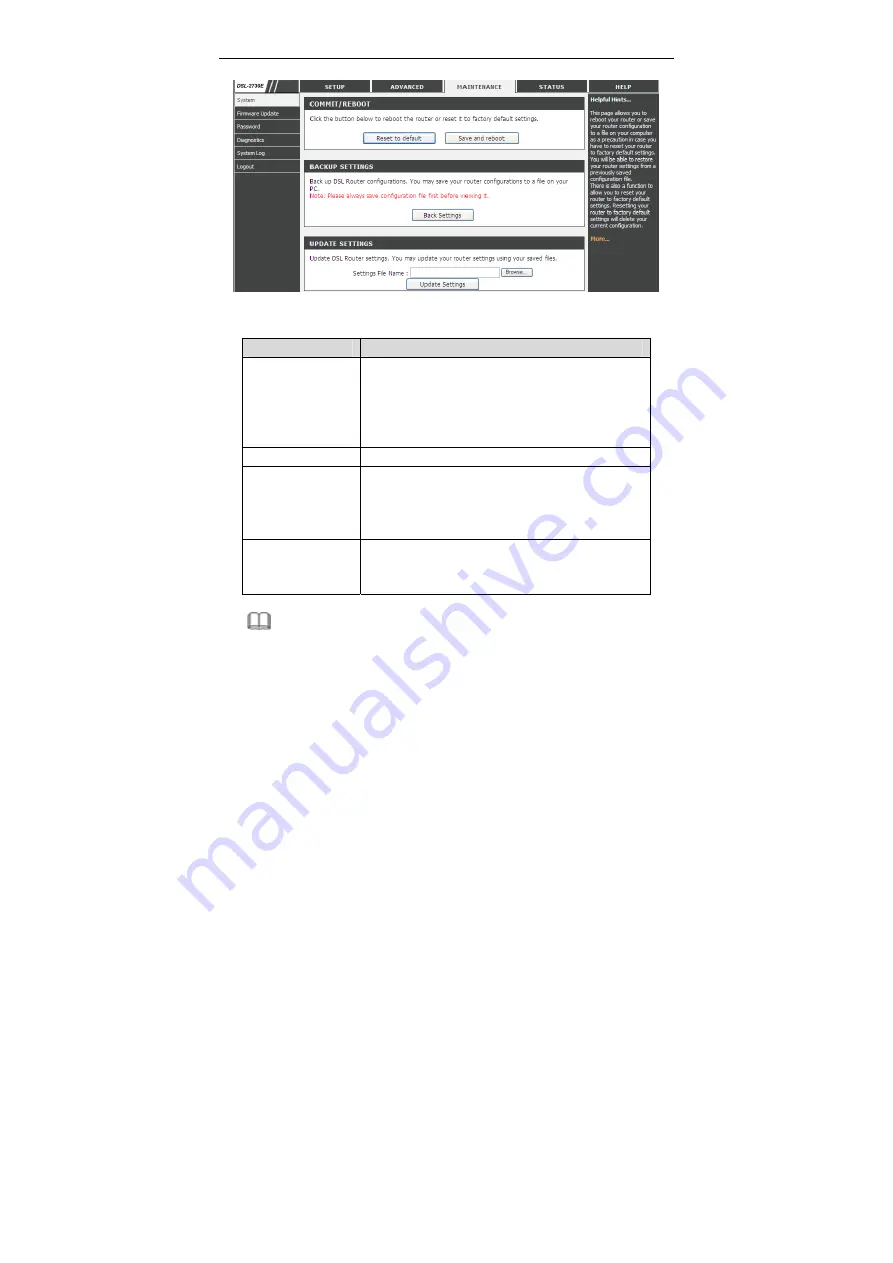
DSL-2730E User Manual
81
The following table describes the parameters and buttons of this page:
Field
Description
Reset to default
This option restores all configuration settings back
to the settings that were in effect at the time the
router was shipped from the factory. All settings will
be lost. If you want to save your router configuration
settings, use the
Backup Settings
option below.
Save and reboot
This will save all your settings and restart the router.
Back settings
Save your configurations in a file on your computer
so that it may be accessed again later if your
current settings are changed. Be sure to save the
configuration before performing a firmware update.
Update settings
Click
Browse
to select the configuration file of
device and click
Update Settings
to begin restoring
the device configuration.
Note:
Do not turn off your device or press the
Reset
button while an operation in this
page is in progress.
Summary of Contents for SL2730EV1
Page 1: ...DSL 2730E User Manual ...
Page 14: ...DSL 2730E User Manual 8 ...
Page 95: ...DSL 2730E User Manual 89 ...













































