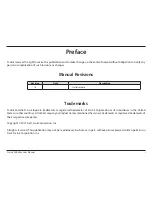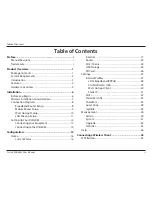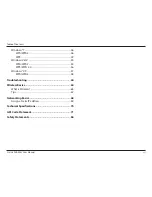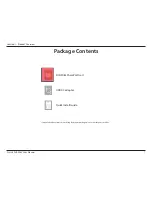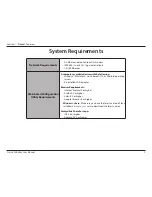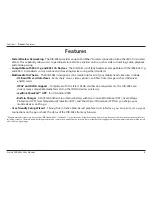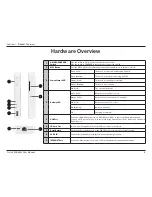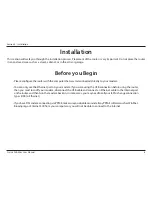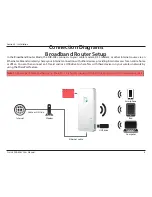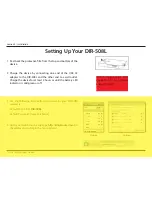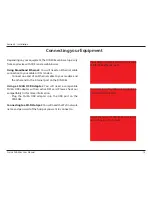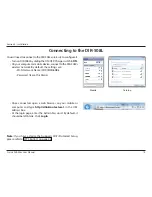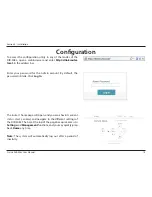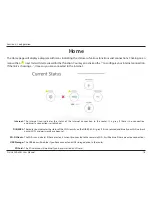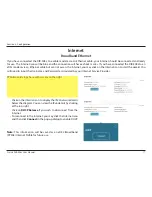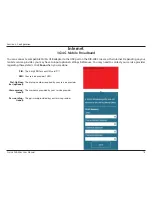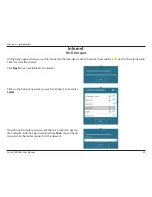5
D-Link DIR-508L User Manual
Section 1 - Product Overview
Hardware Overview
1
ON/OFF/CHARGER
Switch
Slide the switch to ON to operate the unit in router modes.
Slide the switch to CHARGER to charge devices connected via USB.
2
WPS Button
Press the WPS button to automatically connect additional devices to the unit securely.
3
Power/Status LED
Green (Solid)
The device is connected and working properly.
Green (Blinking)
The device is currently connecting via WPS.
Orange (Solid)
The device is rebooting or resetting.
Orange (Blinking)
The device is associating.
Red (Solid)
The system is defective.
4
Battery LED
Green (Solid)
Battery capacity is 80% or more.
Orange (Solid)
Battery capacity is between 15% and 80%.
Red (Solid)
Battery capacity is 15% or less.
Red (Blinking)
Battery is defective.
Off
Charging is complete.
5
USB Port
Connect a 3G/4G USB adapter to use Mobile Router Mode to share your Internet broadband.
Connect a USB storage device to share locally using mydlink SharePort™ Mobile and SharePort™
Web File Access.
6
SD Card Slot
Insert a Secure Digital card to stream media or share files wirelessly.
7
Reset Button
Pressing the Reset button restores the DIR-508L to its original factory default settings.
8
5V DC IN
Connect the included power adapter to power and charge the unit.
9
INTERNET Port
Connect an Ethernet cable to a cable or DSL modem to use Broadband Router Mode.
1
2
3
4
5
6
7
8
9