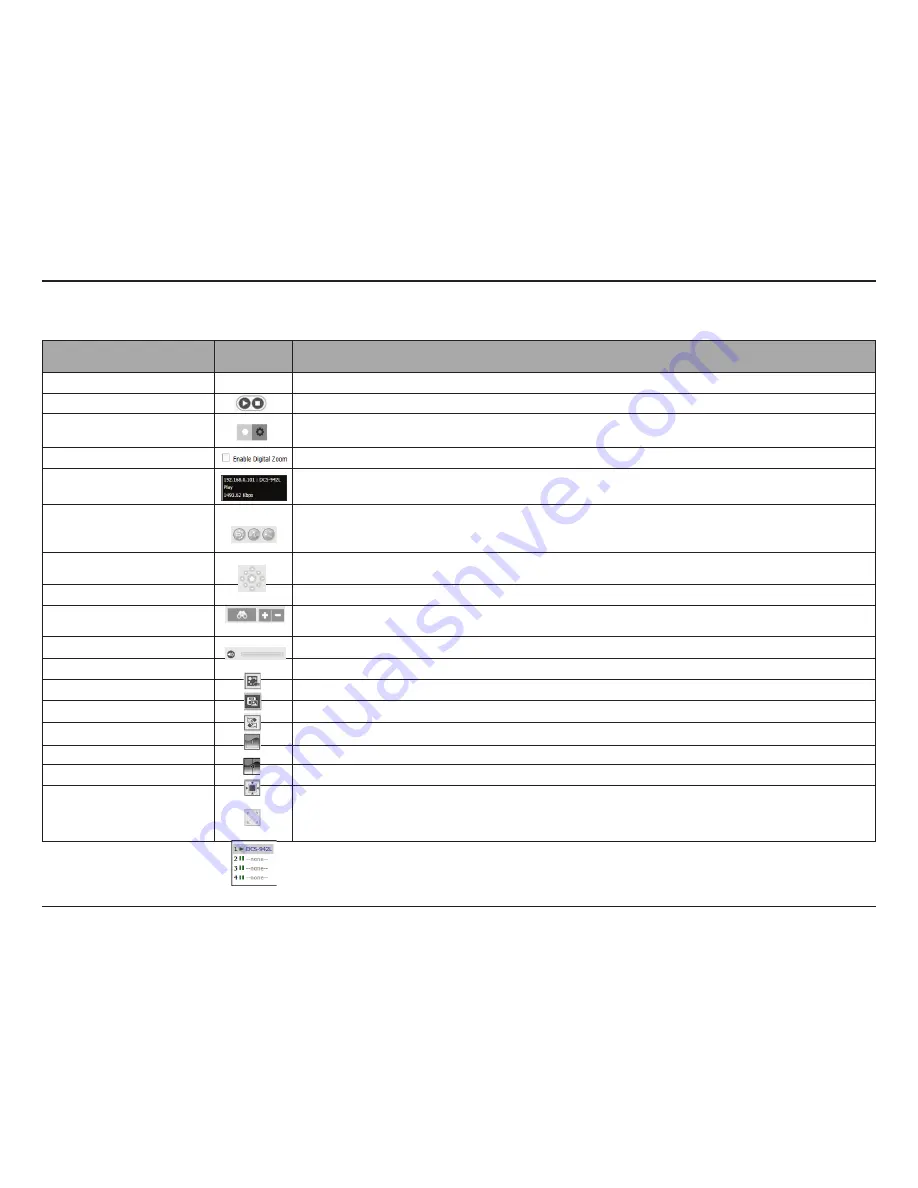
315
D-Link ShareCenter™
DNS-320L
User Manual
Section 4 - Configuration
My Surveillance - Live View
FUNCTION
ICON
DESCRIPTION
Live Video Screen
View the live video of cameras connected to the DNS-327L via the network
Stop/Start
To stop or start camera live view
Manual Recording & General
Settings Tab
Click the “Manual Recording” button to stop or start camera manual recording
Click the “gear cog” to set up the basic configuration
Enable Digital Zoom
Enable the use of digital zooming on the selected camera.
Camera Details Display
This screen indicates the currently selected camera’s IP address, name, status, and bit rate
Patrol Mode
Use the patrol buttons to set the camera’s patrol mode. You can instruct the camera to undertake a
constant patrol through it’s pan/tilt range, specify a preset point for quick reference, or instruct the
camera to go to it’s preset point.
Pan-Tilt-Zoom Control
Used for cameras that support Pan-Tilt-Zoom (PTZ) controls. You can use these controls to control the
direction of the camera lens.
Zoom
Click the + or - button to zoom in or zoom out. This option is only available when digital zoom is enabled.
Mute and Volume Slider
The mute button can be used to mute the sound from the camera and the slider bar used to adjust
the volume.
E-map
Use the E-map button to toggle between the live camera view and the E-map display
Snapshot
Take a live snapshot of the live streaming video
Auto Scan
Activate auto scan to rotate through the camera live views on the display.
View as 1x1
View one screen at a time
View as 2x2
View four cameras at a time
Actual Size
The button lets you view cameras with the actual size
Full Screen
View a live video stream of any camera in full screen mode, press escape to return to the user interface.
Camera Name and IP Address
These icons show the status of each camera and allows you to double-click to toggle the status of
each camera.






























