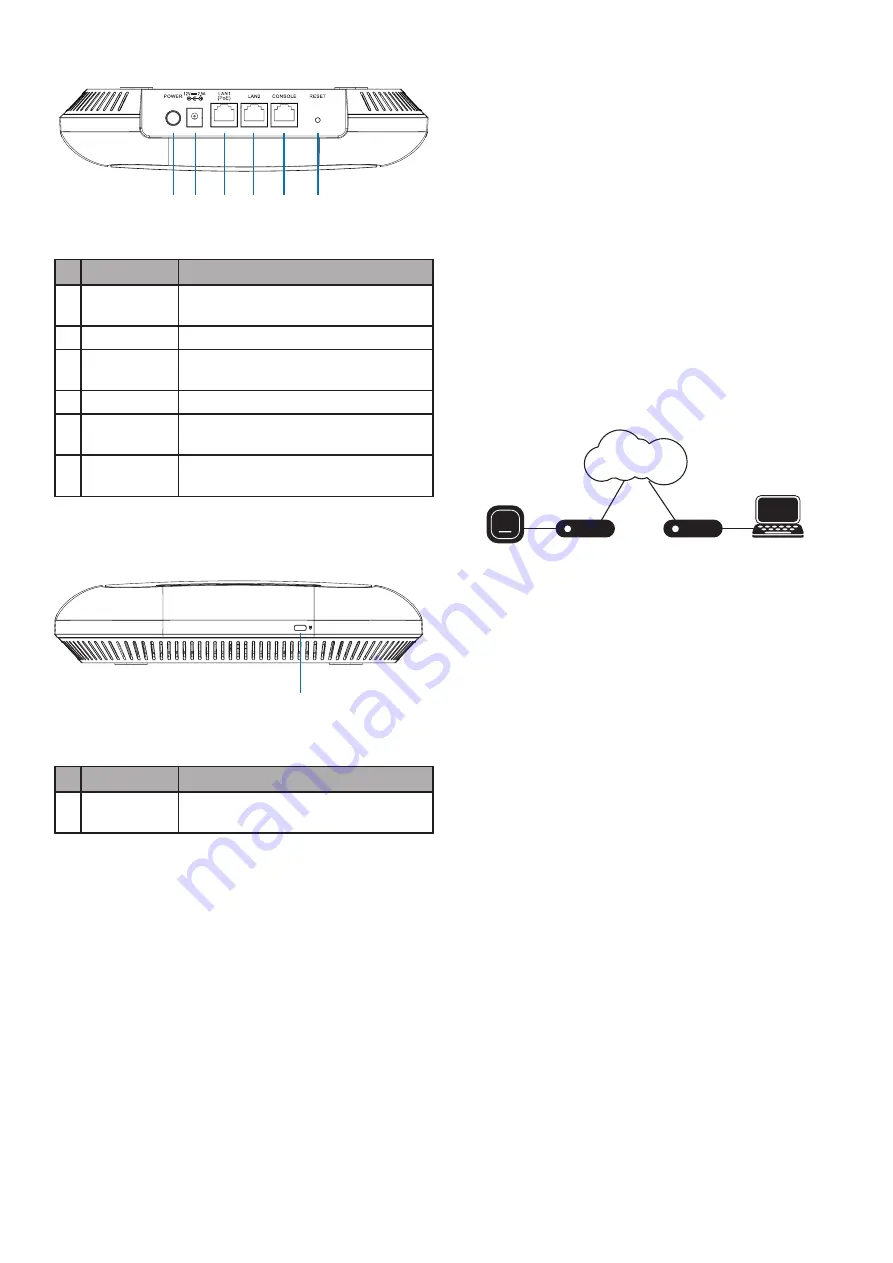
3
Interface Connectors
1 2 3 4
5
6
Figure 2: Rear Connectors
# Connector
Description
1
Power
Button
Used to power the device on and off.
2
Power Input
Input for the power adapter.
3
LAN Port
1 (PoE)
Gigabit RJ-45 port for data and Power
over Ethernet (PoE) power.
4
LAN Port 2
Gigabit RJ-45 port for data.
5 Console Port
RJ-45 port to connect the RJ-45 console
cable for CLI management.
6 Reset Button
Used for rebooting or resetting the
device back to factory default settings.
Table 2: Interface Description
1
Figure 3: Side Connectors
# Connector
Description
1
Kensington
Lock Slot
Slot for inserting a Kensington security
lock.
Table 3: Interface Description
Powering the Access Point
The DBA-2520P can be powered using one of the
following two methods:
Using Power over Ethernet (PoE)
1. Use a standard Ethernet cable to connect LAN
port 1 on the DBA-2520P to a PoE power source
device such as a PoE switch or PoE injector.
(Optional) Using the power adapter
1. Connect the power connector of the adapter to
the power input on the DBA-2520P and plug the
adapter into a nearby power outlet.
Configuring the Access Point
Using D-Link Nuclias
Note:
To use D-Link Nuclias, the DBA-2520P must be
connected to the Internet.
The DBA-2520P is designed to be managed through
the D-Link Nuclias cloud. Refer to the D-Link Nuclias
Access Point Portal Manual
for detailed configuration
instructions.
Figure 4: Connecting through D-Link Nuclias
1. On an Internet-connected computer, open a web
browser and go to
login.nuclias.com
2. Enter your D-Link Nuclias user name and
password and click
Log in
.
Manual Configuration
Note
: D-Link recommends manually configuring the
device before mounting it.
If you are unable to connect to the D-Link Nuclias
cloud, you may need to manually configure the
DBA-2520P using its web user interface (UI).
Refer to the DBA-2520P User Manual for detailed
configuration instructions.
Use one of the following methods to access the web
user interface:
Connecting through Ethernet
Note
: The management computer must be in the
same subnet as the DBA-2520P.
1. Use an Ethernet cable to connect the DBA-2520P
to the management computer or to the switch or
router the management computer is connected
to.
Switch or Router
Switch or Router
Management
DBA-2520P
D-Link Nuclias


























