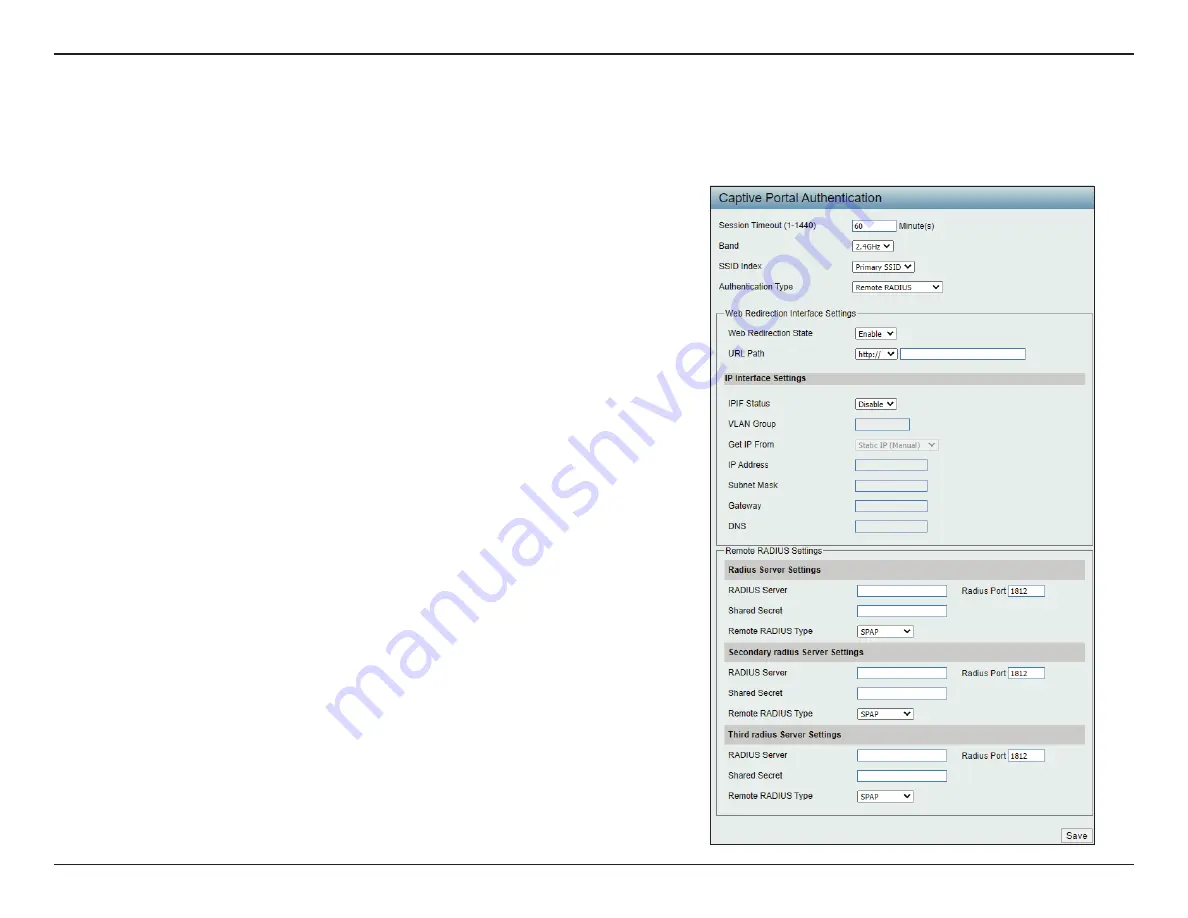
D-Link DAP-2622 User Manual
48
The Captive Portal is a built-in web authentication server. When a station connects to an AP, the web browser will be redirected to a web authentication
page. In this window, you can view and configure the Captive Portal settings. After selecting
Remote RADIUS
as the authentication type, we can
configure the Remote RADIUS authentication that will be applied to each wireless client in this network.
Authentication Settings - Remote RADIUS
Session timeout
(1-1440):
Band:
SSID Index:
Authentication Type:
Web Redirection State:
URL Path:
IPIF Status:
VLAN Group:
Get IP From:
Enter the session timeout value here. This value can be
from
1
to
1440
minutes. By default, this value is 60 minutes.
Select
2.4GHz
or
5GHz
.
Select the SSID for this authentication.
Select the captive portal encryption type here. Options
to choose from are
Web Redirection, Username/
Password, Passcode, Remote RADIUS, LDAP
and
POP3
.
In this section we’ll discuss the Remote RADIUS option.
Select
Enable
to enable the website redirection
feature.
Select whether to use either HTTP or HTTPS here. After
selecting either
http://
or
https://
, enter the URL of the
website that will be used in the space provided.
Select to
Enable
or
Disable
the Captive Portal with its
IP interface feature here.
Enter the VLAN Group ID here.
Static IP (Manual)
is chosen here. Choose this option
if you do not have a DHCP server in your network, or if
you wish to assign a static IP address to the DAP-2622.
When Dynamic IP (DHCP) is selected, the other fields
here will be grayed out. Please allow about 2 minutes
for the DHCP client to be functional once this selection
is made.
















































