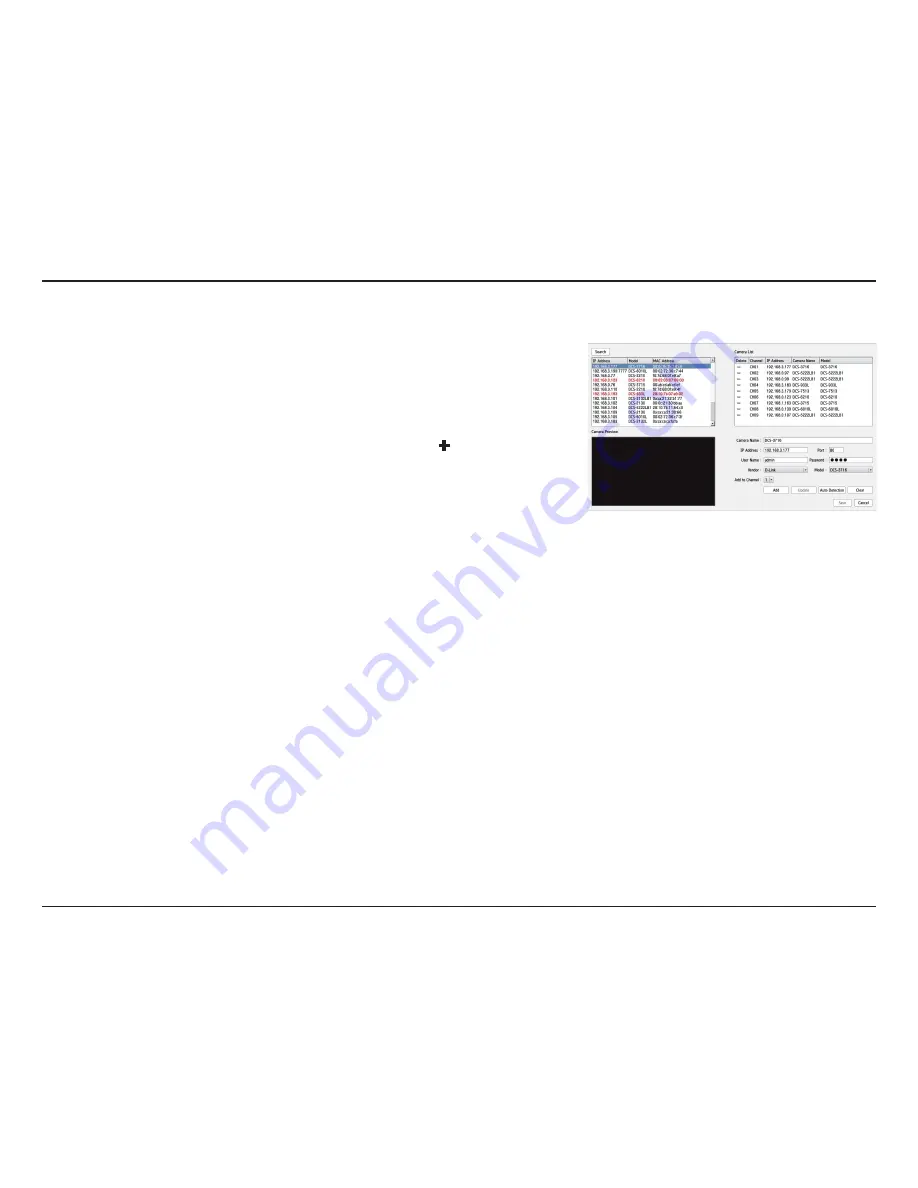
60
D-Link DNR-312L User Manual
Section 4 - Configuration
Camera Search
The Camera Search function lets you automatically add cameras to the NVR.
You can then view camera information and preview the camera’s feed. To
add cameras follow the steps below.
Step 1:
Click
Search
to search for network cameras. The system will list
all the available cameras at this moment. Click the
+
icon to add a
camera to your camera list. If the cameras are already added, it will
be marked in red.
Step 2:
After clicking the icon, the camera setting page will pop up. Click on
the camera that you want to add.
Step 3:
Enter the camera name, user name, and password of the camera.
Notes:
• Some cameras will limit the login authority to the administrator only.
• To add cameras without the UPnP function, please go to the camera Setup
menu and enter the IP address manually.
• You may not be able to see all the cameras on your first search. It may take a
moment for the devices to respond to the UPnP request. Please click
Search
again if the cameras are not immediately displayed.
Step 4:
Click
Add
to add the selected camera.
Step 5:
After clicking
Add
, the updated information will be displayed in the
camera list. Repeat steps 2 through 5 to add other cameras to your
list.






























