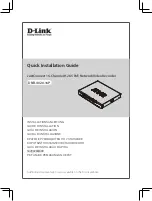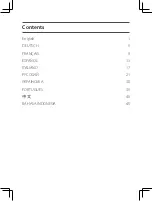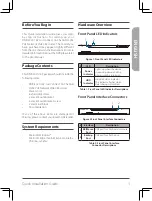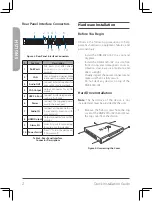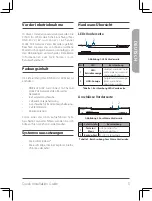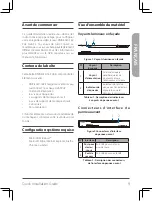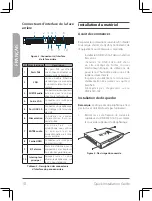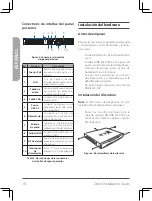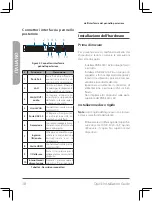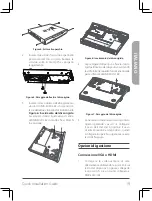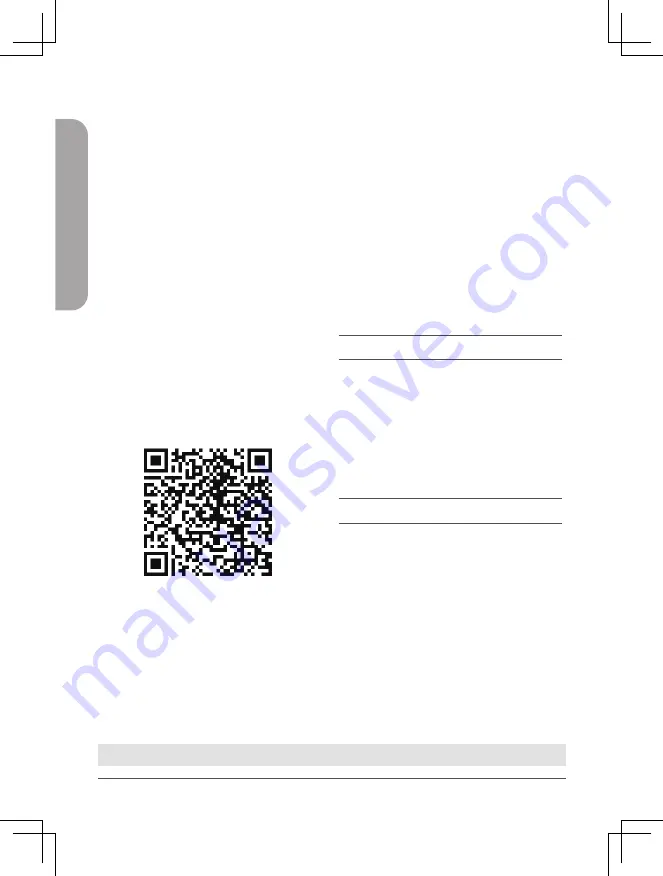
4
Quick Installation Guide
ENGLISH
4.
The
Activation
window will appear in the
center of the screen. Select your preferred
language, and enter a password that
will be used to access the management
interface. Confirm the password by
retyping it.
5.
In the
Default channel password
field,
enter the password that will be used to
view and configure the device's channels.
Click
OK
to continue.
6.
On the next screen, reenter the admin
password and click
Login
to access the
management interface.
Mobile Interface
Once the DNR-4020-16P has been activated, it
can also be managed using the Just
mobile app.
1.
Download the Just app from the
App Store or Google Play by scanning the
following QR code.
2.
Open the Just app and follow
the onscreen instructions to discover and
connect to NVRs on the same network
as your mobile device. Alternately, enter
the domain name or IP address of your
DNR-4020-16P to connect to it remotely.
By default, the DNR-4020-16P will receive its IP
address via DHCP. It will default to
192.168.0.20
if it is unable to receive an IP address from a
DHCP server.
Web User Interface
The DNR-4020-16P can also be controlled using
a web browser.
1.
Open a web browser and enter the IP
address of the device in the address field.
2.
Log in to the web user interface using
the same information used to access the
management interface.
Additional Information
If you are encountering problems setting up
your device, please refer to the user manual.
Additional help is available online. To find out
more about D-Link products or marketing
information, please visit the D-Link support
website at
http://dlink.com/support/
.
Warranty Information
The D-Link Limited Lifetime Warranty information
is available at the following website:
http://warranty.dlink.com/
.
TECHNICAL SUPPORT
dlink.com/support
Summary of Contents for JustConnect DNR-4020-16P
Page 75: ...Notes ...
Page 76: ...Notes 74 Quick Installation Guide ...
Page 77: ...Notes Quick Installation Guide 75 ...
Page 78: ...Notes ...
Page 79: ......
Page 80: ...Ver 1 00 WW _90x130 2020 09 28 101 010 0199 01 ...