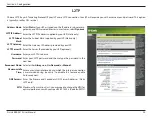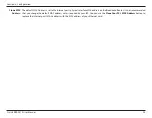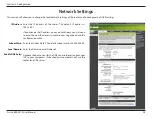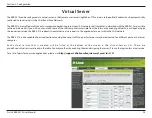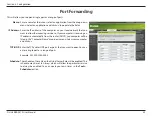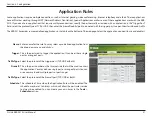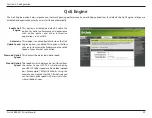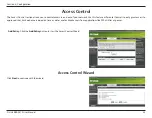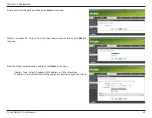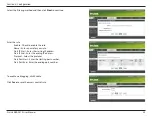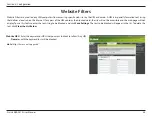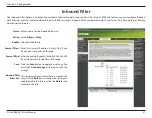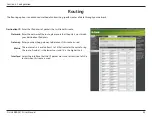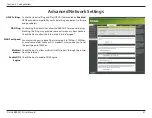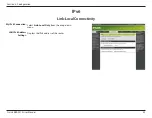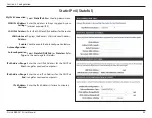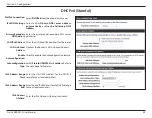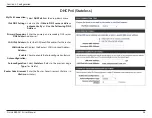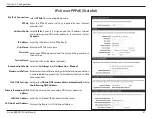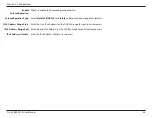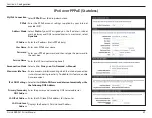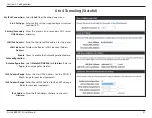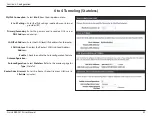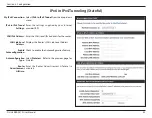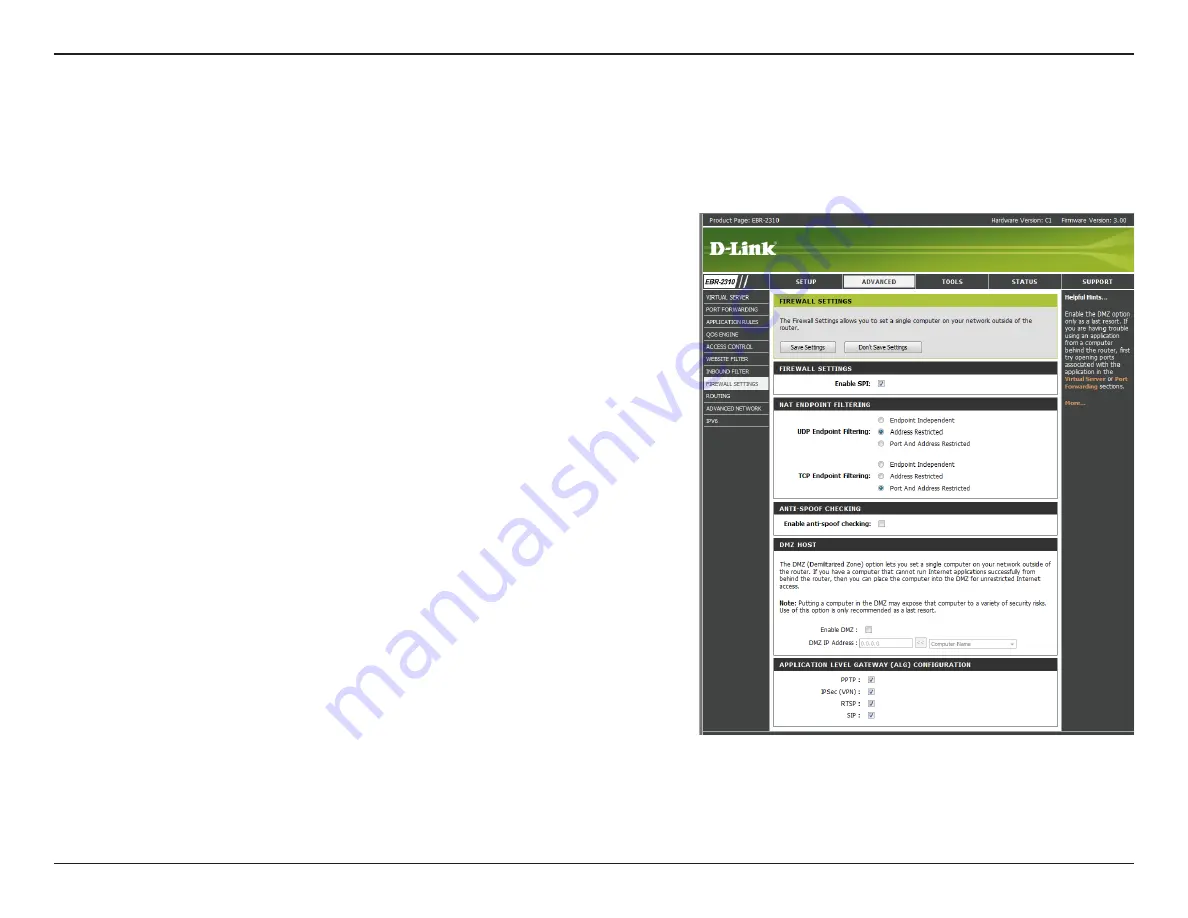
38
D-Link EBR-2310 User Manual
Section 3 - Configuration
SPI (Stateful Packet Inspection, also known as dynamic packet filtering)
helps to prevent cyber attacks by tracking more state per session. It
validates that the traffic passing through the session conforms to the
protocol.
If an application has trouble working from behind the router, you can
expose one computer to the Internet and run the application on that
computer.
Note:
Placing a computer in the DMZ may expose that computer to a
variety of security risks. Use of this option is only recommended as a last
resort.
Specify the IP address of the computer on the LAN that you want to
have unrestricted Internet communication.
Enable SPI:
Enable DMZ
Host:
DMZ IP Address:
Firewall Settings
A firewall protects your network from the outside world. The D-Link EBR-2310 offers a firewall type functionality. The SPI feature helps prevent cyber
attacks. Sometimes you may want a computer exposed to the outside world for certain types of applications. If you choose to expose a computer,
you cam enable DMZ. DMZ is short for Demilitarized Zone. This option will expose the chosen computer completely to the outside world.