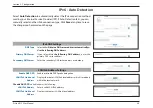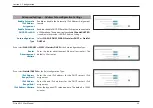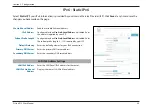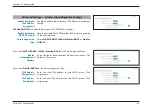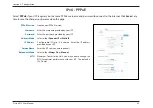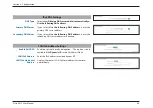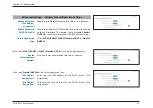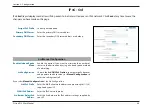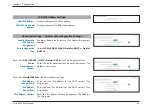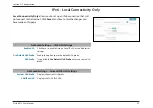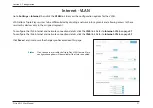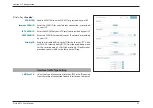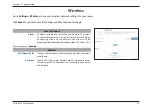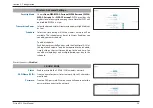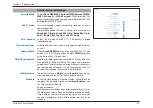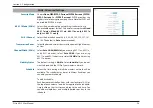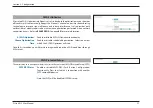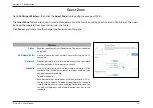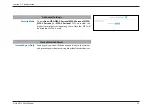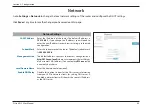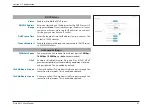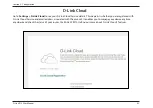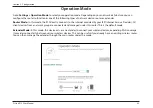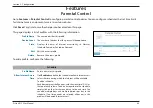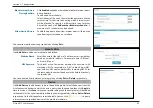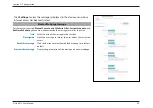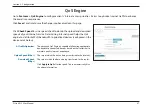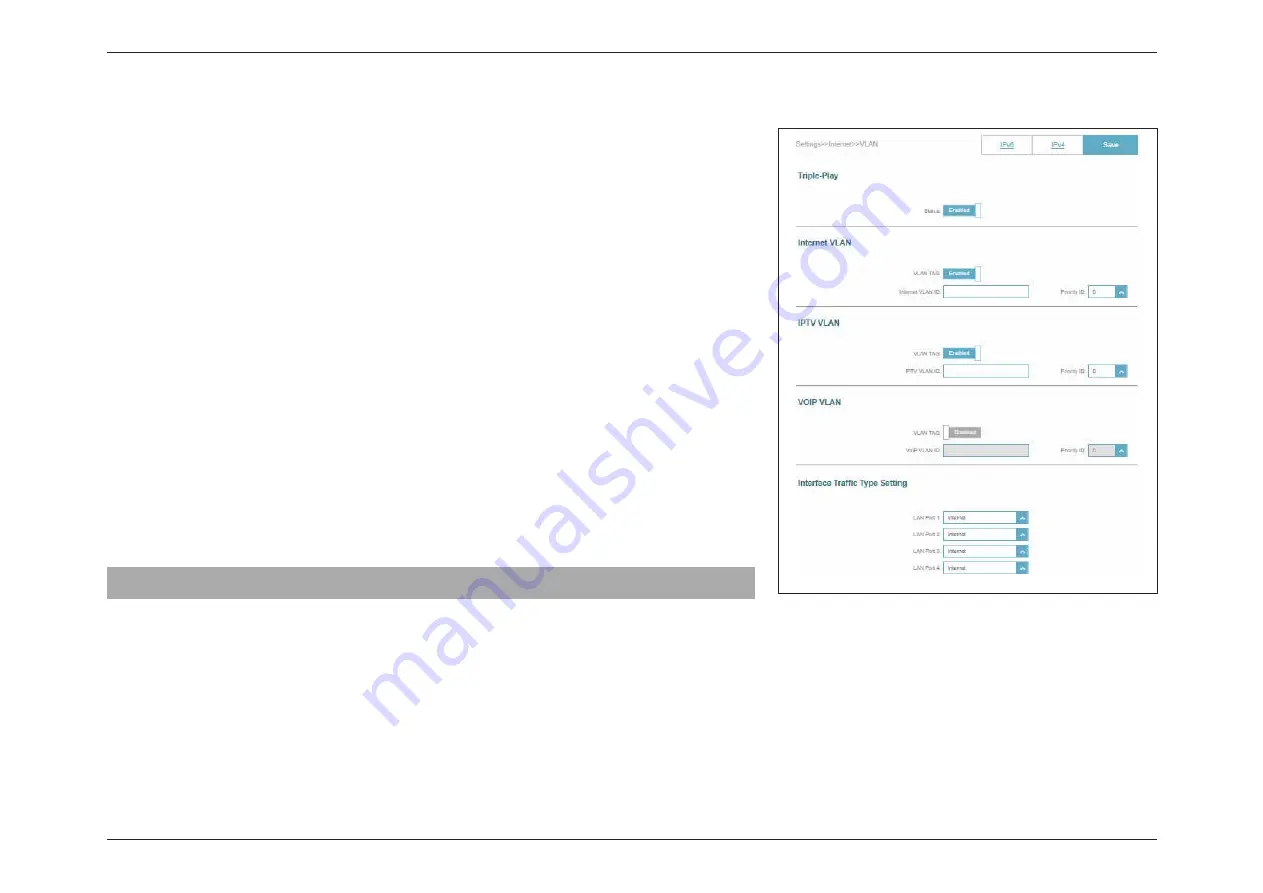
52
D-Link R12 User Manual
Section 3 - Configuration
If Triple-Play is
Enabled
:
VLAN TAG
Enable VLAN TAG to enter VLAN ID, as provided by your ISP
Internet VLAN ID
Enter the VLAN ID for your Internet connection, as provided
by your ISP.
IPTV VLAN ID
Enter the VLAN ID for your IPTV service, as provided by your ISP.
VOIP VLAN ID
Enter the VLAN ID for your Voice over IP network, as provided
by your ISP.
Priority ID
Enable or disable traffic priority ID for the Internet, IPTV, and
VoIP VLANs. Select a priority ID (0-7) from the drop-down menu
for the corresponding VLAN. Higher priority ID traffic takes
precedence over traffic with a low priority ID tag.
Interface Traffic Type Setting
LAN Port 1-4
Select the type of connection (Internet, IPTV, or VoIP) coming
from the Internet connection to each interface on the router.
Summary of Contents for Eagle Pro Al R12
Page 1: ...5 ...