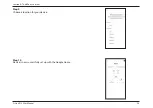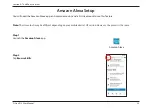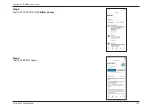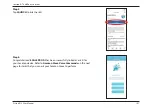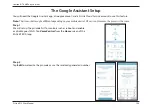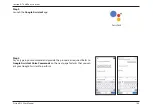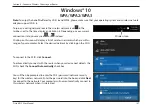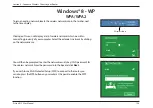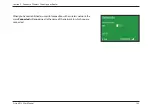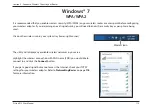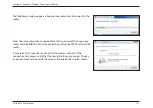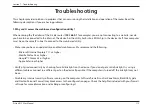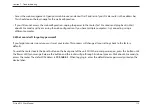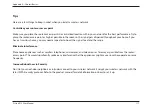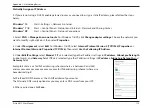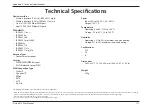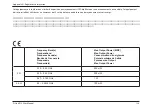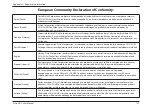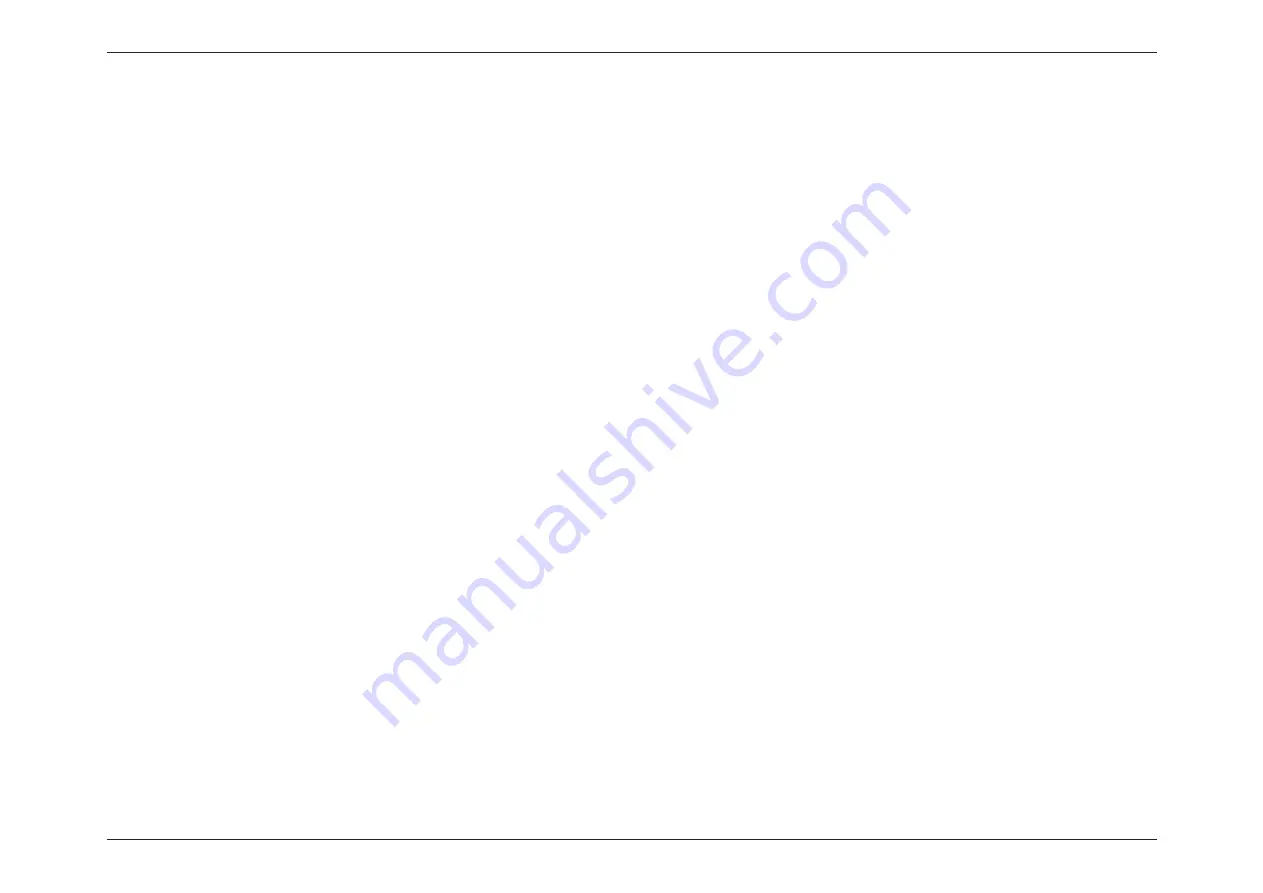
112
D-Link R12 User Manual
Section 7 - Troubleshooting
Troubleshooting
This chapter provides solutions to problems that can occur during the installation and operation of the router. Read the
following descriptions if you are having problems.
1. Why can’t I access the web-based configuration utility?
When entering the IP address of the D-Link router (
192.168.0.1
for example), you are not connecting to a website, nor do
you have to be connected to the Internet. The device has the utility built-in to a ROM chip in the device itself. Your computer
must be on the same IP subnet to connect to the web-based utility.
• Make sure you have an updated Java-enabled web browser. We recommend the following:
- Microsoft Internet Explorer® 11 or higher
- Mozilla Firefox 28 or higher
- Google™ Chrome 28 or higher
- Apple Safari 6 or higher
• Verify physical connectivity by checking for solid link lights on the device. If you do not get a solid link light, try using a
different cable or connect to a different port on the device if possible. If the computer is turned off, the link light may not
be on.
• Disable any Internet security software running on the computer. Software firewalls such as ZoneAlarm, BlackICE, Sygate
and Norton Personal Firewall may block access to the configuration pages. Check the help files included with your firewall
software for more information on disabling or configuring it.
Summary of Contents for Eagle Pro Al R12
Page 1: ...5 ...