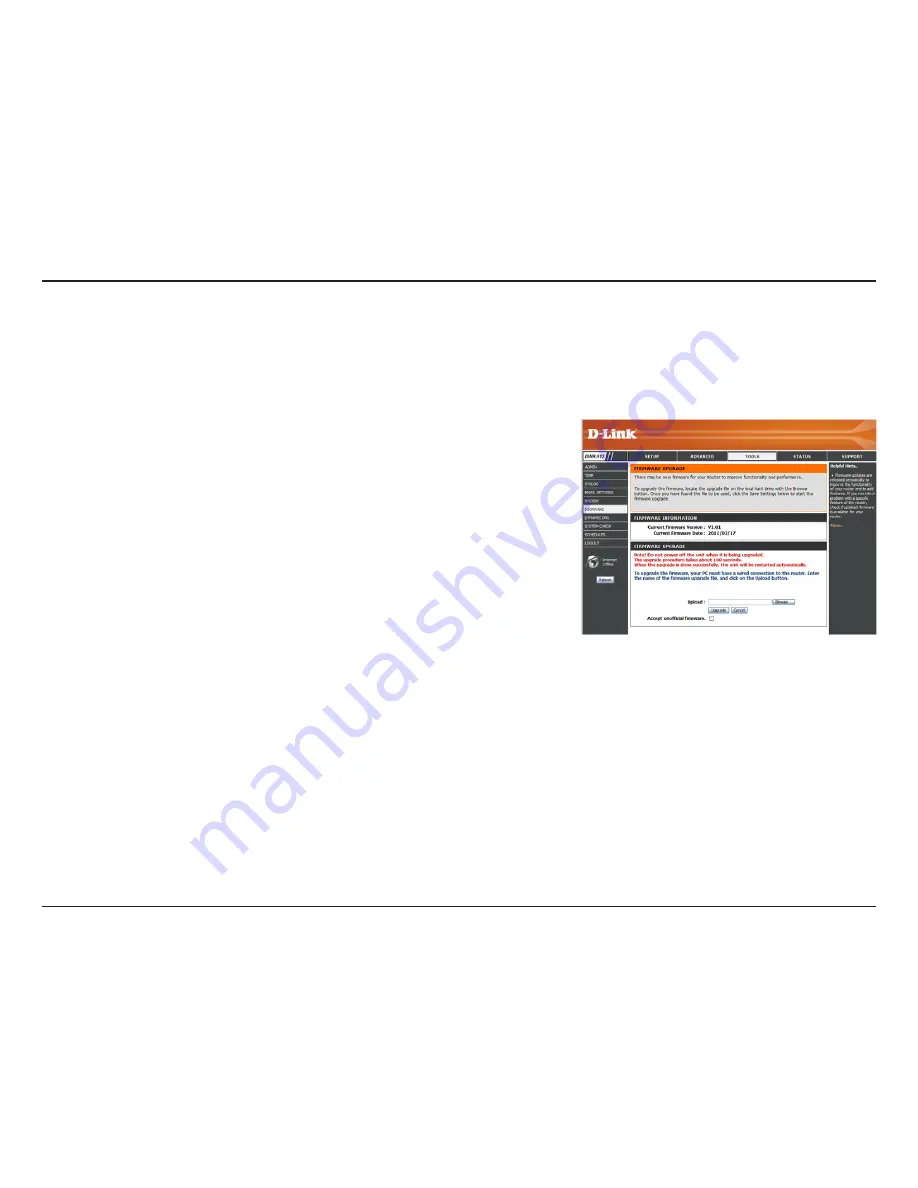
51
D-Link DWR-512 User Manual
Section 3 - Configuration
Firmware
Displays your current firmware’s version.
Displays your current firmware’s release date.
After you have downloaded a new firmware, click
Browse
to locate the firmware on your computer,
then click
Upload
to start the firmware upgrade.
Warning:
You must use a wired computer to upload the
firmware file; do not use a wireless computer.
During the upgrade process, do not power off
your computer or router, and do not refresh the
browser window until the upgrade is complete.
If the firmware you want to install is not an official
D-Link release, you will need to check this checkbox.
Warning:
Unofficial firmwares are not supported, and may
cause damage to your device. Use of unofficial
firmwares is at your own risk.
Here, you can upgrade the firmware of your router. Make sure the firmware you want to use is on the local hard drive of the
computer and then click
Browse
to upload the file. You can check for and download firmware updates at the D-Link support site at
http://support.dlink.com
. After modifying any settings, click
Save Settings
to save your changes.
Current Firmware
Version:
Current Firmware
Date:
Browse:
Accept Unofficial
Firmware:
Summary of Contents for DWR-512
Page 1: ......
















































