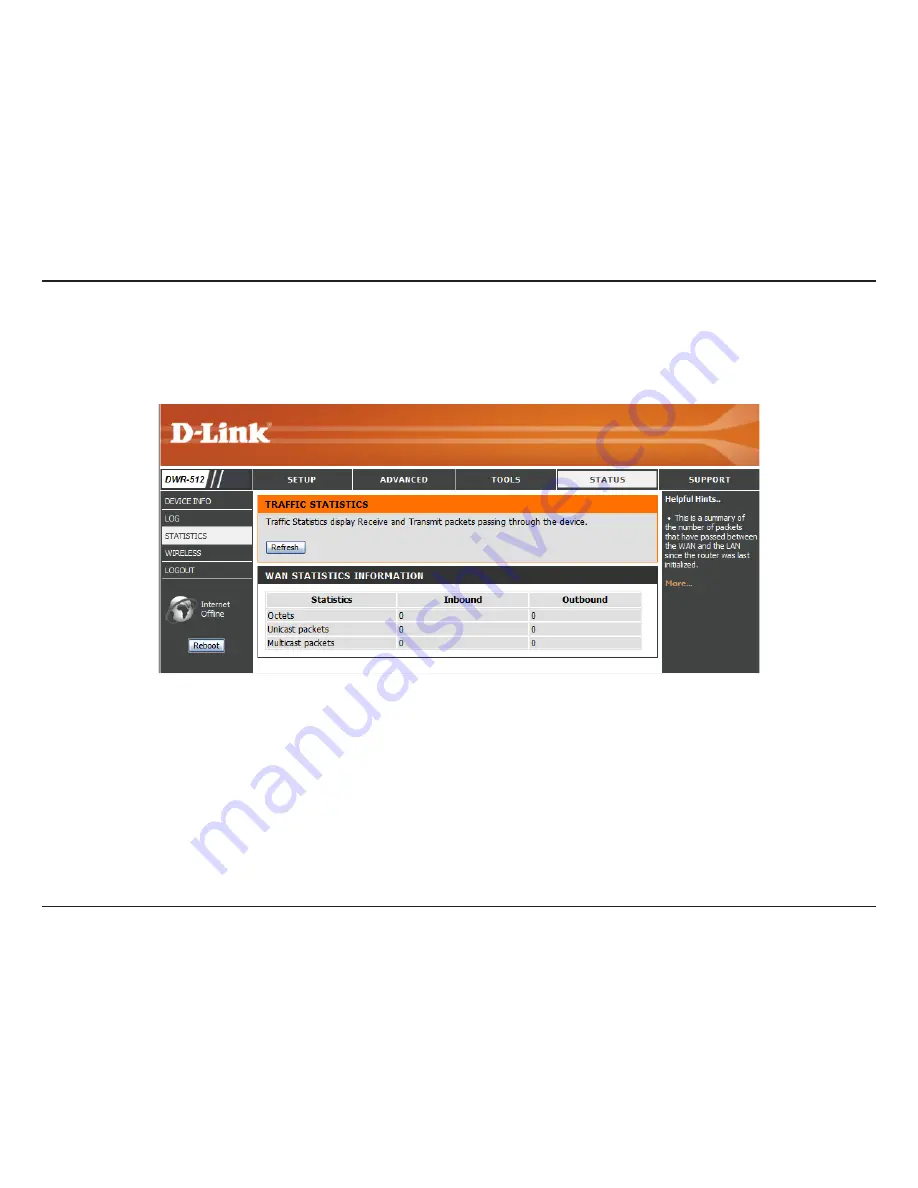
57
D-Link DWR-512 User Manual
Section 3 - Configuration
Statistics
Here you can view the packets transmitted and received passing through your router on both WAN and LAN ports. The traffic counter will
reset if the device is rebooted. Click the
Refresh
button to refresh the WAN statistics.

















