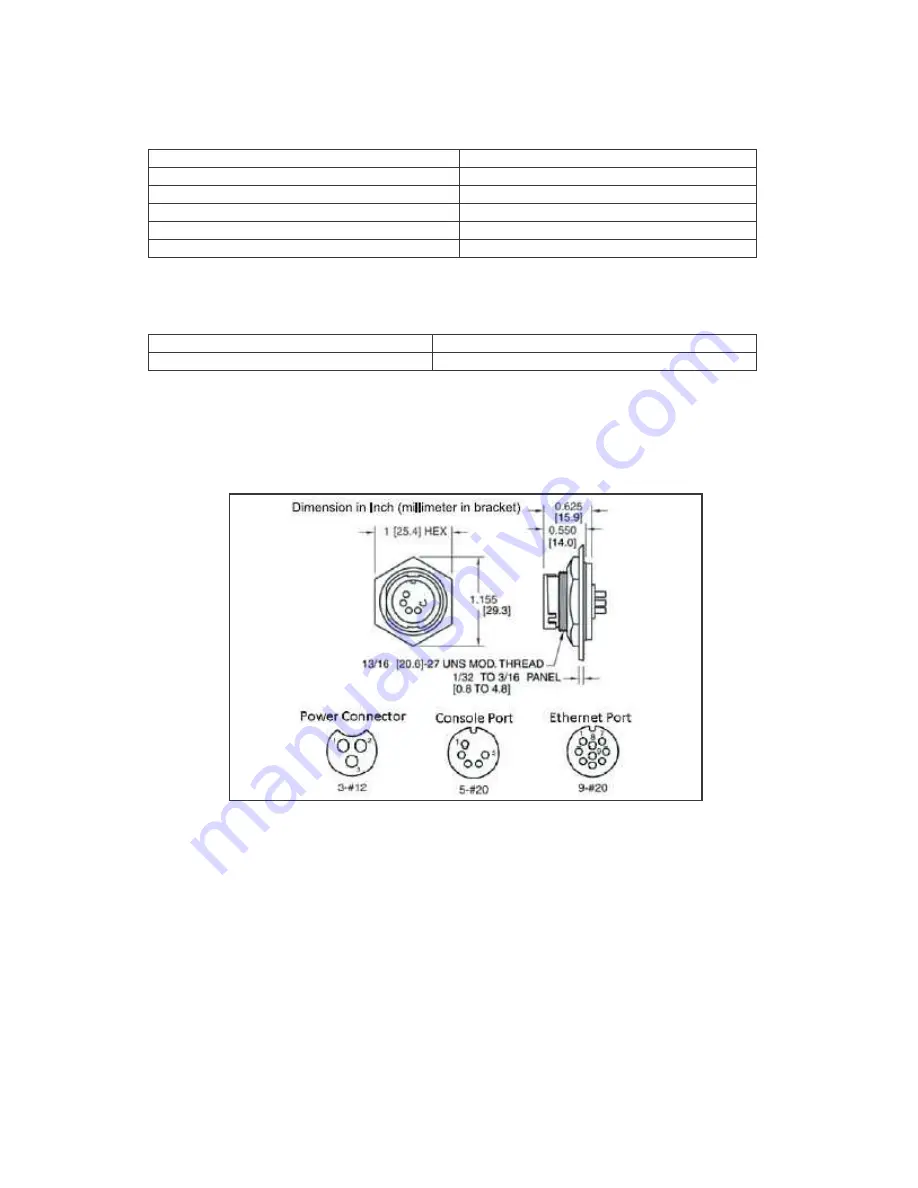
DWR-500 Quick Installation Guide
3
DWR-500 Operating Range
Operating Temperature Range
-40°C ~ +55°C
Storage Temperature Range
-40°C ~ +80°C
Non-Condensing Humidity Range
10% ~ 90%
Wind Survivability Rating
> 165mph
Power input (VAC)
110/240 (50/60 Hz)
AC Power Consumption
5W (typical) – 30 W (Maximum)
Table 1. DWR-500 Operating Range
DWR-500 Environmental Rating
Ingress Protection (IP) Rating
66
Shock and Vibration Rating
ETSI 300-19-2-4 spec T41.E class 4M3
Table 2. DWR-500 Environmental Rating
Connector ports
Figure 2 shows the Ethernet port, Console port and Power cable connector. Radio Port 0 and Port 1 are
standard N-type female connectors.
Figure 2. Power cable connector, console port and Ethernet port
DWR-500 Connection Interfaces
As the DWR-500 is equipped for outdoor coverage, the connection interfaces needs to be insulated against
the weather. Appended are information on the various interfaces used by the DWR-500:
Ethernet Cable
Figure 3 shows one end of the Ethernet cable for connecting to the port on the DWR-500, and the other
end of the cable with a normal RJ45 jack. Between the two cable connectors in the diagram shows the pin
mapping.






































