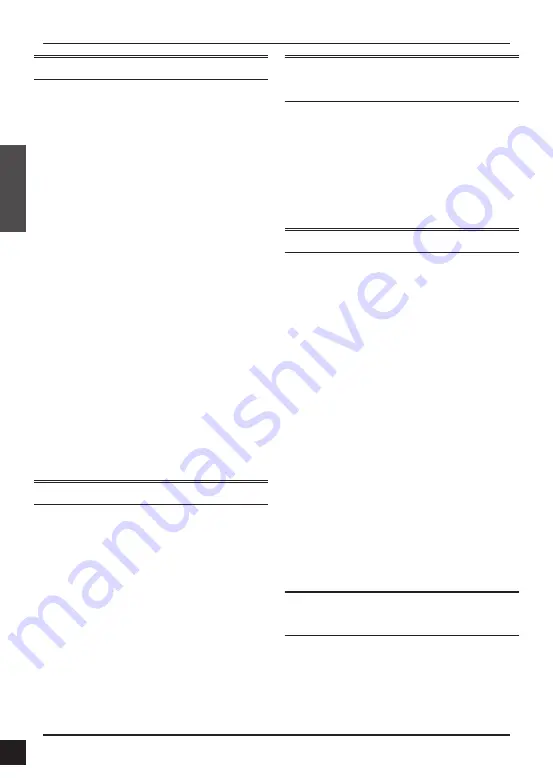
2
D-Link DWP-902 Quick Install Guide
EN
G
LI
SH
Important Information
This product should ONLY be installed by
an experienced installer who is familiar with
local building and safety codes and, where
applicable, is licensed by the appropriate
authorities. Failure to employ an experienced
installer may render the D-Link product
warranty void and may also expose the end
user or the service provider to legal and
financial liabilities. D-Link and its resellers or
distributors expressly disclaim any and all
liabilities for injury, damage, or violation of
regulations due to the improper installation of
outdoor units or antennas.
A safety grounding system is necessary
to protect your outdoor installation from
lightning strikes and the build-up of static
electricity. Direct grounding of an outdoor AP
is very important and can help protect your
networks from brutal outdoor environments
and devastating ESD attacks. The grounding
system must comply with electrical codes and
safety standards that apply in your country
and/or region. Always check with a qualified
electrician if you are in doubt as to whether
your outdoor installation is properly grounded.
Quick Install Guide
This installation guide provides basic
instructions for installing the DWP-902
Outdoor Internet Antenna on your network.
For additional information about how to use
the Access Point, please see the datasheet and
user manual from the D-Link support website.
Minimum System
Requirements
-
Computer with Windows, MAC OS, or
Linux-based operating system, and an
Ethernet adapter installed
-
Internet Explorer 7.0, Mozilla Firefox®
version 12.0, Safari 4.0, or Chrome 20.0 or
newer
-
A home router, switch, or Wi-Fi access point
Package Contents
-
DWP-902 Outdoor Internet Antenna
-
Grounding Wire
-
Grounding Screw (M4x0.7)
-
Quick Installation Guide
-
Mounting kit (Pole Mount)
-
Articulation Pole x1
-
T-Form Bracket x1
-
M5x16 Screw x4
-
M6x60 Screw Bolts x2
-
M8x40 Screw bolt x1
-
M8 Nut x1
-
Washer (M8 x 1, M6 x 2, M5 x 4)
-
Spring Washer (M8 x 1, M6 x 2, M5 x4)
-
W-Bar x1
-
PoE Injector DPE-301G1
-
Power Adapter (54 V/ 0.6 A)
1
-
RJ-45 Ethernet cable
-
Warranty Card
-
GPL Sheet
If any of the above items are missing, please
contact your reseller.
1
Using a power supply with a different voltage rating or PoE
injector than the one included with the DWP-902 may cause
damage and void the warranty for this product.


























