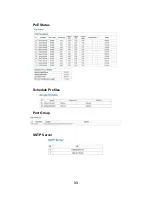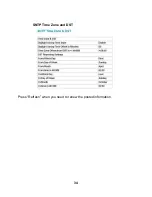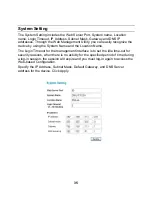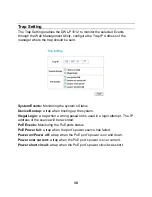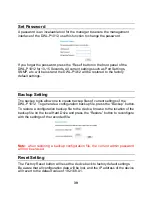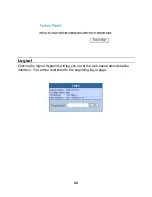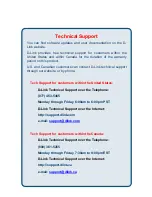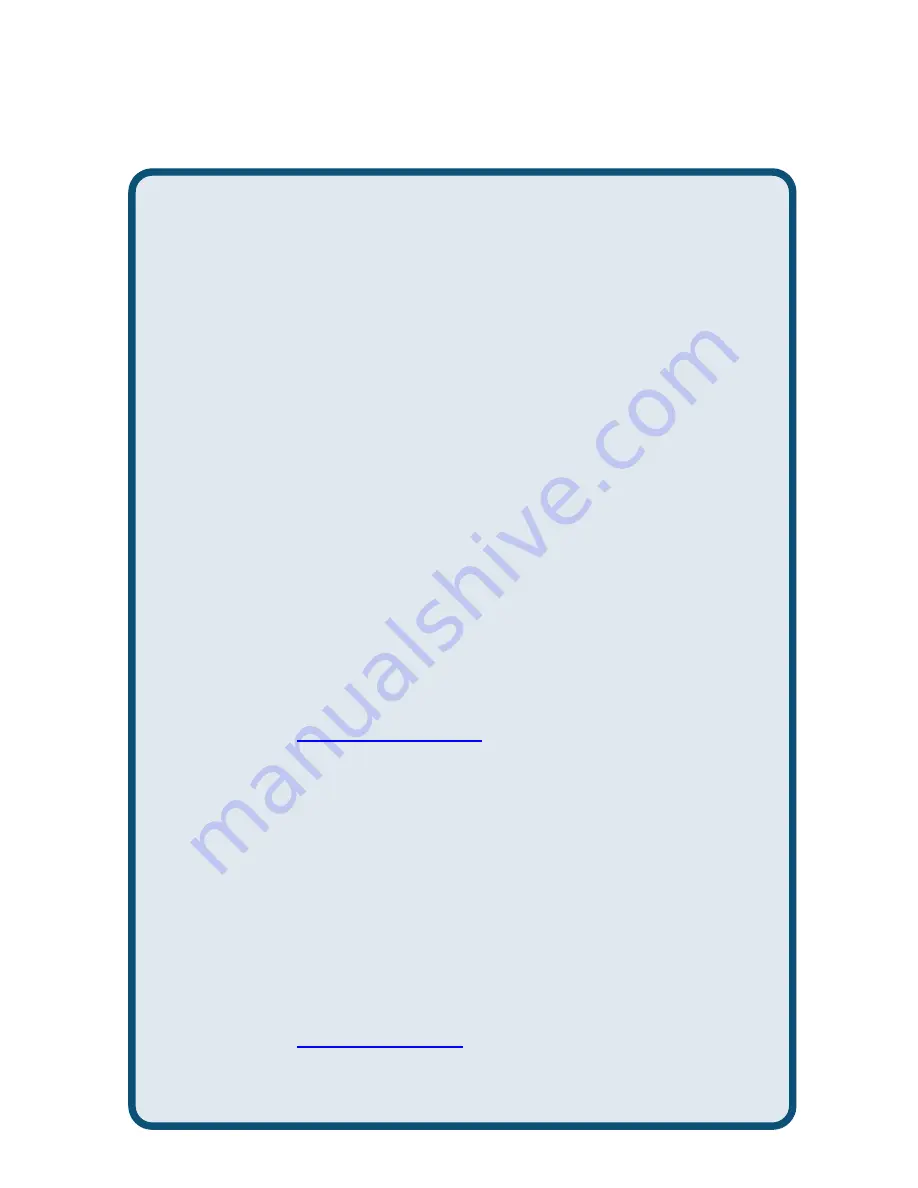
47
Technical Support
You can find software updates and user documentation on the D-
Link website.
D-Link provides free technical support for customers within the
United States and within Canada for the duration of the warranty
period on this product.
U.S. and Canadian customers can contact D-Link technical support
through our website, or by phone.
Tech Support for customers within the United States:
D-Link Technical Support over the Telephone:
(877) 453-5465
Monday through Friday 6:00am to 6:00pm PST
D-Link Technical Support over the Internet:
http://support.dlink.com
e-mail:
Tech Support for customers within the Canada:
D-Link Technical Support over the Telephone:
(800) 361-5265
Monday through Friday 7:30am to 9:00pm EST
D-Link Technical Support over the Internet:
http://support.dlink.ca
e-mail: