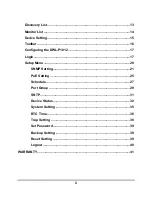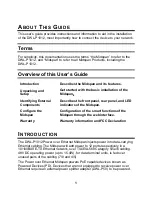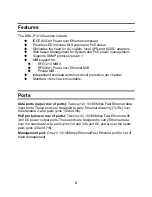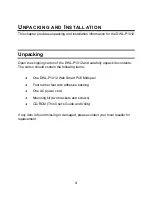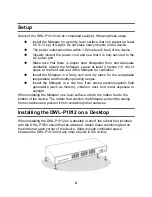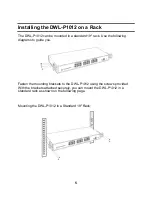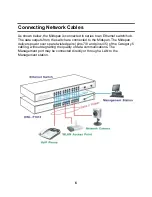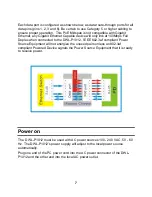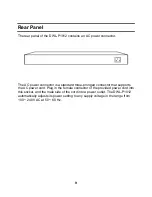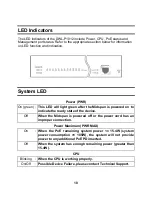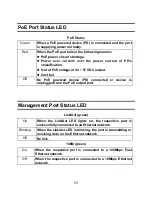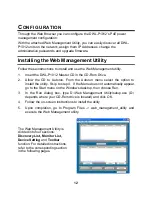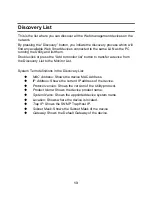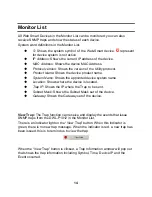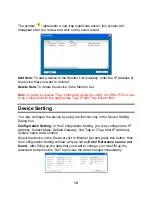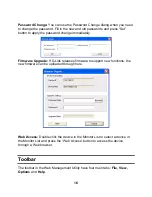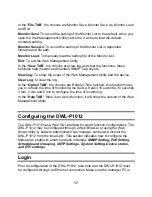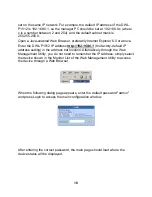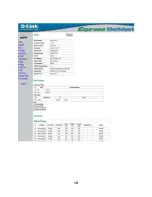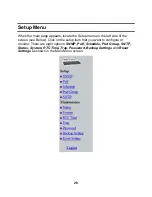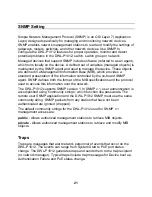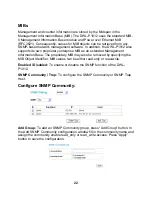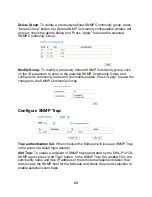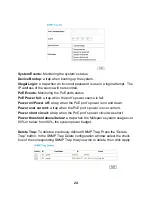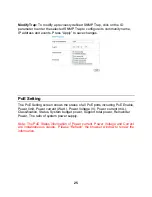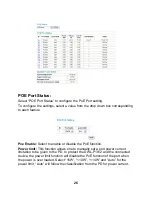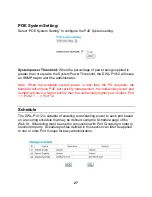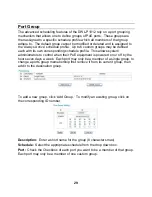14
Monitor List
All Web Smart Devices in the Monitor List can be monitored; you can also
receive SNMP traps and show the status of each device.
System word definitions in the Monitor List:
S:
Shows the system symbol of the Web-Smart device,
represent
for device system is not active.
IP Address:
Shows the current IP address of the device.
MAC Address:
Shows the device MAC Address.
Protocol version:
Shows the version of the Utility protocol.
Product Name:
Shows the device product name.
System Name:
Shows the appointed device system name.
Location:
Shows where the device is located.
Trap IP:
Shows the IP where the Trap to be sent.
Subnet Mask:
Shows the Subnet Mask set of the device.
Gateway:
Shows the Gateway set of the device.
View Trap:
The Trap function can receive and display the events that issue
SNMP traps from the DWL-P1012 in the Monitor List.
There is an indicator light on the “View Trap” button. When this indicator is
green, there is no new trap message. When the indicator is red, a new trap has
been issued, this is to remind us to view the trap.
When the “View Trap” button is clicked, a Trap Information window will pop out
that shows the trap information including Symbol, Time, Device IP and the
Event occurred.