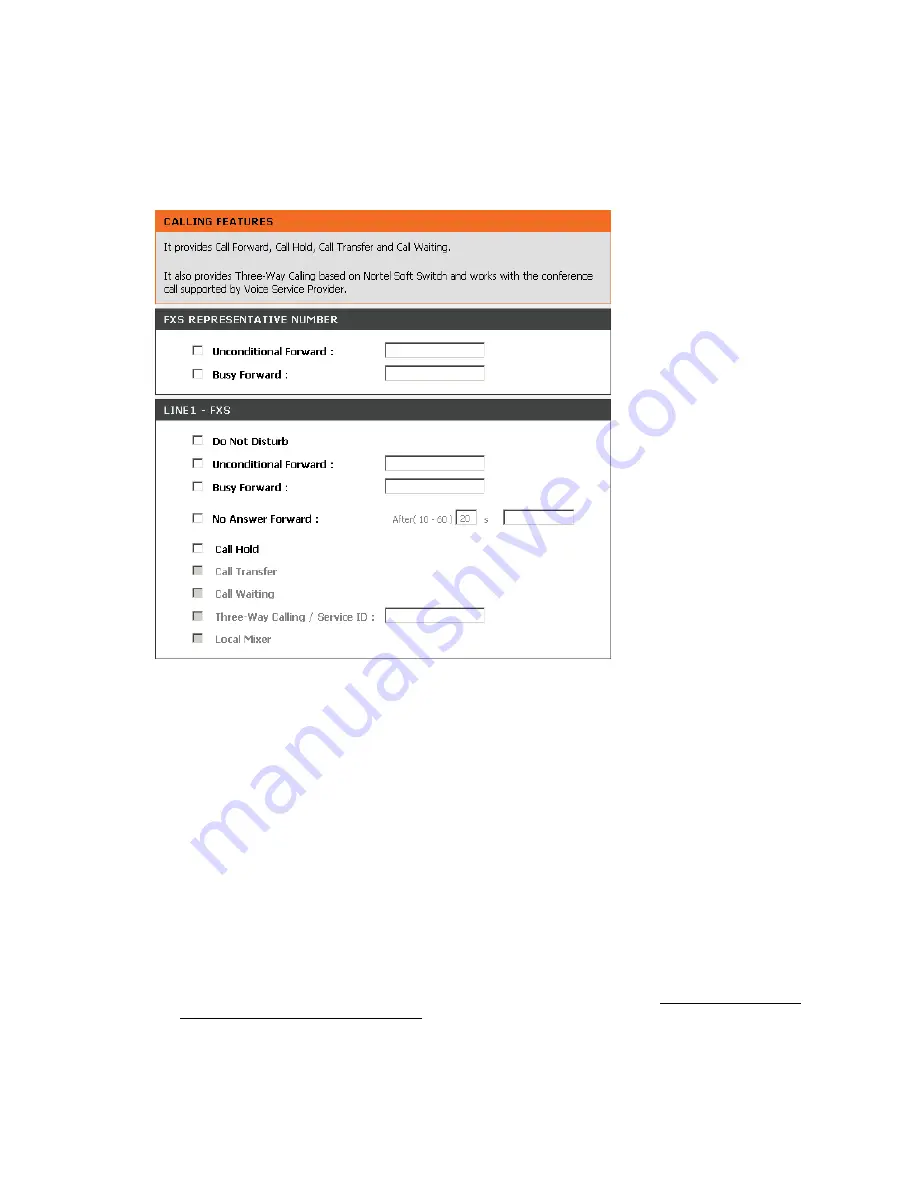
DVG-N5402FF User’s Manual
ADVANCED
D-Link Systems, Inc.
47
3-2-1-3 Calling Features
ADVANCED
→
VoIP
→
Calling Features
Do Not Disturb:
Check the box to reject (busy tone played) incoming calls.
Unconditional Forward:
Check the box to forward incoming calls to the assigned “Forwarding Number”
automatically.
Busy Forward:
Check the box to forward incoming calls to the “Forward incoming Number” when the line is
busy.
No Answer Forward:
Check the box to forward incoming calls to the “Forward incoming Number” after
ringing timeout (configurable from 10 to 60 seconds) expires.
Call Hold:
Check the box to hold the call on the specific FXS port.
Note:
Call Transfer or Call Waiting can only be activated when Call Hold is checked..
Call Transfer:
Check the box to transfer the call to another destination.
Call Waiting:
Check the box to accept incoming call while talking.
Three-Way Calling / Service ID:
It is used for Nortel Style 3-Way conference. Please enter correct service
ID assigned on the SoftSwitch or IPPBX.
Local Mixer:
Enable 3-Way conference mixer on DVG. This option is conflict to “
Three-Way Calling /
Service ID”
, don’t enable these two options
simultaneously
.
Note:
The availability of a Three-Way call also depends on your VoIP network. Please also check with
your service provider for these services.
















































