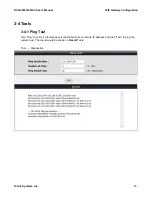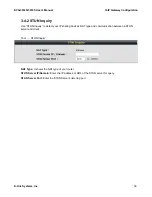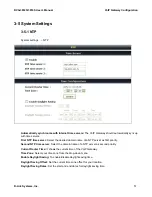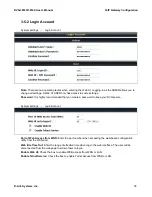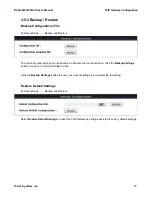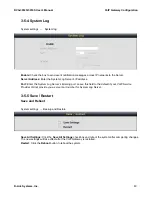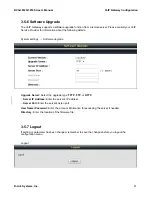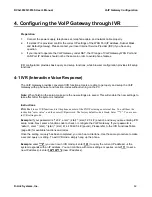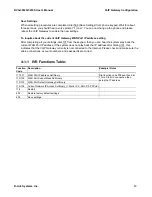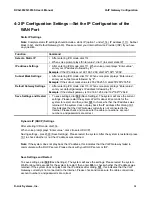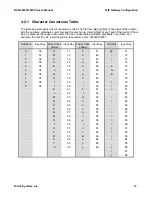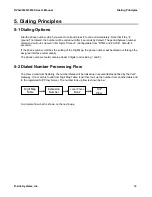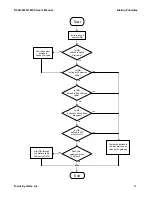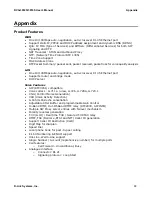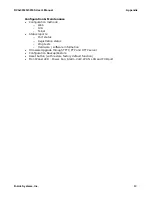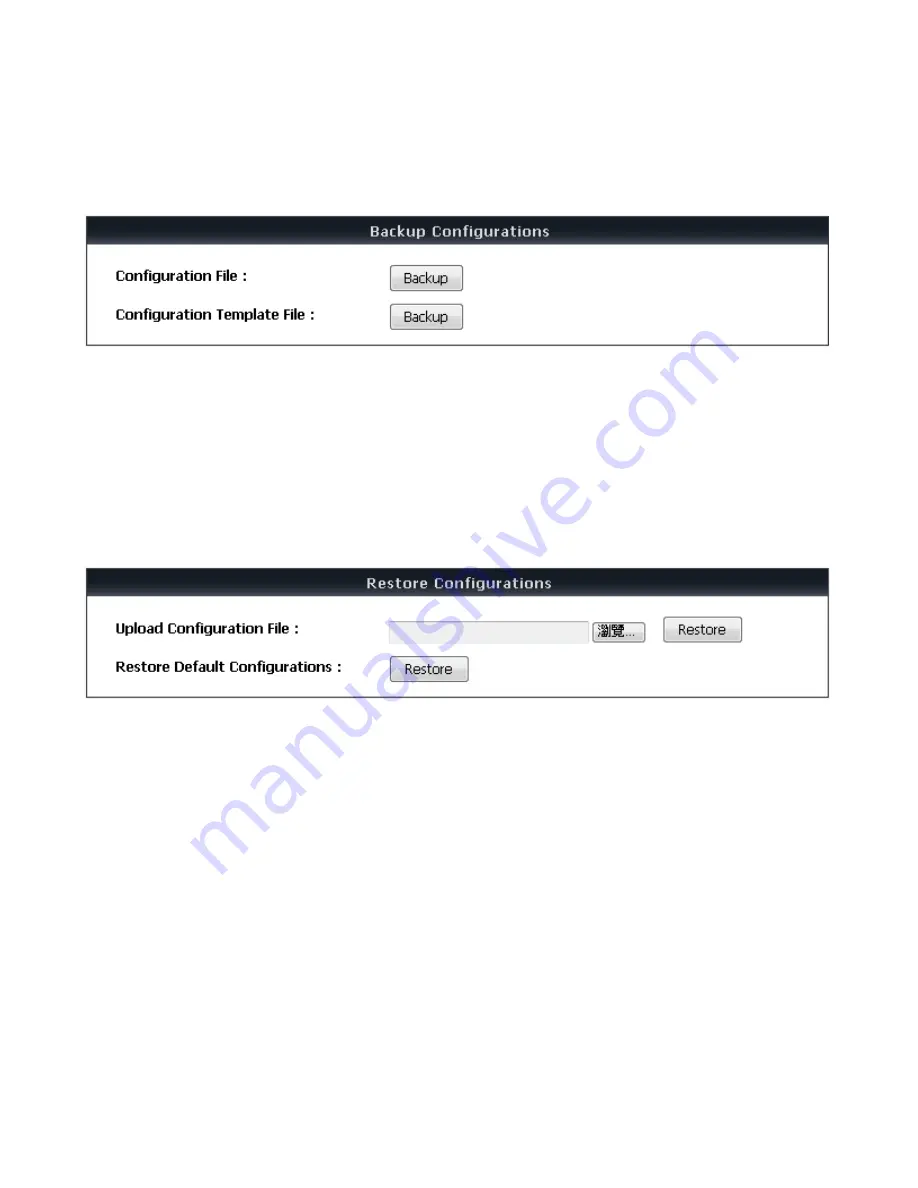
DVG-3032S/3016S User’s Manual
VoIP Gateway Configuration
D-Link Systems, Inc.
59
3-5-3 Backup / Restore
Backup Configurations File
System settings
→
Backup and Restore
The current system settings can be saved as a file onto the local hard drive. Click the
Backup Settings
button to save your current settings to a file.
Click the
Backup Settings
button to save your current settings to a template file for editing.
Restore Default Settings
System settings
→
Backup and Restore
Select
Restore Default Settings
to reset the VoIP Gateway’s settings back to the factory default settings.