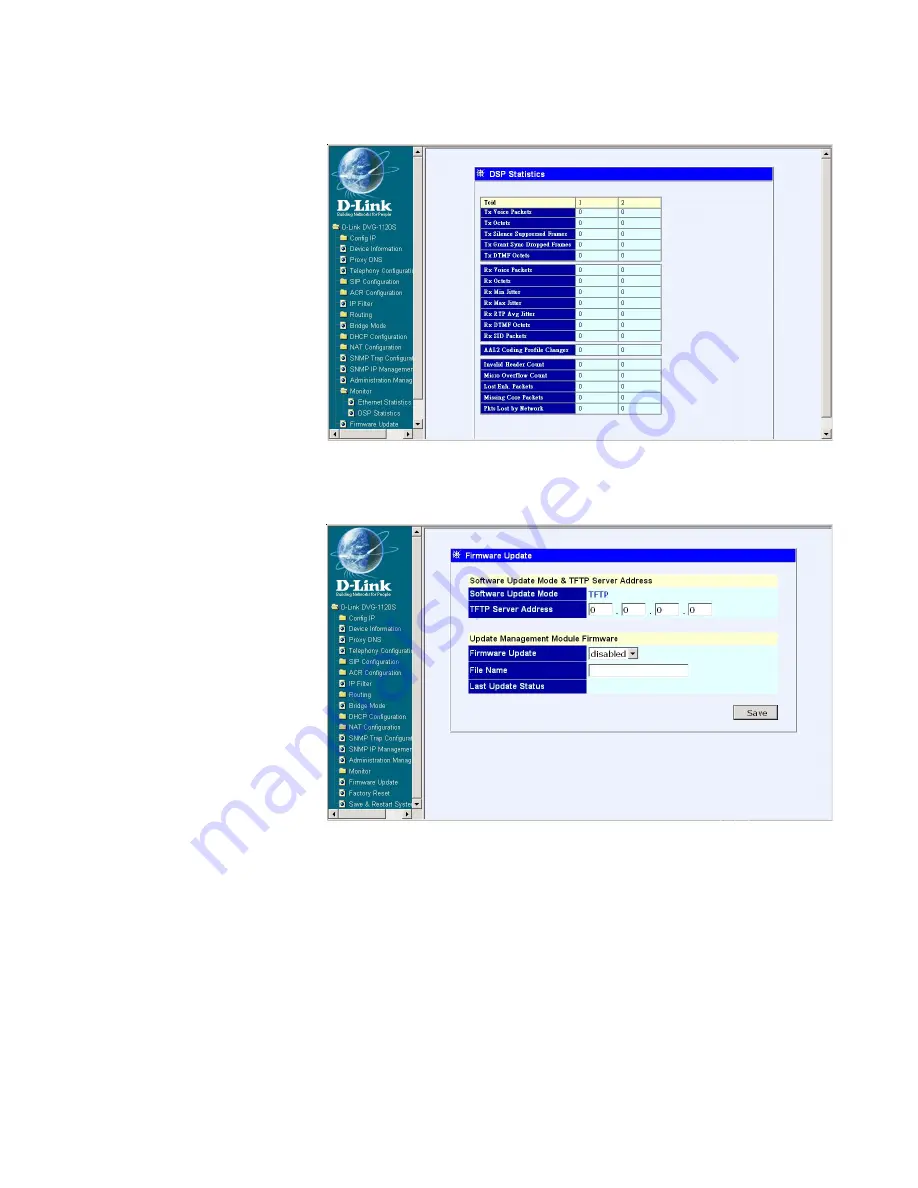
33
Web-based Management (continued)
Monitor - DSP Statistics
This window displays
a variety of DSP
statistics.
Firmware Update
Software Update
Mode -
Image files
down through TFTP.
TFTP Server
Address -
The IP
Address of the TFTP
server where the
runtime or
configuration file is
located. This entry is
used only if the
Firmware Update is
set to
Enable.
Firmware Update -
Determines whether or not the device will try to look
for a runtime image file on the TFTP server.
File Name -
The complete path and filename of the runtime image file on
your TFTP server to be uploaded to the device.
Last Update Status -
This is a read-only field that displays the Update
Status.
Click
Save
to save the settings.
















































