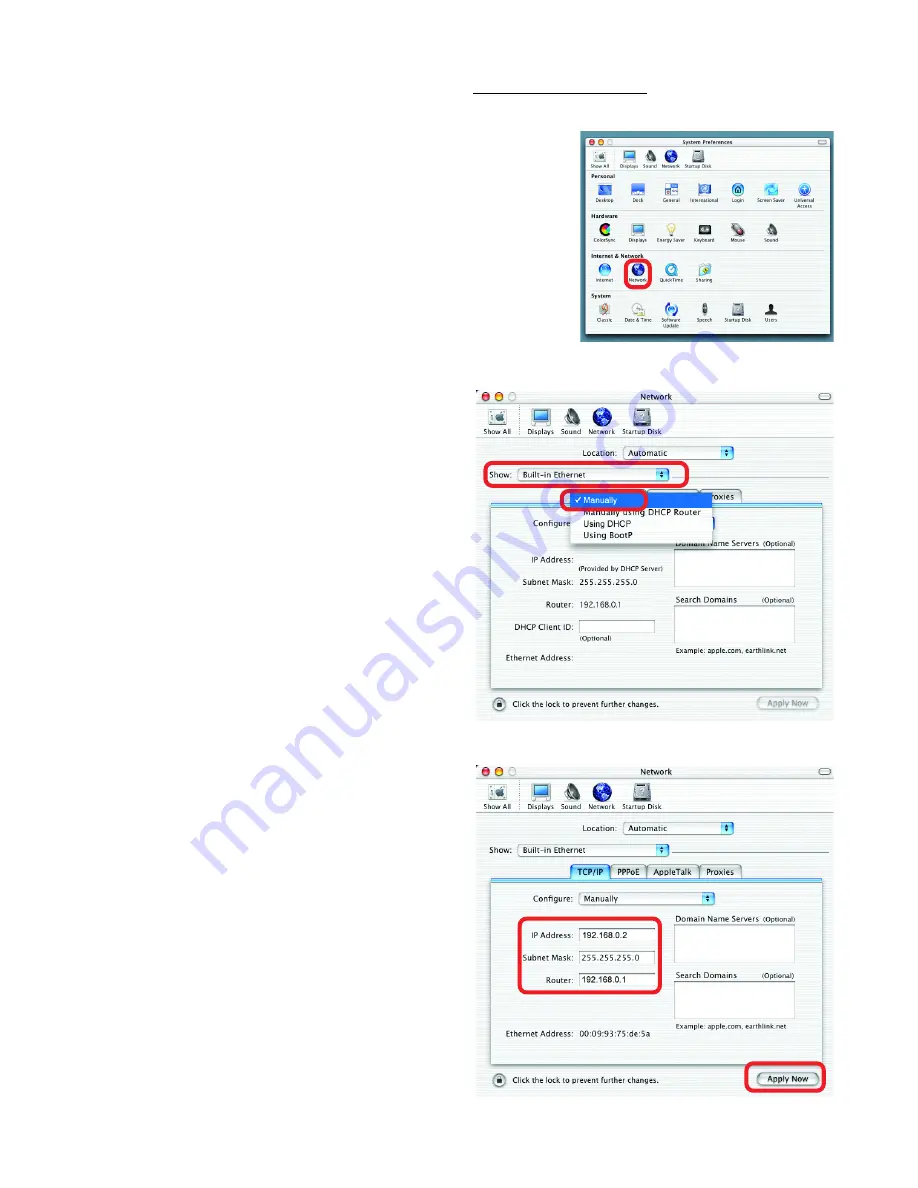
66
Networking Basics (continued)
Assigning a Static IP Address with Macintosh OSX
Go to the
Apple Menu
and se-
lect
System Preferences
Click on
Network
Select
Built-in Ethernet
in
the
Show
pull-down menu
Select
Manually
in the
Configure
pull-down
menu
Input the
Static IP Ad-
dress
, the
Subnet Mask
and the
Router IP Ad-
dress
in the appropriate
fields
Click
Apply Now

























