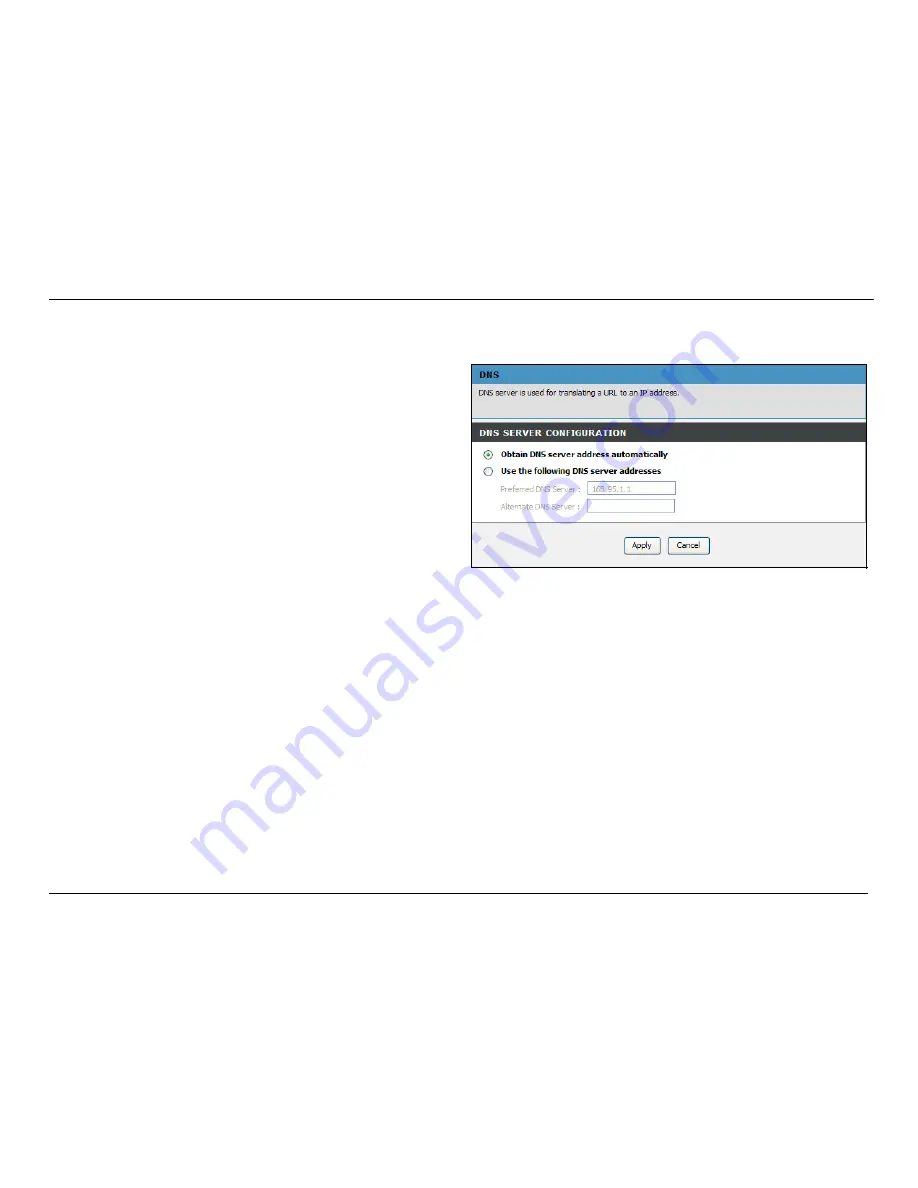
Chapter 2 Configuration
D-Link DVA-G3672B User Manual
45
Advanced – DNS
To access the DNS window, click the
DNS
button in the
Advanced
directory.
The Router can be configured to relay DNS settings from your
ISP or another available service to workstations on your LAN.
When using DNS relay, the Router will accept DNS requests
from hosts on the LAN and forward them to the ISP’s, or
alternative DNS servers. DNS relay can use auto discovery or
the DNS IP address can be manually entered by the user.
Alternatively, you may also disable the DNS relay and configure
hosts on your LAN to use DNS servers directly. Most users who
are using the Router for DHCP service on the LAN and are
using DNS servers on the ISP’s network, will leave DNS relay
enabled (either auto discovery or user configured).
If you have not been given specific DNS server IP addresses or
if the Router is not pre-configured with DNS server information,
select the
Obtain DNS server address automatically
option.
Auto discovery DNS instructs the Router to automatically obtain
the DNS IP address from the ISP through DHCP. If your WAN
connection uses a Static IP address, auto discovery for DNS
cannot be used.
If you have DNS IP addresses provided by your ISP, click the
Use the following DNS server addresses
radio button and
enter these IP addresses in the available entry fields for the
Preferred DNS Server and the Alternative DNS Server. When
you have configured the DNS settings as desired, click the
Apply
button.
Summary of Contents for DVA-G3672B
Page 1: ......
Page 9: ...Chapter 2 Configuration D Link DVA G3672B User Manual 9 ...
















































