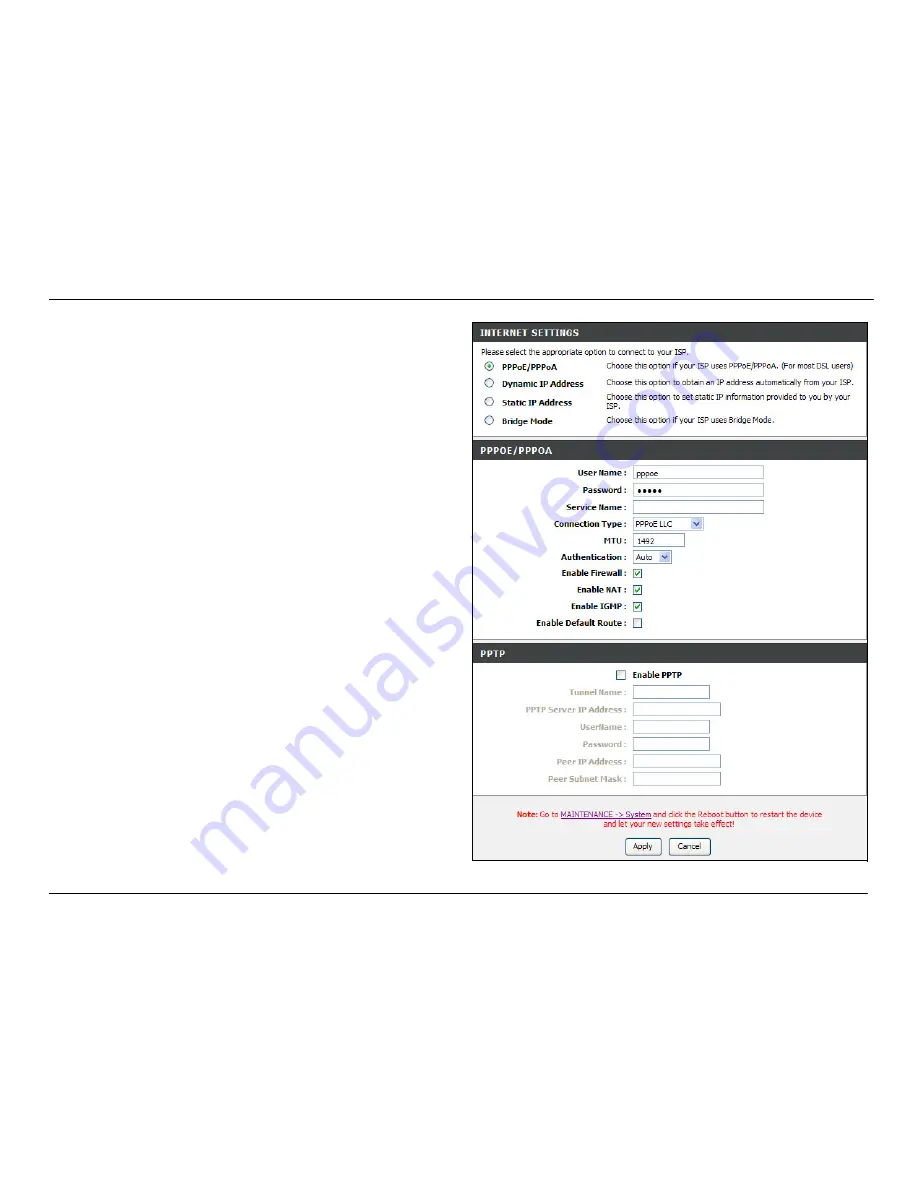
Chapter 2 Configuration
D-Link DVA-G3672B User Manual
17
Internet Setup – PPPoE/PPPoA
To configure a PPPoE or PPPoA type connection, follow these
steps:
1. Type the Username and Password used for your Internet
account. A typical User Name will be in the form
“[email protected].” The Password may be assigned
to you by your ISP or you may have selected it when you
set up the account with your ISP. The Service Name field
is used for the name of your Internet Service Provider.
This is optional.
2. Choose the Connection Type from the drop-down menu.
This defines both the connection protocol and
encapsulation method used for your ADSL service. The
available options are
PPPoE LLC
,
PPPoE VC-Mux,
PPPoA LLC
and
PPPoA VC-Mux.
If you have not been
provided specific information for the Connection Type
setting, leave the default setting.
3. Leave the MTU value at the default setting unless you
have specific reasons to change this.
4. Choose the correct Authentication
type from the drop-
down menu. Most users will want to leave the setting on
Auto
.
PAP
and
CHAP
are the other two options. The
Auto
setting will automatically detect the correct type of
authentication.
5. The
Enable Firewall
should remain selected for most
users. If you deselect to disable this you will not be able
to use the some of the features configured in the firewall
and filter windows located in the
Advanced
directory.
The next chapter contains a separate section describing
these Advanced features.
6.
Enable NAT
should remain selected. If you disable NAT,
you will not be able to use more than one computer for
Internet connections. If you are using multiple virtual
connections, NAT functions system-wide, therefore if it is
not selected, NAT will be disabled on all connections.
Summary of Contents for DVA-G3672B
Page 1: ......
Page 9: ...Chapter 2 Configuration D Link DVA G3672B User Manual 9 ...






























