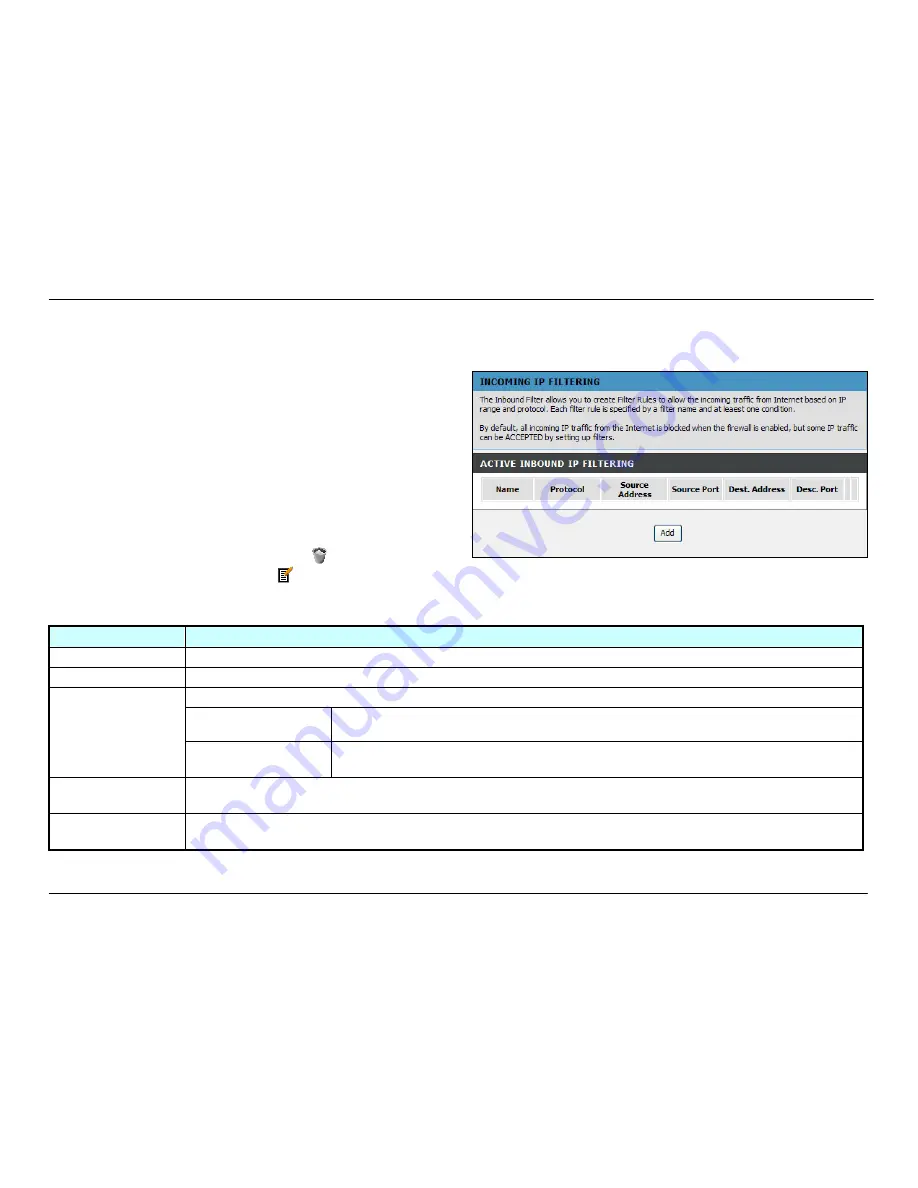
Chapter 2 Configuration
D-Link DVA-G3672B User Manual
41
Filtering Options – Inbound Filtering
To access Inbound Filtering, point to the
Filtering Options
on the left window and click
Inbound Filtering
submenu, or click the
Inbound
button in the Filtering Options window.
Filters Parameter
Description
Filter Name
Enter a name for the new filter.
Protocol
Select the transport protocol (TCP and UDP, TCP, UDP, ICMP or Any) that will be used for the filter rule.
Select either
IP Address
or
Netmask
to show different items.
Source IP Address
Enter the start and end IP address for the range of IP addresses which you are creating the
filter rule.
Select IP Range by
Source IP Address &
Source Subnet Mask
This is the IP address and their associated subnets for which you are creating the
filter rule.
Source Port
The Source Port is the TCP/UDP port on either the LAN or WAN depending on if you are configuring an
Outbound or Inbound Filter rule.
Destination Port
The Destination Port is the TCP/UDP port on either the LAN or WAN depending on if you are configuring an
Outbound or Inbound Filter rule.
The Inbound Filter allows you to create a filter rule to allow
incoming IP traffic by specifying a filter name and at least one
condition on this window. All of the specified conditions in this
filter rule must be satisfied for the rule to take effect. By default,
all incoming IP traffic from the Internet is blocked when the
firewall is enabled.
Click the
Add
button to see the Add Inbound IP Filtering
section, enter the information in the section. Explanations of
parameters are described below. Click the
Apply
button to add
the entry in the Active Inbound IP Filtering table. To remove an
entry in the table, click the corresponding
button. To modify a
table entry, click the corresponding
button, make the desired
changes, and then click the
Apply
button.
Summary of Contents for DVA-G3672B
Page 1: ......
Page 9: ...Chapter 2 Configuration D Link DVA G3672B User Manual 9 ...






























