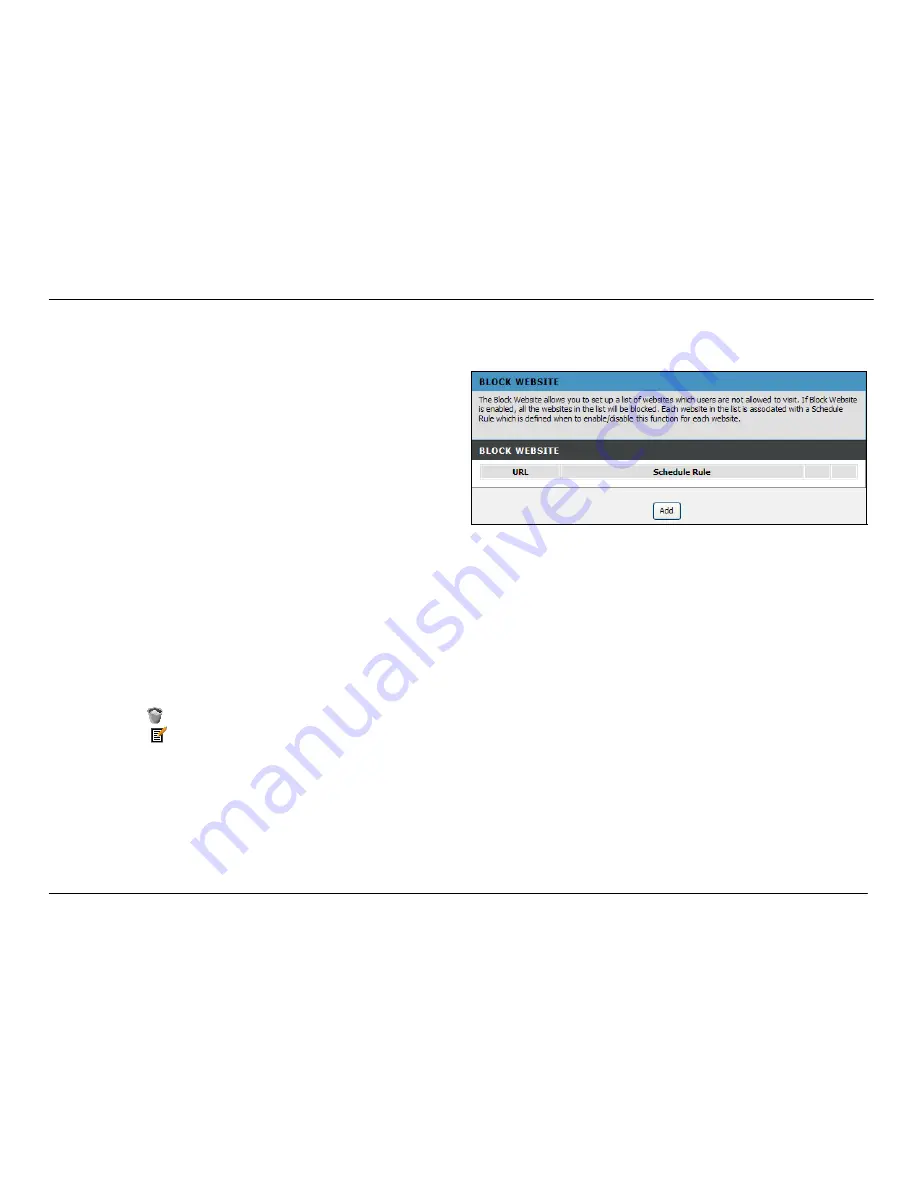
Chapter 2 Configuration
D-Link DVA-G3672B User Manual
38
Parental Control – Block Website
To access Block Website, point to the
Parental Control
on the left window and click
Block Website
submenu, or click the
Block
Website
button in the Parental Control window.
Use this window to deny access to specified websites.
Click
Add
to see the
Add Block Website
section. URL
(Uniform Resource Locator) is a specially formatted text string
that uniquely defines an Internet website. This section will allow
users to block computers on the LAN from accessing certain
URLs. This may be accomplished by simply entering the URL to
be blocked in the
URL
field.
To configure for URL blocking, enter the website’s address into
the
URL
field, click
Schedule Rule
or
Manual Schedule
radio
button. For Schedule Rule, select a rule in the drop down list.
Rules in the list can be configured in
Advanced
->
Schedules
.
For manual Schedule configure as follows. Use the radio
buttons to click the desired
Day(s)
, either
All Week
or
Select
Day(s)
(in which case you must tick the checkboxes for the
desired individual days of the week), select the desired
Start
Time
and
End Time
or tick the
All Day – 24 hrs
checkbox, and
then click the
Block Website
button. Click the
Apply
button to
see the configured URL blocking entry is displayed in the Block
Website. To remove a Blocked URL entry in the table, click the
corresponding
button. To modify a table entry, click the
corresponding
button, make the desired changes, and then
click the
Apply
button.
Summary of Contents for DVA-G3672B
Page 1: ......
Page 9: ...Chapter 2 Configuration D Link DVA G3672B User Manual 9 ...
















































