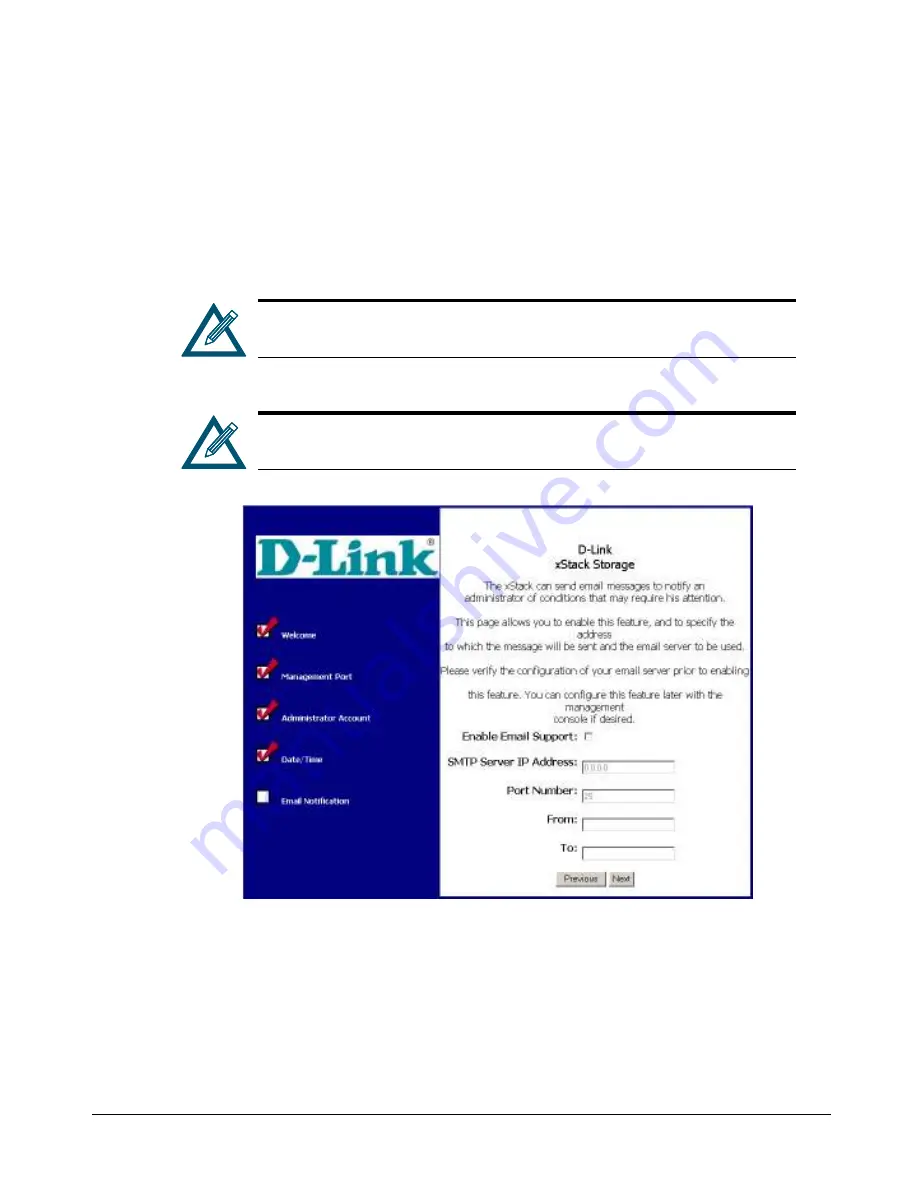
xStack Storage User’s Guide
41
4.5
Setting Up Email Notifications
After you click the
Next
button from the Date/Time screen, the Email Notification screen in
Figure 4-5 appears. This screen lets you enable and configure the xStack Storage Array to send
notifications by email when a serious event occurs, such as if a S.M.A.R.T. threshold has been
exceeded. To use this feature, the xStack Storage Array management port must be able to
communicate with your LAN’s Simple Mail Transfer Protocol (SMTP) server. Complete the fields
on this screen (see Table 4-4), then click the
Next
button when finished.
To receive email notifications, be sure that your SMTP server is set up
correctly and that you are able to use it for your normal emails.
If you need to change these initial settings at a later time, use the
procedure described in Chapter 5.
Figure 4-5 Email Notification Screen
Summary of Contents for DSN-3200 - xStack Storage Area Network Array Hard Drive
Page 10: ...x Contents ...
Page 20: ...20 Chapter 2 Identifying Hardware Components Figure 2 6 Press Lever Inwards Until it Locks ...
Page 36: ......
Page 44: ...44 Chapter 4 Starting the xStack Storage Array for the First Time ...
Page 103: ...xStack Storage User s Guide 103 ...
Page 117: ...xStack Storage User s Guide 117 Figure 6 12 Viewing SMART Attributes ...
Page 160: ...160 Appendix D Replacing and Upgrading FRUs ...






























