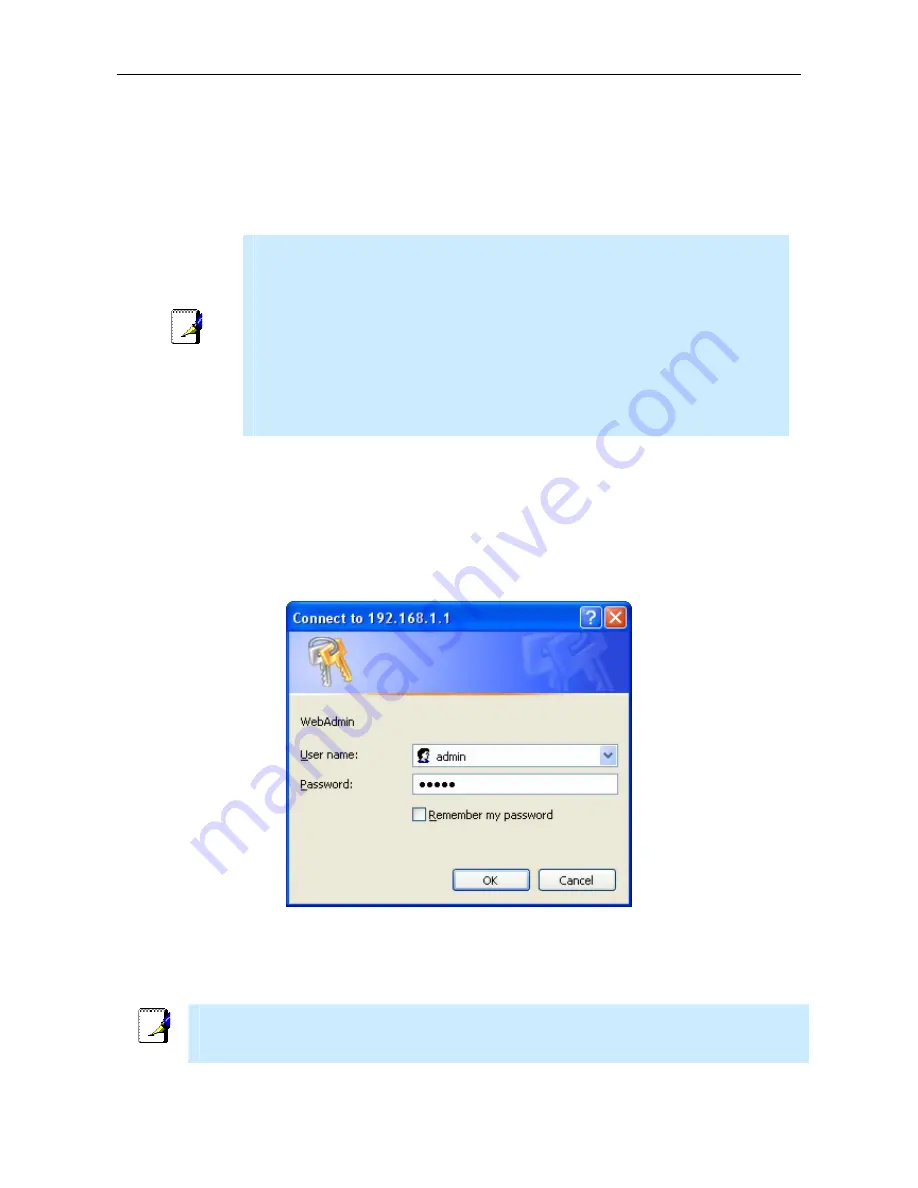
DSL-G624M Wireless ADSL Router User’s Guide
16
5.
Click
OK
twice to confirm and save your changes, and then close the Control Panel.
Your computer is now ready to use the Router’s DHCP server.
Access the Configuration Manager
Now that your computer’s IP settings allow it to communicate with the Router, you can access the configuration
software.
Note
Be sure that the web browser on your computer is not configured to use a proxy
server in the Internet settings. In Windows Internet Explorer, you can check if a
proxy server is enabled using the following procedure:
1. In Windows, click on the
Start
button, go to
Settings
and choose
Control Panel
.
2. In the
Control Panel
window, double-click on the
Internet Options
icon.
3. Click the
Connections
tab and click on the
LAN Settings
button.
4. Verify that the “Use proxy server” option is NOT checked. If it is checked, click in
the checked box to deselect the option and click OK.
Alternatively, you can access this
Internet Options
menu using the
Tools
pull-
down menu in Internet Explorer.
Login to Home Page
To use the web-based management software, launch a suitable web browser and direct it to the IP address of the Router.
Type in
http://
followed by the default IP address,
192.168.1.1
in the address
bar of the browser. The URL in the
address bar should read:
http://192.168.1.1
.
A dialog box prompts for the User Name and Password. Type in the default User Name
admin
and default Password
admin
and click the
OK
button to access the web-based manager.
Enter Password
You should change the web-based manager access user name and password once you have verified that a connection
can be established. The user name and password allows any PC within the same subnet as the Router to access the web-
based manger.
Note
The user name and password used to access the web-based manager is NOT the same as the
ADSL account user name and password needed for PPPoA/PPPoE connections to access the
Internet.
Summary of Contents for DSL-G624M
Page 1: ...DSL G624M Wireless108GMIMOADSL2 2 Router User sGuide August 2005 ...
Page 2: ......
Page 10: ......
















































