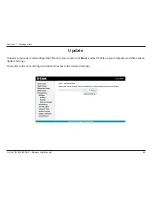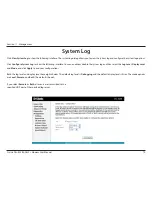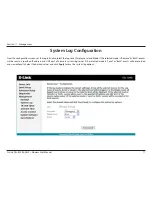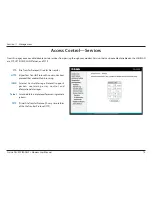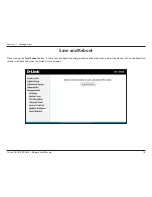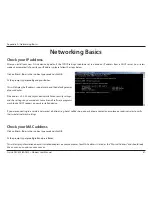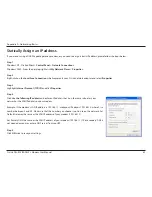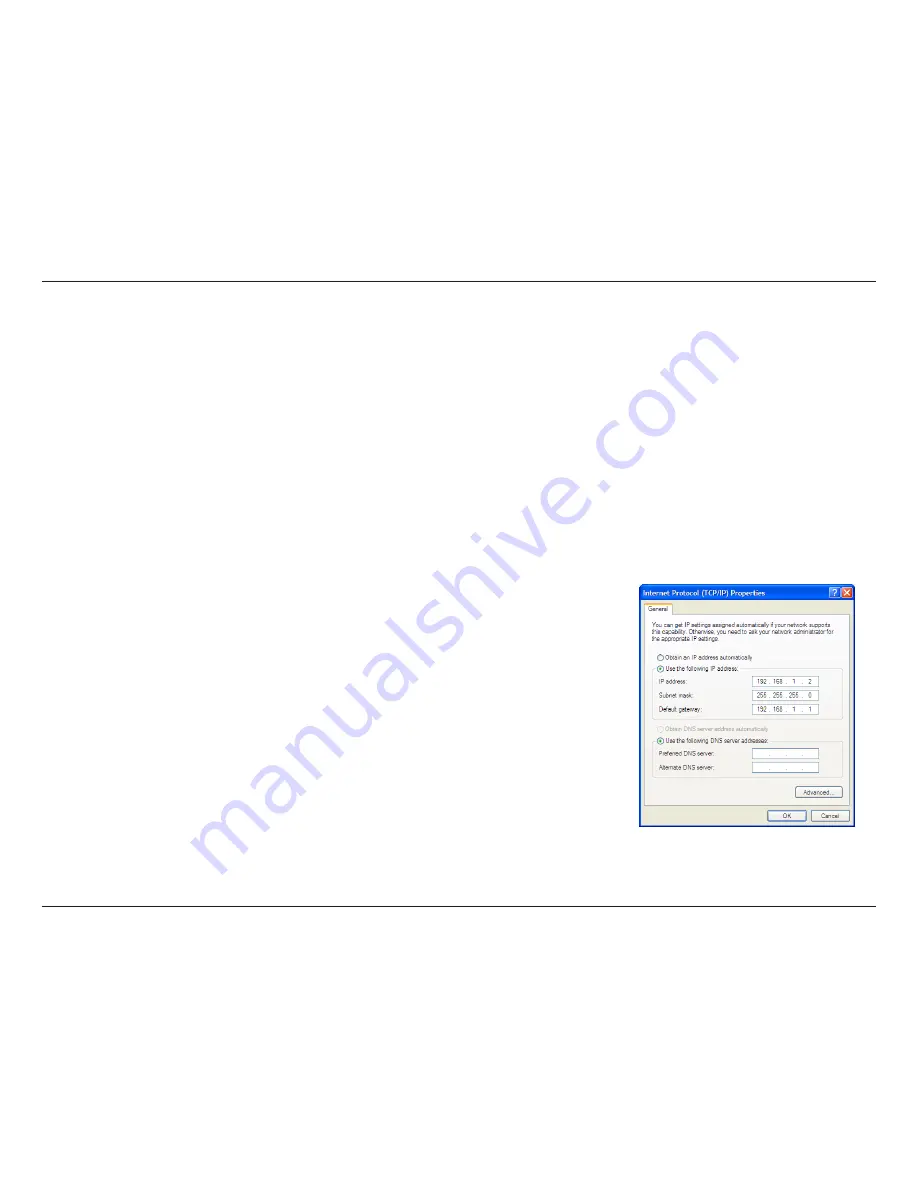
82
D-Link DSL-520B ADSL2+ Modem User Manual
Appendix A - Networking Basics
Statically Assign an IP address
If you are not using a DHCP capable gateway/modem, or you need to assign a static IP address, please follow the steps below:
Step 1
Windows
®
XP - Click on
Start
>
Control Panel
>
Network Connections
.
Windows
®
2000 - From the desktop, right-click
My Network Places
>
Properties
.
Step 2
Right-click on the
Local Area Connection
which represents your D-Link network adapter and select
Properties
.
Step 3
Highlight
Internet Protocol (TCP/IP)
and click
Properties
.
Step 4
Click
Use the following IP address
and enter an IP address that is on the same subnet as your
network or the LAN IP address on your modem.
Example: If the modem´s LAN IP address is 192.168.1.1, make your IP address 192.168.1.X where X is a
number between 2 and 99. Make sure that the number you choose is not in use on the network. Set
Default Gateway the same as the LAN IP address of your modem (192.168.1.1).
Set Primary DNS the same as the LAN IP address of your modem (192.168.1.1). The Secondary DNS is
not needed or you may enter a DNS server from your ISP.
Step 5
Click
OK
twice to save your settings.
Summary of Contents for DSL-520B
Page 1: ......