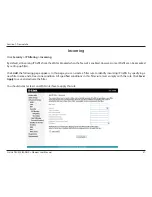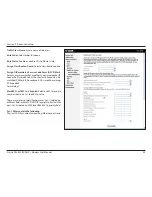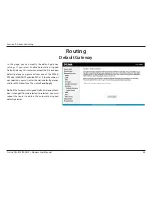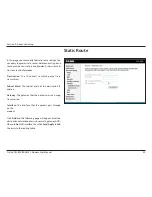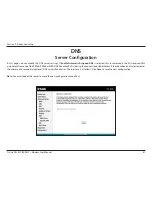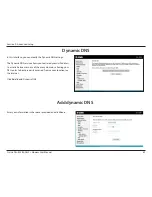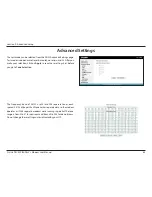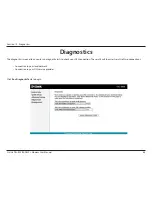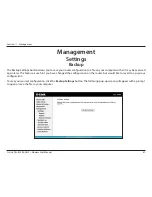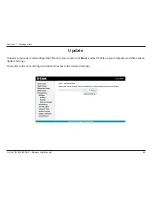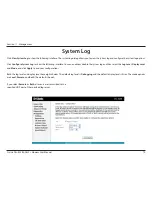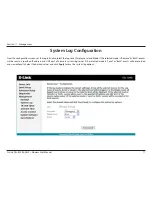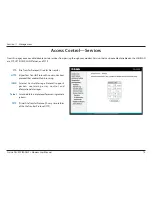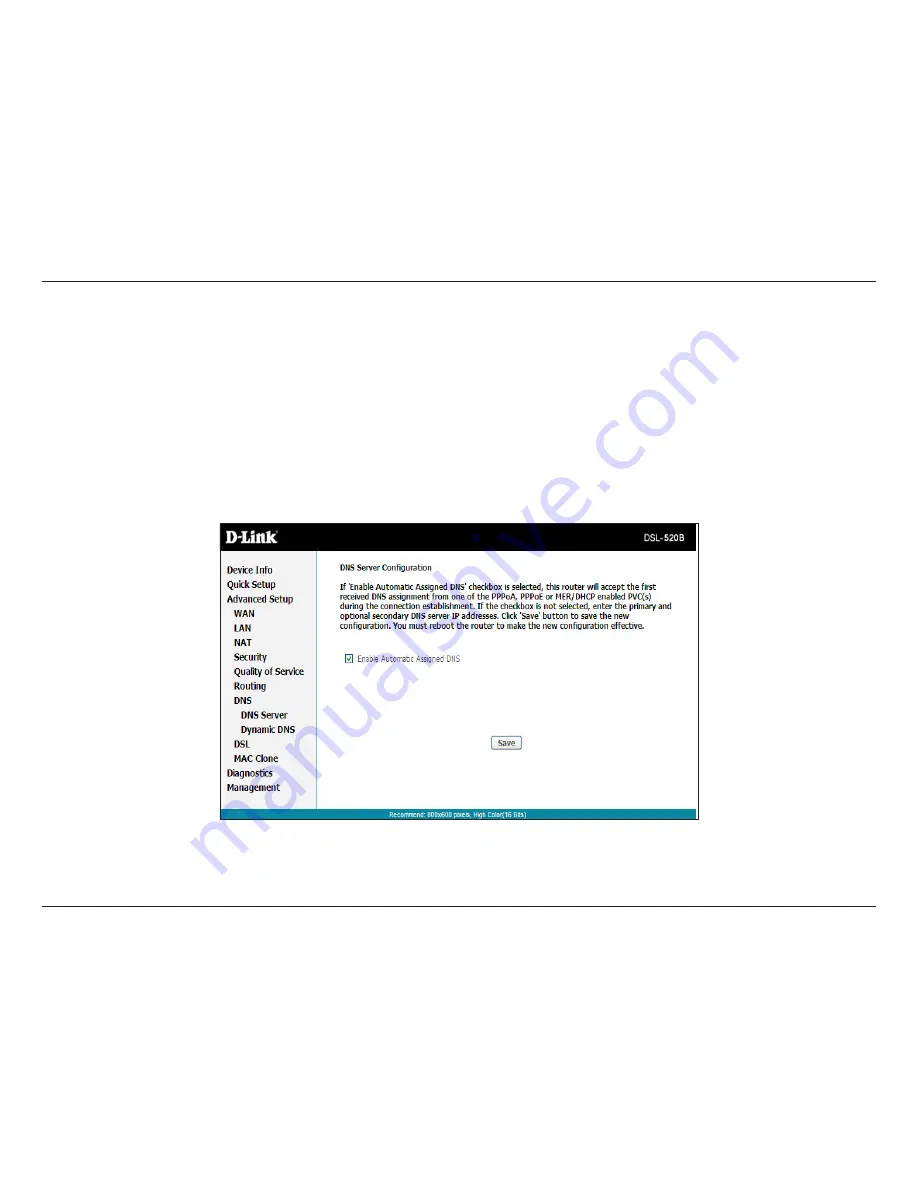
61
D-Link DSL-520B ADSL2+ Modem User Manual
Section 9 - Advanced Setup
DNS
Server Configuration
In this page, you can modify the DNS server settings. If
Enable Automatic Assigned DNS
is selected, this router accepts the first received DNS
assignment from one of the PPPoA, PPPoE or MER/DHCP enabled PVC(s) during the connection establishment. If the checkbox is not selected, enter
the primary and secondary (optional) DNS server IP addresses. The interface is as follows. Click
Save
to save the new configuration.
Note:
You must reboot the router to make the new configuration take effect.
Summary of Contents for DSL-520B
Page 1: ......