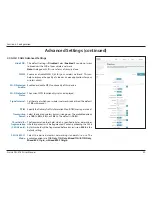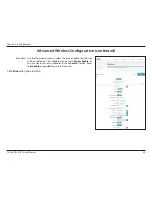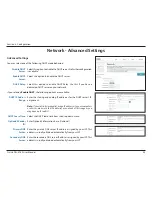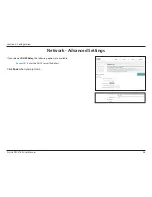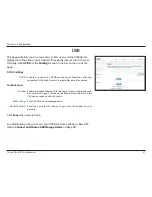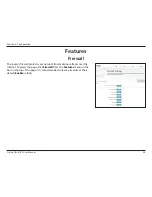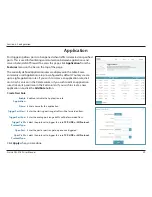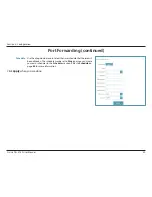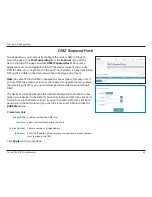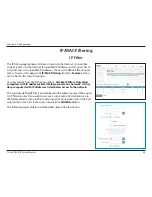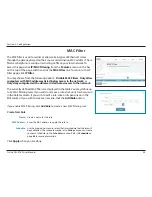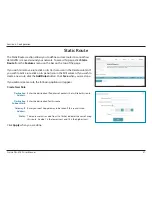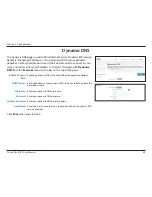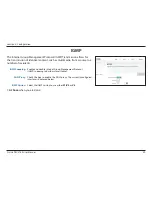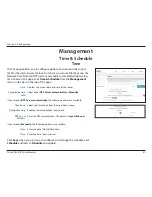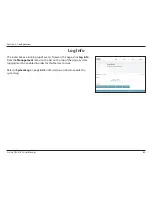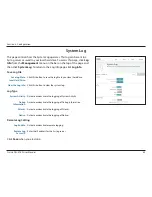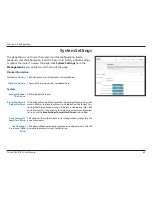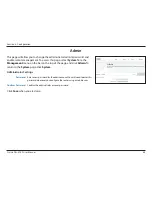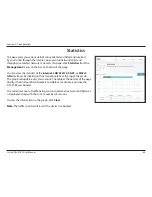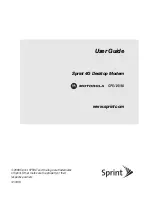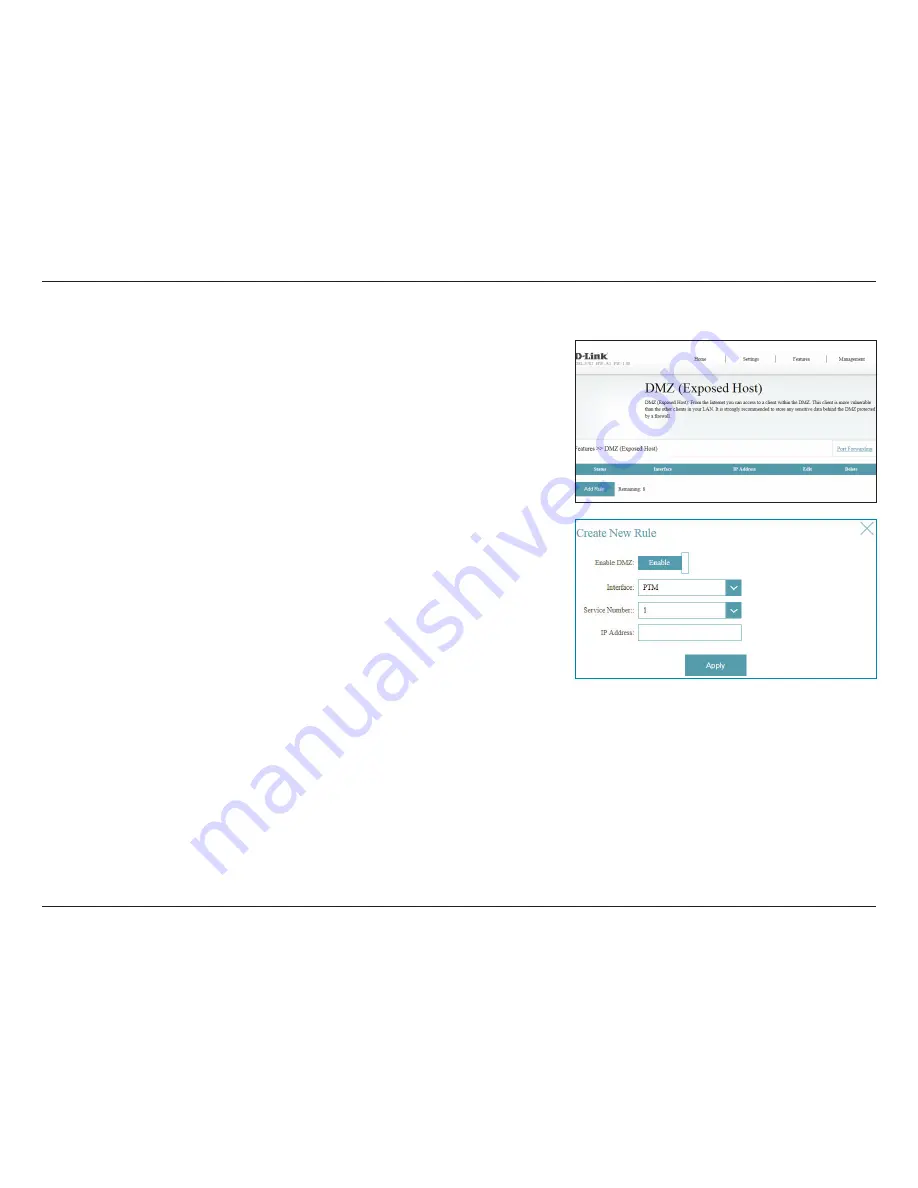
53
D-Link DSL-3782 User Manual
Section 4 - Configuration
DMZ (Exposed Host)
This page allows you to manually configure the router’s DMZ settings. To
access this page, click
Port Forwarding
from the
Features
menu on the
bar on the top of the page and click
DMZ (Exposed Host)
. Since some
applications are not compatible with NAT, the device supports the use of a
DMZ IP address for a single host on the LAN. This IP address is not protected by
NAT and it is visible on the Internet with the correct type of software.
Note:
Any client PC in the DMZ is exposed to various types of security risks. If
you use DMZ, take measures (such as client-based virus protection) to protect
the remaining client PCs on your LAN from possible contamination through
DMZ.
The deviceds currently placed in the DMZ are displayed in the table. You may
place up to 8 devices in the DMZ. If you wish to remove a DMZ rule, click on its
trash can icon in the Delete column. If you wish to edit a DMZ rule, click on its
pencil icon in the Edit column. If you wish to create a new DMZ rule, click the
Add Rule
button.
Create New Rule
Enable DMZ:
Enable or disable the DMZ rule.
Interface:
Select the interface to apply the rule to.
Service Number:
The rule number is displayed here.
IP Address:
Enter the IP address of the computer on your local network that you
want to place in the DMZ.
Click
Apply
when you are done.