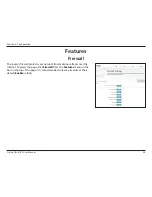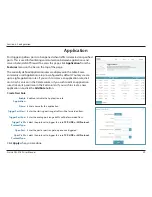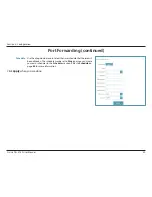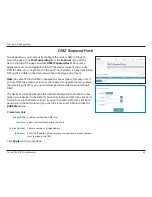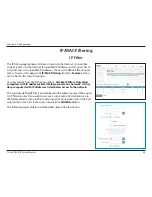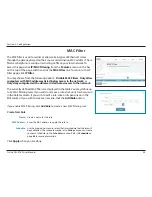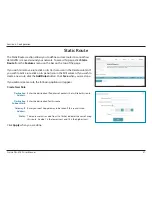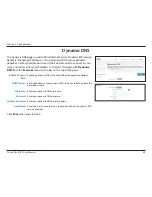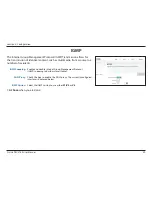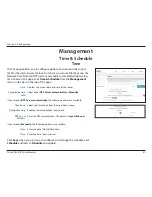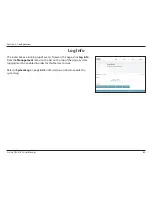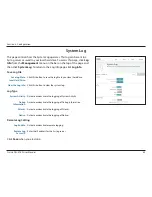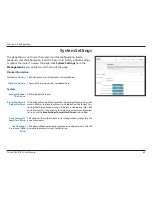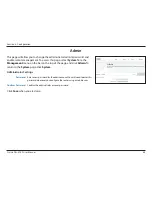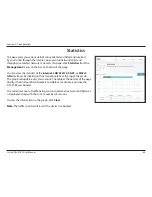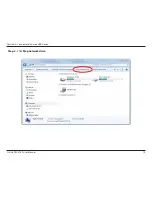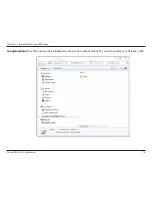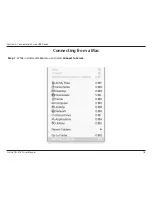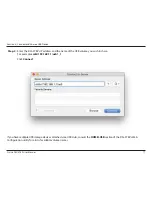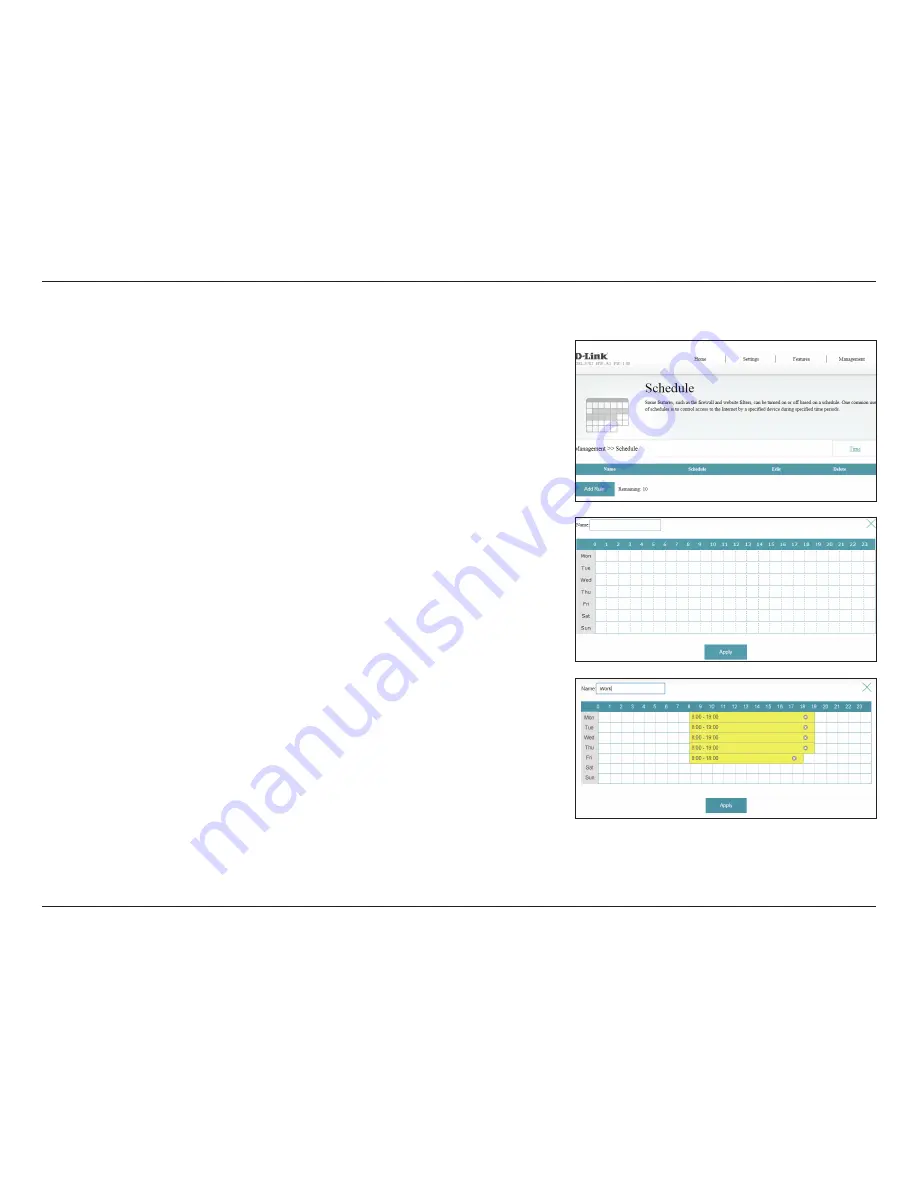
62
D-Link DSL-3782 User Manual
Section 4 - Configuration
Schedule
Some configuration rules can be set according to a pre-configured schedule.
To access this page, click
Time & Schedule
from the
Management
menu on
the bar on the top of the page and click the
Schedule
link. To return to the
Time page, click
Time
.
If you wish to remove a rule, click on its trash can icon in the Delete column. If
you wish to edit a rule, click on its pencil icon in the Edit column. If you wish to
create a new rule, click the
Add Rules
button. Click
Apply
when you are done.
If you edit or create a rule, the following options will appear:
First, enter the name of your schedule in the
Name
field.
Each box represents one hour, with the time at the top of each column. To add
a time period to the schedule, simply click on the start hour and drag to the
end hour. You can add multiple days to the schedule, but only one period per
day.
To remove a time period from the schedule, click on the cross icon.
Click
Apply
when you are done.