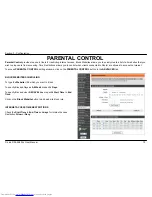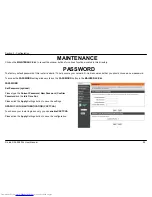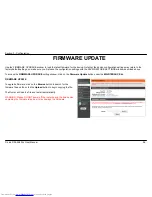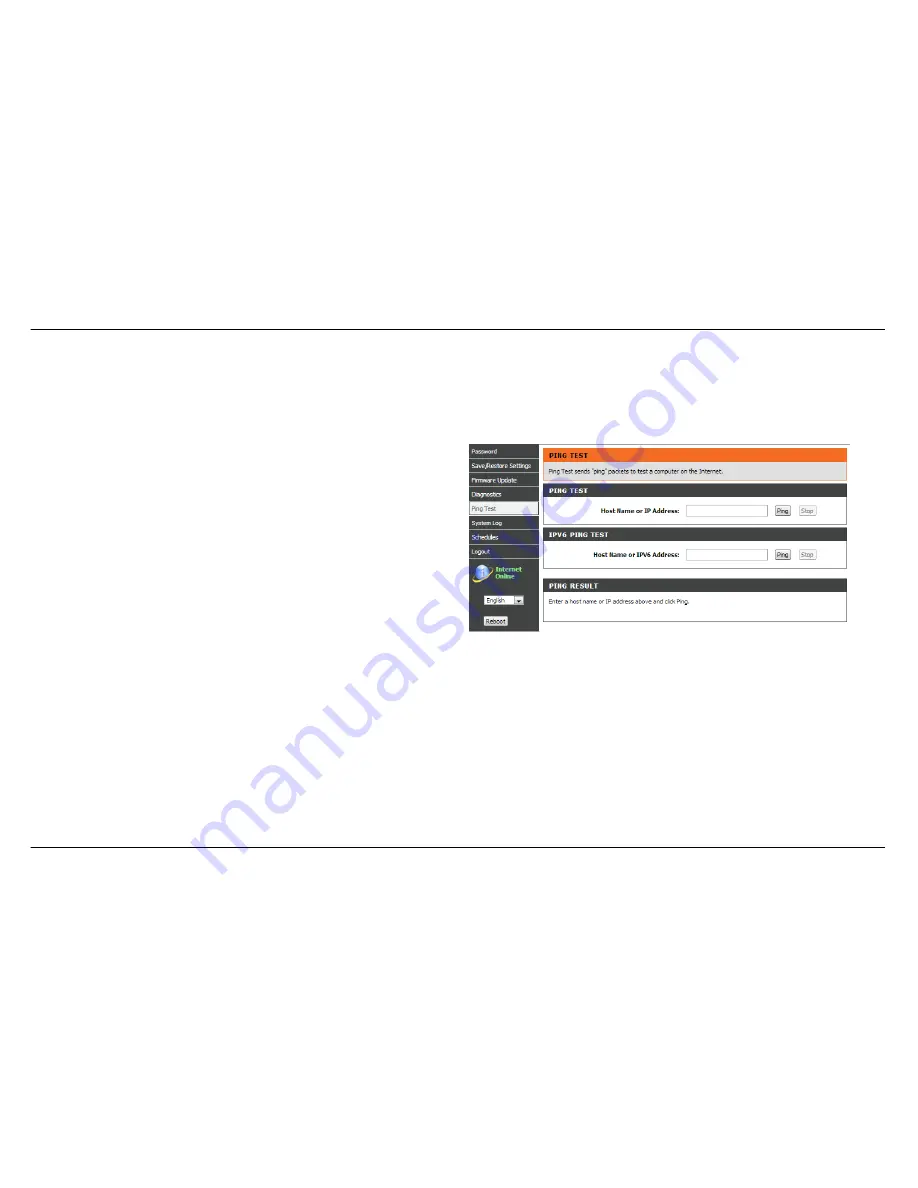
Section 3 - Configuration
D-Link DSL-2880AL User Manual
89
PING TEST
The tests on this page can be used to verify whether or not your router is working correctly. If you have rerun the tests and consulted the help file
and you are still experiencing difficulties,
To access the
Ping test
setting window, click on the
Ping test
Diagnostics
button under the
MAINTENANCE
tab.
PING TEST
You can type
Host Name or IP Address
and click
Ping
button
IPv6 PING TEST
You can type Host Name or IPv6 Address and click
Ping
button
PING RESULT
When you click
Sto
p button, the ping results will show in
PING RESULT
windows