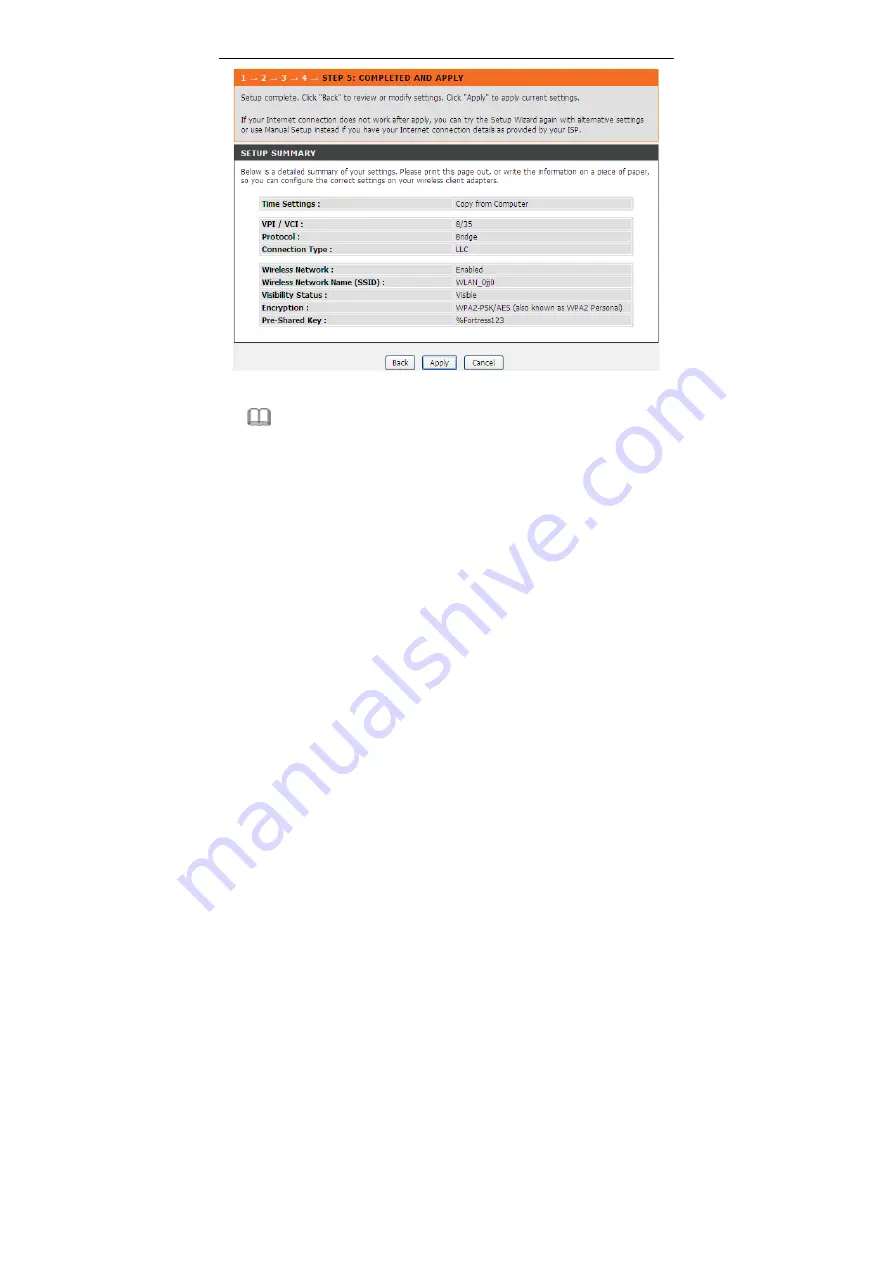
DSL-2730E User Manual
15
Note:
In each step of the Wizard page, you can click
Back
to review or modify the
previous settings. Click
Cancel
to exit the wizard page.
3.2.2 Local Network
You can configure the LAN IP address according to the actual application. The
preset IP address is 192.168.1.1. You can use the default settings and DHCP
service to manage the IP settings for the private network. The IP address of the
device is the base address used for DHCP. To use the device for DHCP on your
LAN, the IP address pool used for DHCP must be compatible with the IP address of
the device. The IP address available in the DHCP IP address pool changes
automatically if you change the IP address of the device.
You can also enable the secondary LAN IP address. The two LAN IP addresses
must be in different networks.
Summary of Contents for DSL-2730E
Page 1: ...DSL 2730E User Manual ...
Page 14: ...DSL 2730E User Manual 8 ...
Page 95: ...DSL 2730E User Manual 89 ...






























